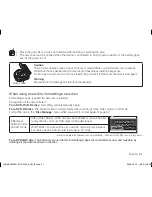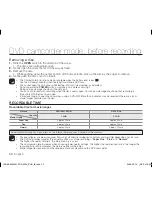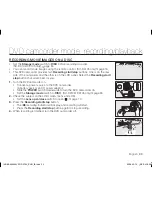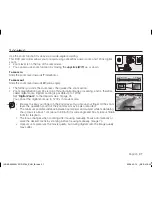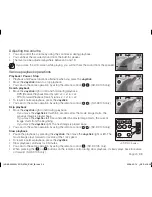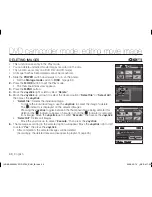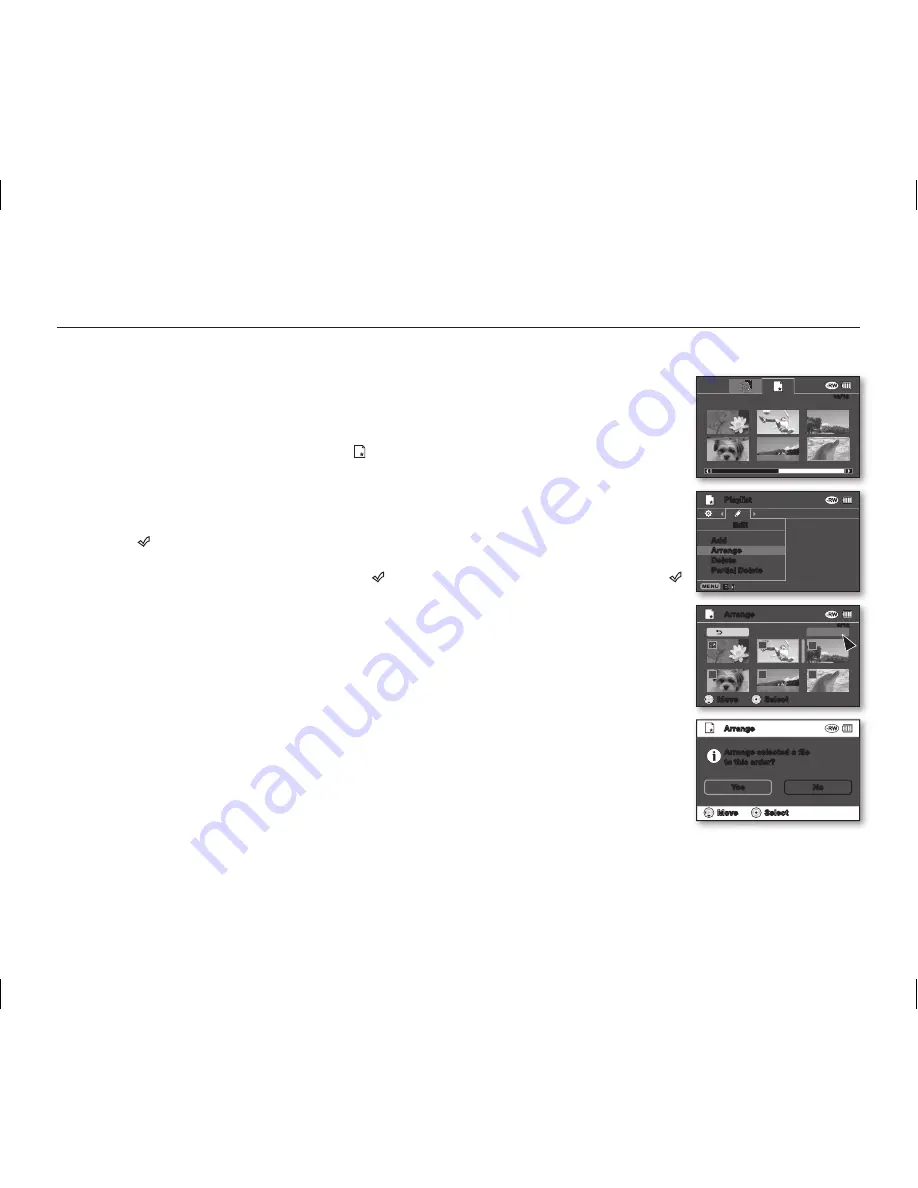
44
_ English
Arranging the order of movie images within a playlist
• This function works only in Play mode.
• Set the
Storage mode
switch to
DISC
. (SC-DX103/ DX105 only)
page 30
• You can arrange movie images within a playlist by moving them to the desired position.
1.
Move the
Joystick
to select the playlist( ) tab in the thumbnail index view.
• Thumbnail index view of the playlist appears.
2.
Press the
MENU
button, then move the
Joystick
right or left to select “
Edit
.”
3.
Move the
Joystick
up or down to select “
Arrange
,” then press the
Joystick
.
4.
Use the
Joystick
to select the movie images to arrange.
• The ( ) indicator is displayed on the selected movie image.
• Pressing the
Joystick
toggles between the movie thumbnail image being selected
for arrangement within the playlist (the ( ) indicator appears on image) or not (the ( )
indicator is removed from image).
• A bar will also appear next to the selected movie image.
5.
Move the
Joystick
to select the desired position, then press the
Joystick
.
• The selected file is arranged in the desired position.
• To return, use the
Joystick
to select “
Back,
” then press the
Joystick
.
6.
To execute, use the
Joystick
to select “
Execute,
” then press the
Joystick
.
• The message “
Arrange selected a file to this order?
” appears.
7.
Move the
Joystick
right or left to select “
Yes
,” then press the
Joystick
.
• The selected files are arranged in the selected position.
DVD camcorder mode: editing movie image
Playlist
Edit
Add
Arrange
Delete
Partial Delete
12/12
Arrange
8/12
Execute
Back
Move
Select
Move
Select
Arrange
Yes
No
Arrange selected a file
to this order?
(AD68-02550A) SC-DX100_ENG_IB.indb 44
2008-03-10 ¿ÀÈÄ 4:17:41