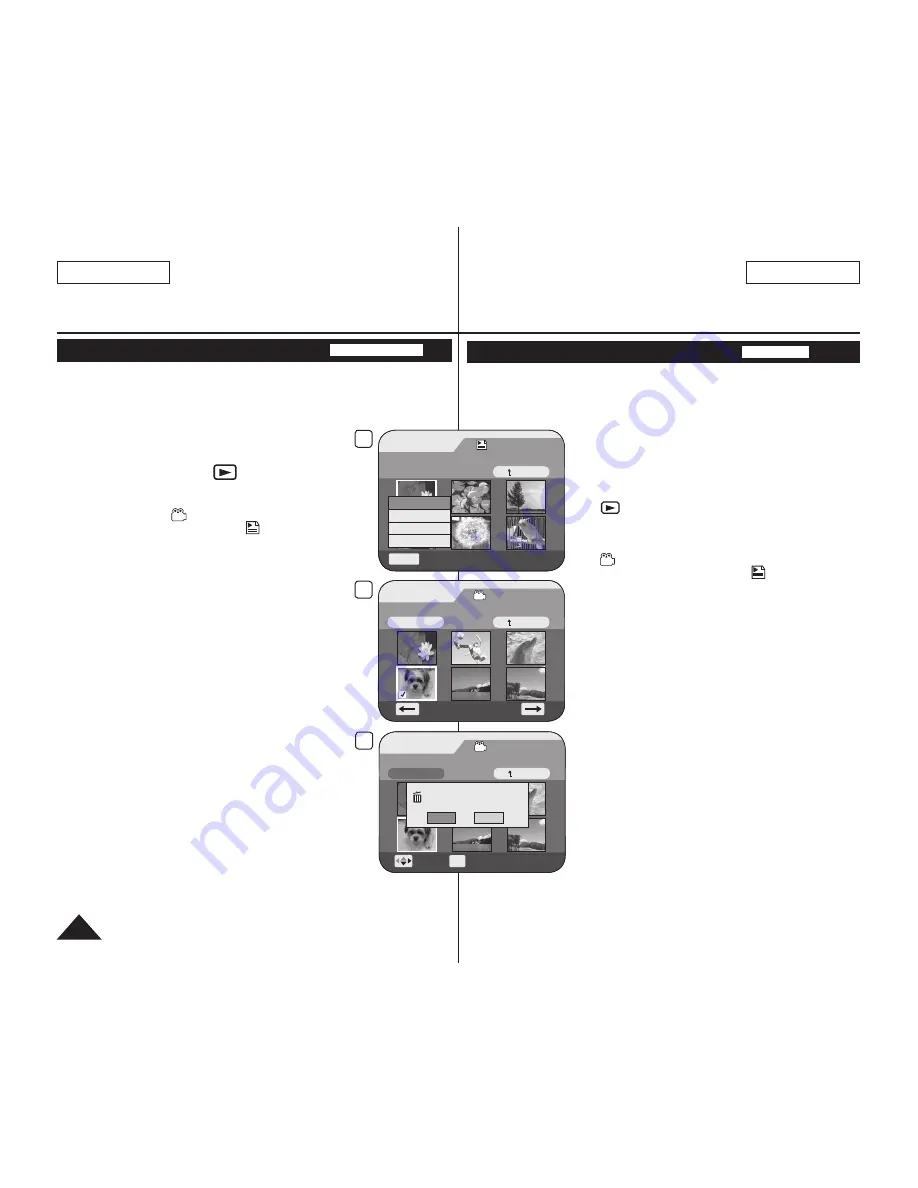
ENGLISH
72
ESPAÑOL
Videocámara con DVD: Lista de reproducción
Adición de escenas a la lista de reproducción (Scene-Add)
DVD-RW (modo VR)
Esta función sólo está operativa en el
Player Mode
.
página 26
Puede añadir más escenas en una lista de reproducción existente.
La función de edición sólo está operativa en un DVD-RW (modo VR). Debe
formatear el DVD-RW en modo VR antes de grabar.
página 42
1. Coloque el interruptor
[Mode]
en
[DISC]
.
(sólo SC-DC173(U)/DC175/DC575)
2. Coloque el interruptor
[Power]
en
[
(Player)]
.
Aparece la pantalla del índice de miniaturas.
3. Mueva el
[Joystick]
arriba para resaltar el icono de la
pantalla del índice de miniaturas
( ) y mueva el
[Joystick]
a la derecha para resaltar el
icono de la lista de reproducción ( ).
Aparecerán las escenas de la lista de reproducción
en formato de índice de miniaturas.
4. Utilice el
[Joystick]
para seleccionar la lista de
reproducción en la que se van a añadir escenas y pulse
el botón
[Joystick]
.
Aparecerán las escenas dentro de la lista de
reproducción.
5. Pulse el botón
[Q.MENU]
.
6. Mueva el
[Joystick]
hacia arriba o hacia abajo para
seleccionar
<Add>
y pulse el botón
[Joystick]
.
Aparecerán las escenas de la lista de títulos que se
van a añadir a la lista de reproducción.
7. Utilice el
[Joystick]
para seleccionar las escenas
de la lista de títulos que se van a añadir a la lista de
reproducción y pulse el botón
[Joystick]
.
Las escenas seleccionadas se marcarán con <
>.
8. Mueva el
[Joystick]
hacia arriba para seleccionar
<Execute>
y pulse el botón
[Joystick]
.
Aparecerá el mensaje
<Want to add?>
.
9. Mueva el
[Joystick]
a la izquierda o a la derecha para
seleccionar
<Yes>
y pulse el botón
[Joystick]
.
Aparecerá el mensaje
<Now adding...>
.
Las escenas seleccionadas se añadirán a la
lista de reproducción. La nueva escena se
añadirá como la última escena.
Adding Scenes to Playlist (Scene-Add)
DVD-RW(VR mode)
This function works only in
Player
Mode
.
page 26
You can add more scenes in an existing playlist.
The editing function only works on a DVD-RW (VR Mode).
You should format the DVD-RW to VR Mode before recording.
page 42
1. Set the
[Mode]
switch to
[DISC]
.
(SC-DC173(U)/DC175/DC575 only)
2. Set the
[Power]
switch to
[
(Player)]
.
The thumbnail index screen appears.
3. Move the
[Joystick]
up to highlight the thumbnail
index screen icon ( ), then move the
[Joystick]
right to highlight the playlist icon ( ).
The playlist scenes will be displayed in the form
of a thumbnail index.
4. Use the
[Joystick]
to select the playlist to which you
wish to add scenes, then press the
[Joystick]
.
The scenes inside the playlist will appear.
5. Press the
[Q.MENU]
button.
6. Move the
[Joystick]
up or down to select
<Add>
,
then press the
[Joystick]
.
The title scenes to be added to the playlist will
appear.
7. Use the
[Joystick]
to select the title scenes to be
added to the playlist, then press the
[Joystick]
.
The selected scenes will be marked with <
>.
8. Move the
[Joystick]
up to select
<Execute>
, then
press the
[Joystick]
.
The message
<Want to add?>
will appear.
9. Move the
[Joystick]
left or right to select
<Yes>
,
then press the
[Joystick]
.
The message
<Now adding...>
will appear.
The selected scenes will be added to the playlist.
The new scene will be added as the last scene.
DVD Camcorder: Playlist
6
Playlist
Scene
Q.MENU
Exit
Back
[1/7]
Add
Delete
Partial Delete
Move
Edit > Add
Execute
Back
[4/9]
7
8
Edit > Add
Execute
Back
Want to add?
Yes
No
Move
OK
Select
[4/9]
Содержание SC-DC575
Страница 126: ......






























