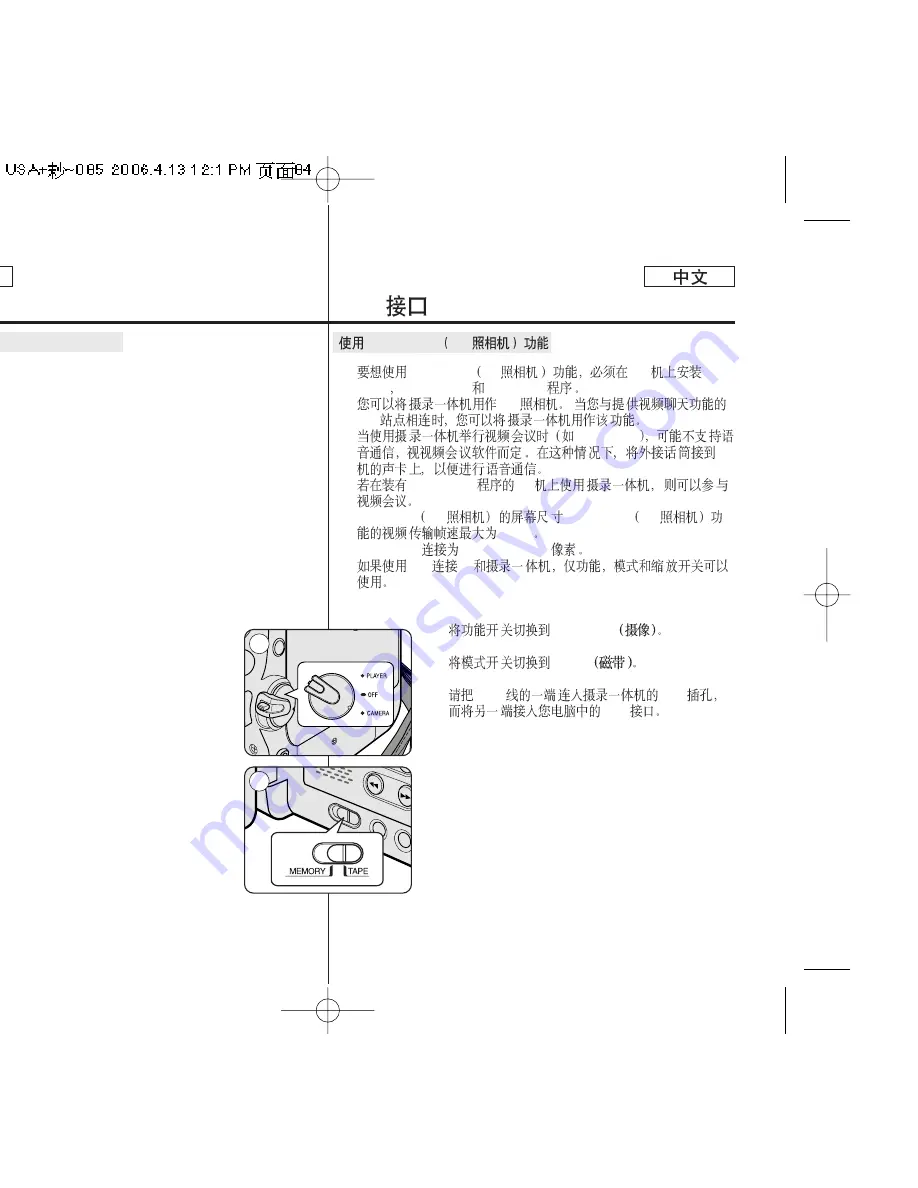
USB Interface
✤
To use the PC Camera function, the DV Driver, Video Codec and
DirectX 9.0. programs must be installed in the PC.
✤
You can use this Camcorder as a PC Camera. This is useful when
connecting to a Web site that provides video chatting functions.
✤
When using this camcorder for video conferencing (such as
NetMeeting), voice communication may not be supported
depending on the video conferencing software. In this case,
connect an external microphone to the soundcard of the PC to
enable voice communication.
✤
You can participate in video conferencing by using the Camcorder
with PC Net-meeting program installed.
✤
The PC Camera's screen size (Transfer video frame rate for the
PC Camera function is max 15 fps.)
■
320X240 (QVGA) pixels for USB 1.1 connection.
✤
If PC is connected with the USB to the Camcorder, only the Power,
Mode and Zoom switches can be operated.
1. Set the
Power
switch to
CAMERA
.
2. Set the
Mode
switch to
TAPE
.
3. Connect one end of the USB cable to the USB jack
on the Camcorder and the other end to the USB
connector on your computer.
Using the PC Camera Function
ENGLISH
84
84
USB
✤
PC Camera PC
PC
DV
Driver Video Codec
DirectX 9.0
✤
PC
Web
✤
NetMeeting
PC
✤
Net-meeting
PC
✤
PC Camera PC
(PC Camera PC
15 fps)
■
USB 1.1
320X240(QVGA)
✤
USB
PC
1.
CAMERA
2.
TAPE
3.
USB
USB
USB
PC Camera PC
1
2
















































