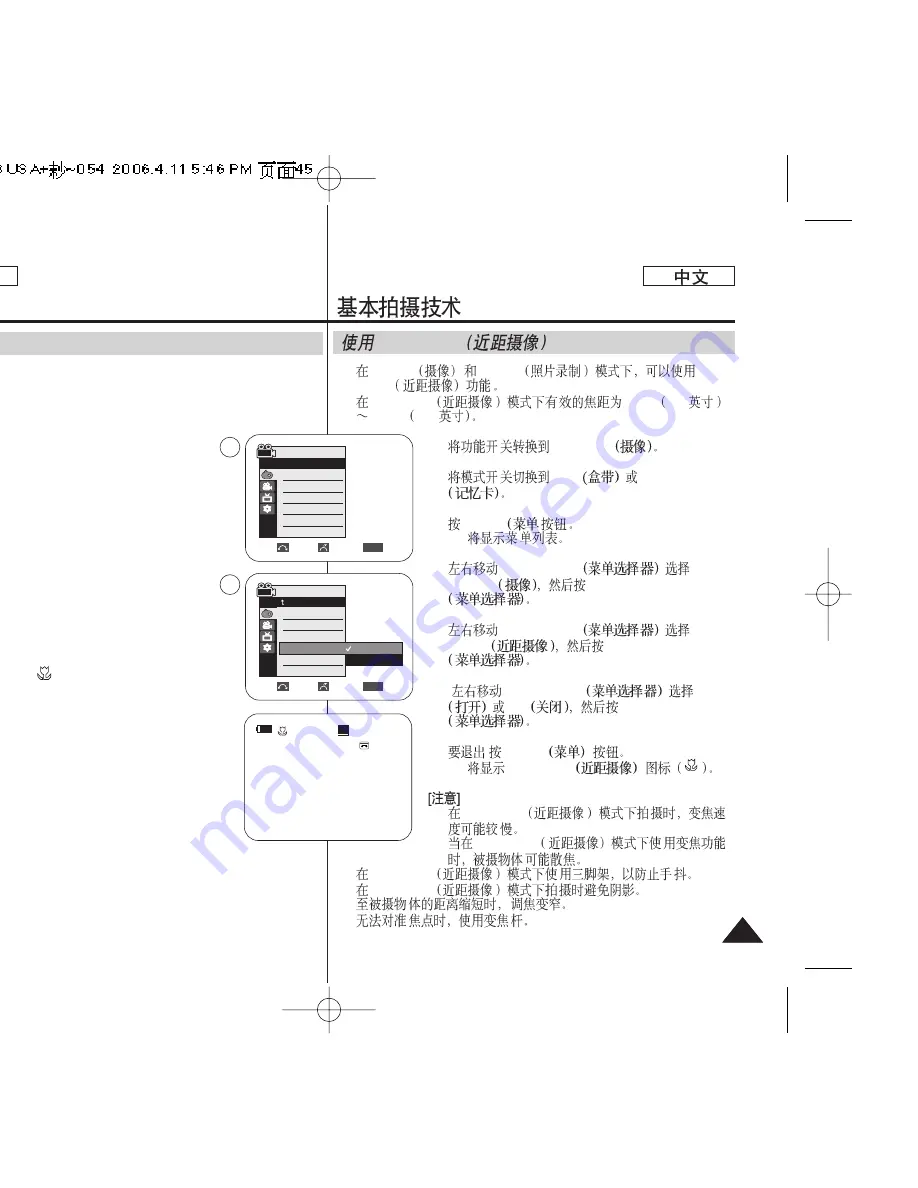
Basic Recording
✤
The Tele Macro function works in both Camera and M.Cam mode.
✤
Effective focal distance in Tele Macro mode is 50 Cm (19.7 inches)
~ 100 Cm (39.4 inches).
1. Set the
Power
switch to
CAMERA
.
2. Set the
Mode
switch to
TAPE
or
MEMORY
.
3. Press the
MENU
button.
■
The menu list will appear.
4. Move the
Menu selector
to the left or right to
select
Camera
, then press the
Menu selector
.
5. Move the
Menu selector
to the left or right to
select
Macro
, then press the
Menu selector
.
6. Move the
Menu selector
to the left or right to
select
On
or
Off
, then press the
Menu selector
.
7. To exit, press the
MENU
button.
■
Tele Macro (
) icon will be displayed.
[ Notes ]
■
When recording in Tele Macro mode, the focus
speed may be slow.
■
When you operate the Zoom function in the Tele
Macro mode, the recording subject may be
out of focus.
■
Use a tripod to prevent hand shake in the Tele
Macro mode.
■
Avoid shadows when recording in the Tele Macro mode.
■
As the distance to the subject decreases, focusing area narrows.
■
When you can not get proper focus, use the Zoom Lever.
Using the Tele Macro
✤
Camera
M.Cam
Tele
Macro
✤
Tele Macro
50cm 19.7
100cm 39.4
1.
CAMERA
2.
TAPE
MEMORY
3.
MENU
)
■
4.
Menu selector
Camera
Menu selector
5.
Menu selector
Macro
Menu selector
6.
Menu selector
On
Off
Menu selector
7.
,
MENU
■
Tele Marco
■
Tele Macro
■
Tele Macro
■
Tele Macro
■
Tele Macro
■
■
ENGLISH
45
45
Tele Macro
SP
60min
0:00:10
STBY
Move
Select
Exit
MENU
Camera Mode
Back
Program AE
White Balance
Digital Effect
Macro
DIS
Digital Zoom
Off
On
√
Auto
√
Auto
√
Off
√
Off
√
Off
√
Off
Move
Select
Exit
MENU
Camera Mode
√
Camera
Program AE
White Balance
Digital Effect
Macro
DIS
Digital Zoom
4
6
√
















































