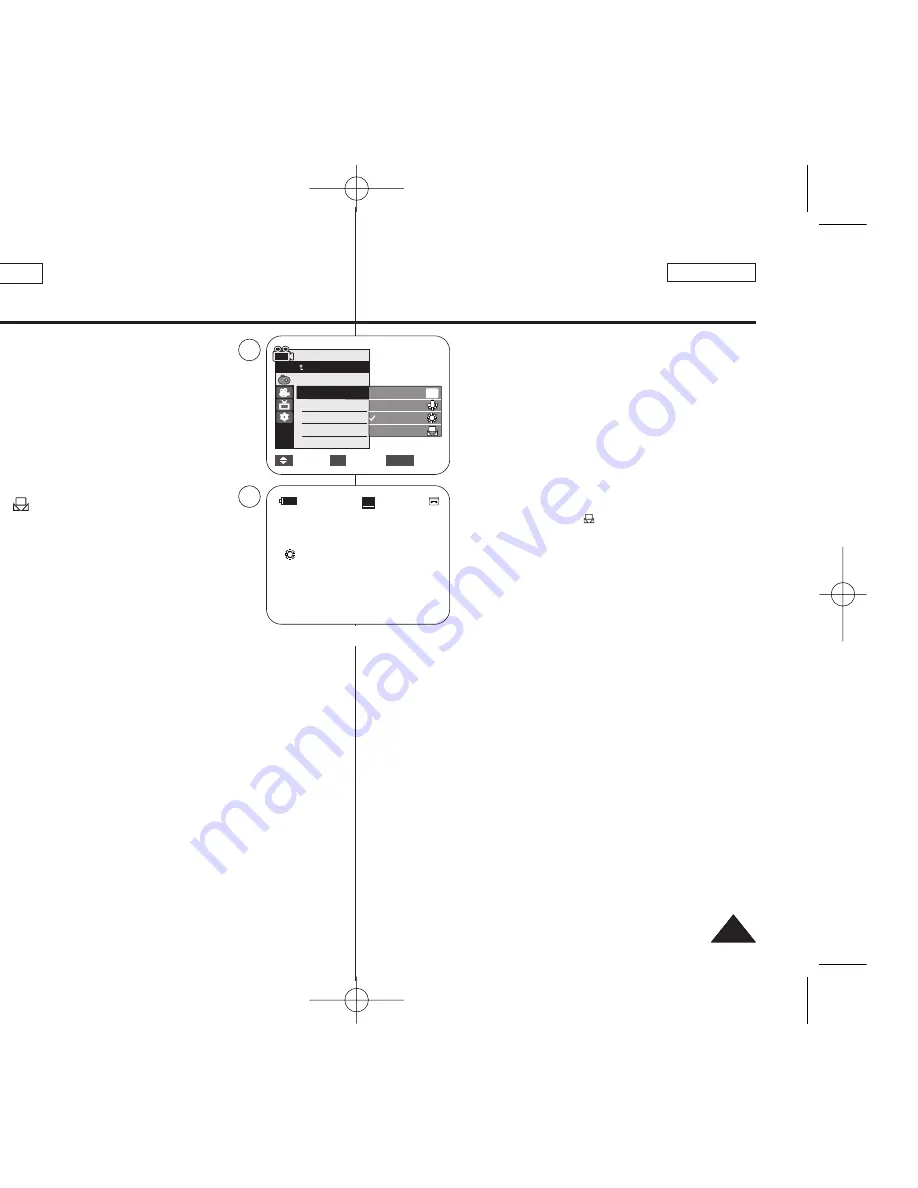
ENGLISH
ESPAÑOL
51
51
Advanced Recording
6. Press the
[
…
…
/
†
†
]
button to select the desired
mode
<Auto>
,
<Indoor>
,
<Outdoor>
or
<Custom WB>
, then press the
[OK]
button.
■
To explain about the Custom WB:
(1) Select Custom WB and press the [OK] button.
(“Set white balance” will appear and blinks on
the screen.)
(2) Place the white object under the desired
lighting then press the [OK] button. (The OSD
will disappear and the Custom WB icon
(
) will be displayed.)
7. To exit, press the
[MENU]
button.
■
When the
<Auto>
mode is selected, no icon is
displayed.
[ Notes ]
■
You can directly access the White Balance function using the
[Q.MENU]
button.
➥
page 20
■
The White Balance function will not operate in EASY.Q mode.
■
Turn the Digital Zoom off (if necessary) to set a more accurate white
balance.
■
Reset the white balance if lighting conditions change.
■
During normal outdoor recording, setting to Auto may provide better
results.
■
Buttons other than EASY.Q button,
[MENU]
button,
[
…
…
/
†
†
]
button,
[Zoom]
lever and
[OK]
button will not work during setting the Custom
WB.
■
Pressing the
[MENU]
button while setting the Custom WB will cancel
the Custom WB setting and sets the White Balance to Auto.
51
51
<When the Outdoor option was selected>
Move
Select
Exit
MENU
OK
Auto
Indoor
Outdoor
Custom WB
c
A
6
Camera Mode
Back
Program AE
White Balance
Visual Effect
16:9 Wide
Macro
DIS
▼
60min
0:00:10
SP
STBY
œ
7
1
16
6::9
9 W
Wiid
de
e
c
Enregistrement avancé
6. Presione el botón
[
…
…
/
†
†
]
para seleccionar el modo
que desee entre
<Auto>
,
<Indoor>
,
<Outdoor>
o
<Custom WB>
y, a continuación, presione el botón
[OK]
.
■
Para explicar Custom WB :
(1) Seleccione Custom WB y presione el botón
[OK]. (Aparecerá “set white balance” y
parpadeará en la pantalla.)
(2) Coloque el objeto blanco debajo de una luz
apropiada y presione el botón [OK]. (La OSD
desaparecerá y aparecerá el icono de
Custom WB (
).)
7. Para salir, presione el botón
[MENU]
.
■
Cuando se selecciona el modo
<Auto>
, no
aparece ningún icono.
[ Notas ]
■
Puede acceder directamente a la función <White Balance> utilizando
el botón
[Q.MENU]
➥
pág. 20
■
La función <White Balance> no está operativa en el modo EASY.Q.
■
Desactive el <Digital Zoom> (en caso necesario) para ajustar un
balance de blanco más preciso.
■
Reinicialice el balance de blanco si cambian las condiciones de luz.
■
Durante la grabación normal en el exterior, definirlo en Auto puede
producir mejores resultados.
■
Ningún botón funcionará durante el ajuste del balance de blancos
personal a excepción de los botones EASY.Q,
[MENU]
,
[
…
…
/
†
†
]
, la
palanca de
[Zoom]
y el botón
[OK]
.
■
Si se pulsa el botón
[MENU]
mientras se ajusta el balance de blanco
personalizado, se cancelará y White Balance se ajustará en Auto.
c
01227C SCD371 USA+ESP~071 2/2/07 11:23 AM Page 51
















































