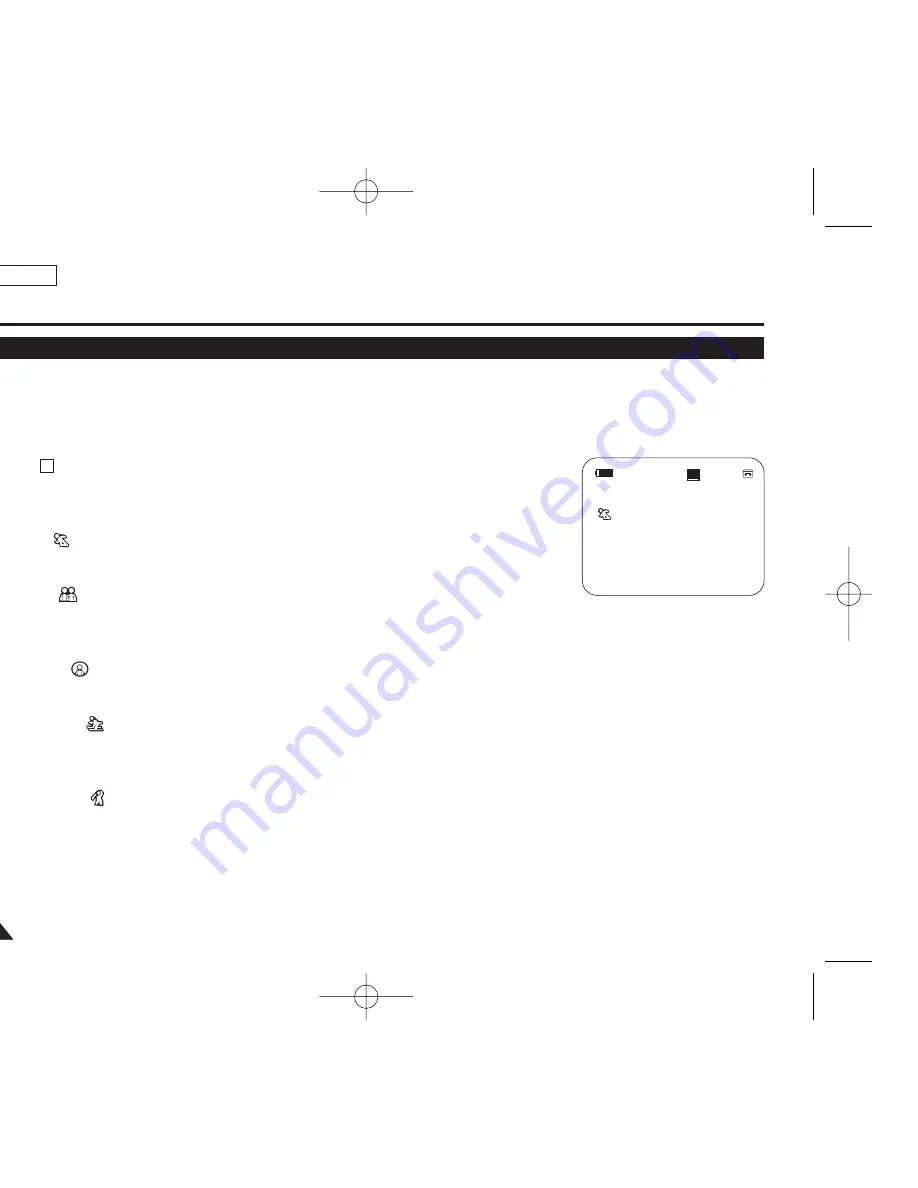
ENGLISH
48
48
Advanced Recording
Programed Automatic Exposure Modes (Program AE)
✤
The Program AE function works only in
<Camera>
mode.
➥
page 19
✤
The Program AE mode allows you to adjust shutter speeds and apertures to suit different recording conditions.
✤
They give you creative control over the depth of field.
■
<Auto (
)> mode
- Auto balance between the subject and the background.
- To be used in normal conditions.
■
<Sports (
)> mode
For recording people or objects moving quickly.
■
<Portrait
(
)
> mode
- For focusing on the background of the subject, when the background is out of focus.
- The Portrait mode is most effective when used outdoors.
■
<Spotlight (
)> mode
For recording correctly when there is only light on the subject and not the rest of the picture.
■
<Sand/Snow (
)> mode
For recording when people or objects are darker than the background because of reflected light from sand or
snow.
■
<High Speed (
)> (High Shutter Speed) mode
For recording fast-moving subjects such as players in golf or tennis games.
A
60min
0:00:10
SP
STBY
œ
1
16
6::9
9 W
Wiid
de
e
01227A SCD371 USA~071 2/1/07 9:39 AM Page 48
















































