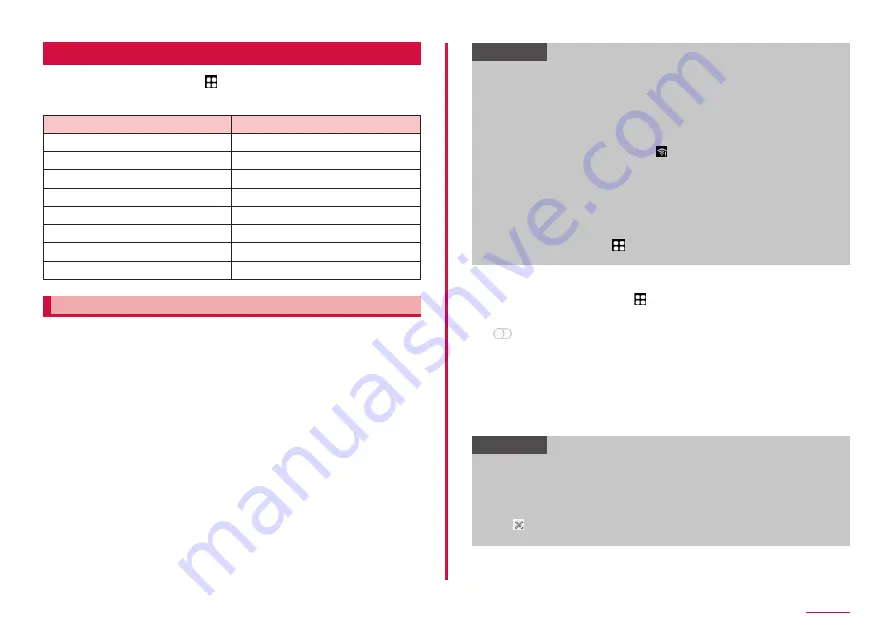
96
Settings
Connections
1
From the Home screen, → "Setting" → "Connections"
2
Select the item and set
Item
Description
Wi-Fi
Bluetooth
NFC/Osaifu-Keitai settings
Airplane mode
Mobile networks
Data usage
Tethering
More connection settings
Wi-Fi
You can use Wi-Fi function of the terminal to connect to wireless access
point of your home or company network. Also, you can connect to Public
wireless LAN service access point to use mails and Internet.
■
Reception interference caused by Bluetooth devices
The terminal's wireless LAN device and Bluetooth devices use the same
frequency band (2.4 GHz). If you use the terminal near a Bluetooth
device, reception interference may occur or the communication speed
may become lower. In these cases, do the following:
1. Keep the wireless LAN device over approximately 20 m away from a
Bluetooth device.
2. Within approximately 20 m, turn off the Bluetooth device.
Information
• Packet communication can also be used even when Wi-Fi function is
ON. However, Wi-Fi will be used first during Wi-Fi connection. If
Wi-Fi network is disconnected, network is automatically switched to
5G/4G/3G/GSM. Be noticed that packet communication charge is
applied if you keep using the network after toggling.
• When connection to the network that cannot connect to the Internet
or to Wi-Fi network that requires user authentication and the user
authentication is unestablished, is displayed. In that case, the
communication may carry out using a mobile network rather than a
Wi-Fi network.
To perform Wi-Fi communications via these kinds of access points,
do the following.
- For networks that are not connected to the Internet: turn "Switch
• Setting d ACCOUNT is required for using docomo service via Wi-Fi.
From the Home screen, → "Settings" → "docomo service/cloud" →
"d ACCOUNT setting".
■ Enabling Wi-Fi and connecting to network
1
From the Home screen, → "Settings" → "Connections" →
"Wi-Fi"
2
• Scanning available Wi-Fi networks starts automatically and a list is
displayed.
3
Tap a Wi-Fi network you want to connect → "Connect"
• To connect to a Wi-Fi network protected by security, enter a
password and tap "Connect".
• Set "Auto reconnect" to ON to automatically reconnect to that
network when Wi-Fi is enabled.
Information
• The Wi-Fi network password (security key) is automatically saved
when connection is established so that you do not need to enter it
next time.
• If you cannot connect to a Wi-Fi network properly, restart your
device's Wi-Fi feature or the wireless router.
• Tap to scan the QR code of the network to be connected enables
you to have connection without entering a password.
Содержание SC-56C
Страница 1: ...INSTRUCTION MANUAL SC 56C Galaxy A23 5G ...






























