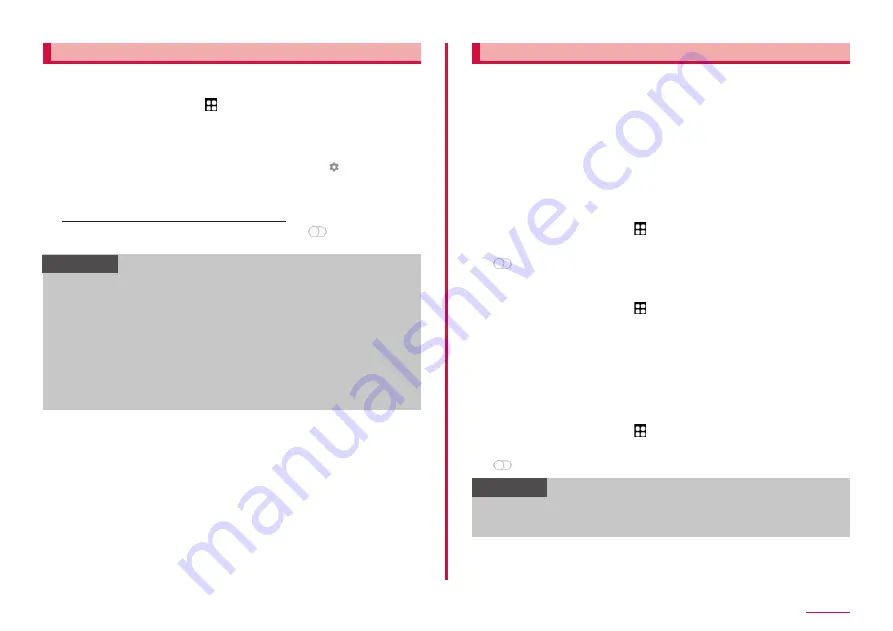
99
Settings
Data usage
Enable/disable mobile data communication or set upper limit of data
communication.
1
From the Home screen, → "Settings" → "Connections" →
"Data usage"
• Data usage screen appears.
• Set "Mobile data" ON to enable Internet access via mobile networks.
• Tap "Mobile data usage" to display mobile data communication
usage (estimate) by each period or each app. Tap to restrict
of mobile data communication usage and set to alert when limit
reaches on the chart. To restrict the data usage, you can set only
when "Set data limit" is ON.
Restricting background data communication
On the data usage screen, tap "Data saver" →
to restrict mobile
data communication automatically made by apps.
Information
• Displayed data traffic volume is an estimate. It may be different from
the actual one.
- Customers with contracts other than the ahamo plan
You can check your data traffic volume at My docomo.
- Customers with ahamo plan contracts
You can check your data traffic volume at the ahamo website.
• Note that mobile data communication will suspend when data usage
volume reaches to the limit. To resume mobile data communications,
tap "Resume" on the popup screen or change upper limit of data
communication that can be used.
• If "Data saver" sets to "ON", you cannot use tethering function.
Using tethering
Tethering is a function which uses a mobile device such as smart phone
as modem to connect wireless LAN devices, USB compatible devices and
Bluetooth compatible devices to Internet.
• Up to 10 devices can be connected using Wi-Fi tethering and one device
can be connected using USB tethering, and up to 3 devices can be
connected using Bluetooth tethering at one time.
• When using tethering, subscribing to a packet pack or packet flat-rate
service is highly recommended.
■ Setting Wi-Fi tethering
You can use your terminal as an Internet access point and connect at
wireless LAN devices to Internet.
1
From the Home screen, → "Settings" → "Connections" →
"Tethering" → "Wi-Fi tethering"
2
■ Setting access point for Wi-Fi tethering
1
From the Home screen, → "Settings" → "Connections" →
"Tethering" → "Wi-Fi tethering"
2
"Settings"
3
Set items → "Save"
■ Setting Bluetooth tethering
You can use your terminal as an Internet access point and connect at
Bluetooth devices to Internet.
1
From the Home screen, → "Settings" → "Connections" →
"Tethering" → "Bluetooth tethering"
2
Information
• In order to use Bluetooth tethering, this terminal needs to be
detectable. For details, refer to "Enabling Bluetooth function and
Содержание SC-56C
Страница 1: ...INSTRUCTION MANUAL SC 56C Galaxy A23 5G ...






























