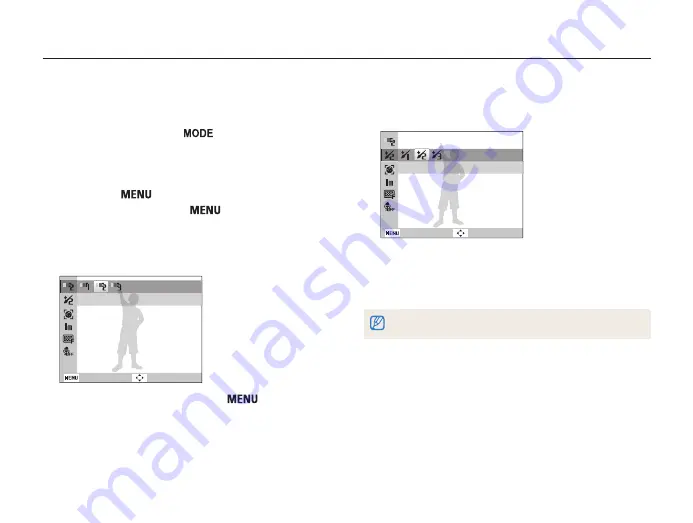
Extended functions
29
Shooting modes
6
Select
Shooting
→
Face Retouch
→
an option.
•
Select a higher setting to hide a greater number of
imperfections.
Level 2
Back
Move
7
Align your subject in the frame, and then half-press
[
Shutter
] to focus.
8
Press [
Shutter
] to take the photo.
The focus distance will be set to
Auto Macro
.
Using the Beauty Shot mode
Take a photo of a person with options to hide facial imperfections.
1
In Shooting mode, press [
].
2
Select
Scene
→
Beauty Shot
.
3
To make the subject's skin tone appear lighter (face
only), press [
], and then go to Step 4. To hide
facial imperfections, press [
], and then go to Step
5.
4
Select
Shooting
→
Face Tone
→
an option.
•
Select a higher setting to make skin tone appear lighter.
Level 2
Back
Move
5
To hide facial imperfections, press [
].
















































