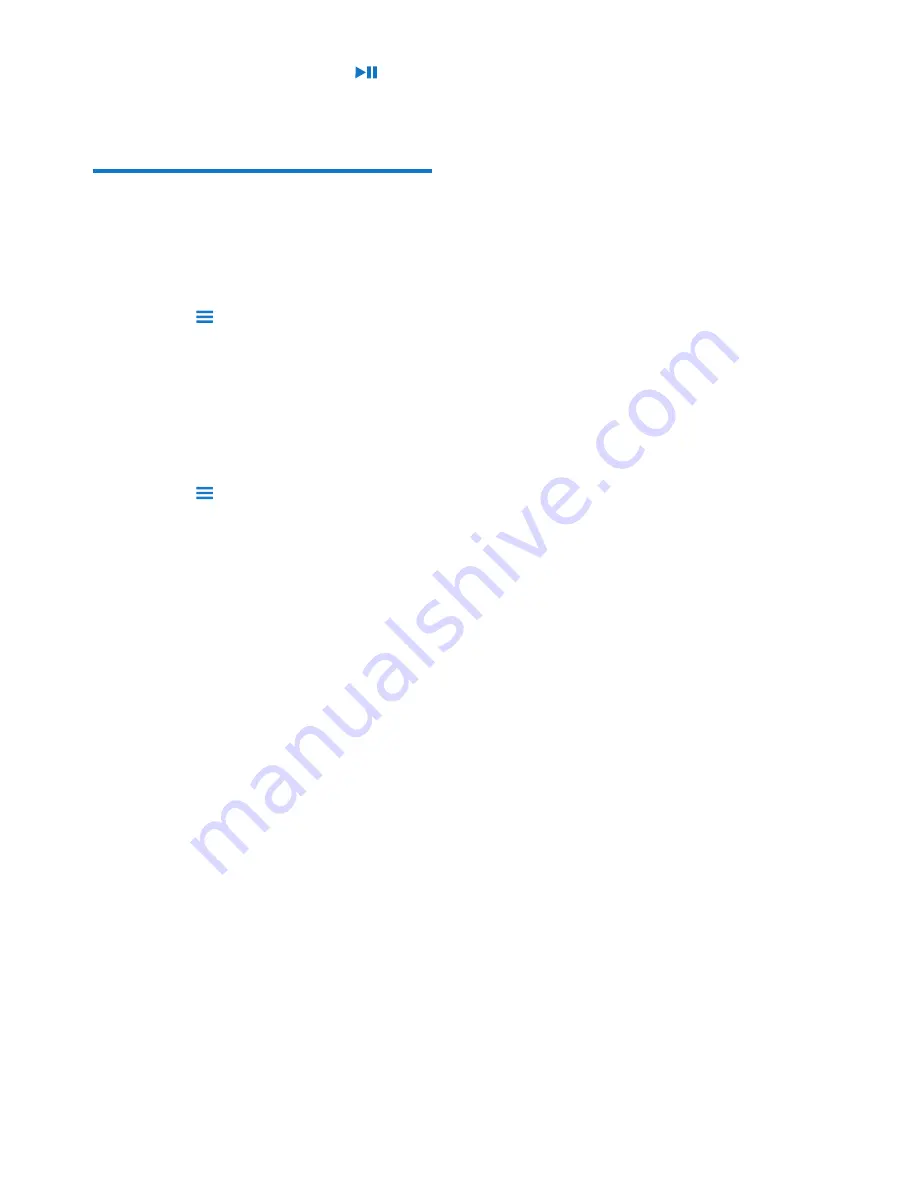
25
EN
2
Select a playlist-on-the-go. Press .
»
You remove all the songs from the
playlist.
Delete songs from the player
To delete a song,
1
Select or play a song.
2
On the list of songs or play screen,
• press and select
[Delete]
.
3
Select
[Yes]
.
»
Current song is deleted from the
player.
To delete an artist or album,
1
Select an artist or album.
2
On the list of artists or albums,
• press and select
[Delete]
.
3
Select
[Yes]
.
»
Current artist or album is deleted from
the player.






























