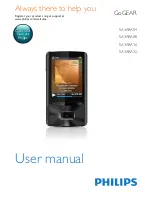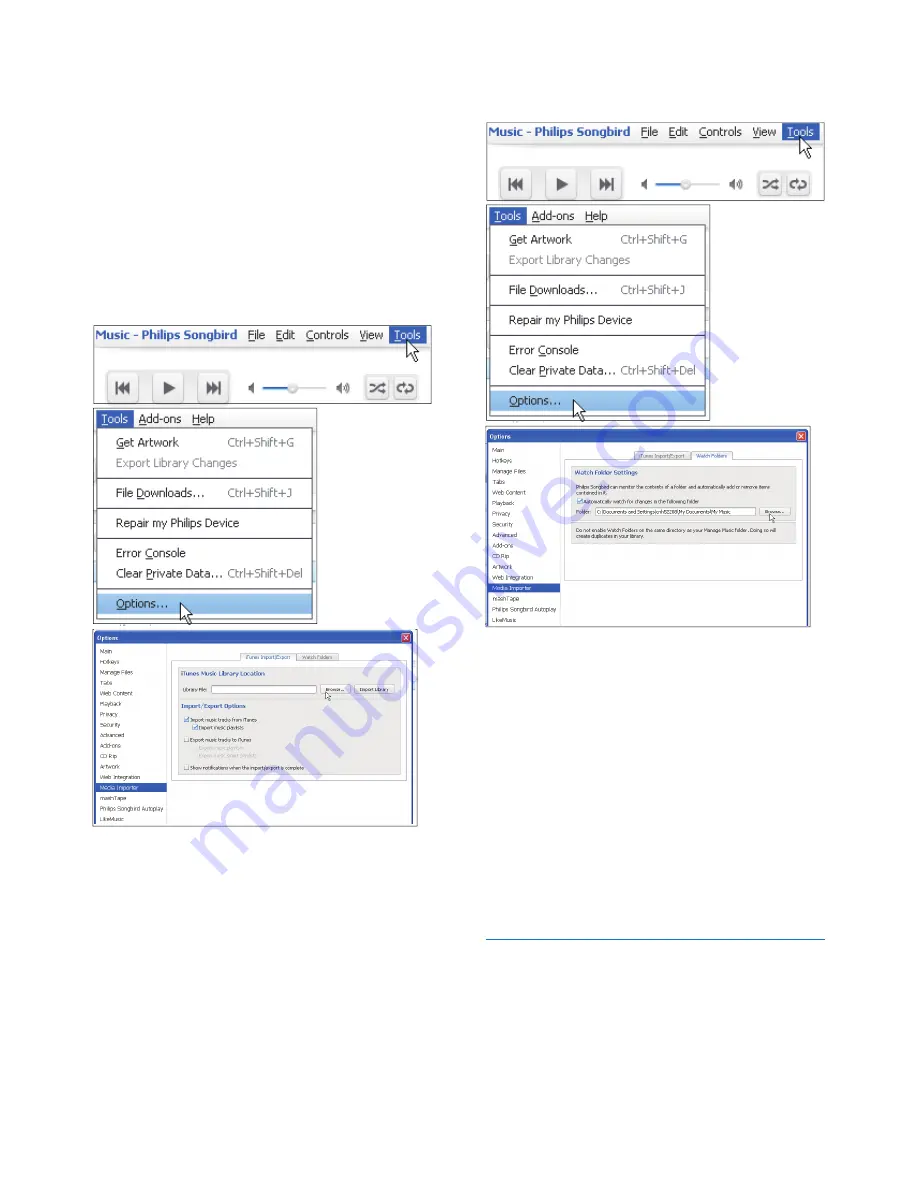
13
EN
First-time launch
The first time you launch
Philips Songbird
on
a PC, do the following as prompted to import
existing media files into
Philips Songbird
:
• Select the iTunes media folder to
import an existing iTunes library;
• Select the central folder to scan and
import the existing media files.
»
The central folder is set as the
watch folder of
Philips Songbird
.
To set iTunes media folder
1
On
Philips Songbird
, go to
Tools
>
Options...
2
Select
Media Importer
, and then the
iTunes Importer
tab.
3
Verify your library location and options.
4
Click the
Import Library
button next to
the library location.
»
The software imports the iTunes
library into
Philips Songbird
.
To set the watch folder
In
Philips Songbird
, set the watch folder as
follows:
1
Select
Tools
>
Options
.
2
In
Options
, select
Media Importer
. Then,
select the
Watch Folders
tab.
3
In
Watch Folders
, tick the check box as
shown.
4
Click
Browse
, and select the central folder
(e.g.D:\Songbird media) as the watch
folder.
»
In
Philips Songbird
, media files are
added or removed as they are in the
central music folder.
Import media files
Import media files from other folders
In
Philips Songbird
,
• go to
File
>
Import Media
to select
folders on the PC.