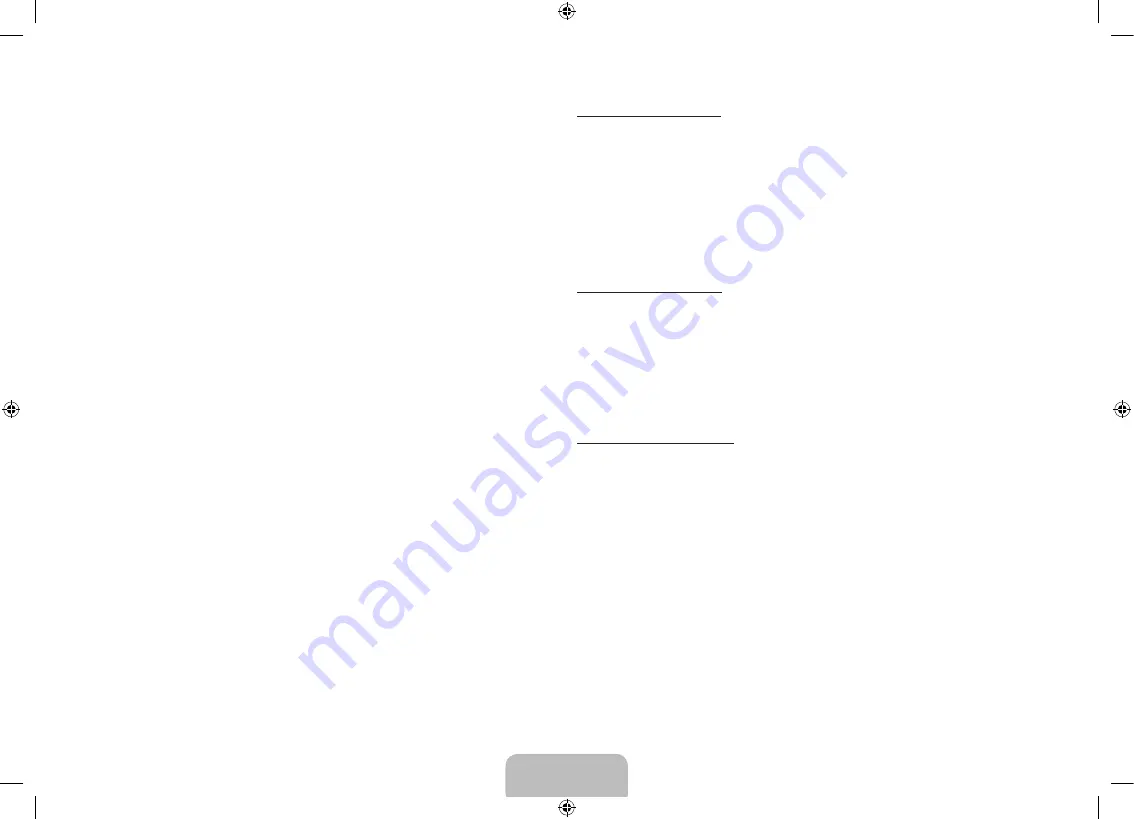
•
Initials pairing
1.
Turn on the TV.
2.
Press and hold the pairing button on the Samsung Multi View 3D
Glasses for more than 2 seconds. The glasses turns on and start
pairing.
3.
On the screen of the S9C TV, the “
Samsung Multi View 3D glasses is
detected. Do you want to use this device? Yes/ No
” pop-up window
appears. If you select Yes, a connection is established.
4.
Enjoy 3D or Samsung Multi View videos after configuring the 3D or
Samsung Multi View function settings on the TV.
−
If the pairing fails, the Samsung Multi View 3D Glasses will power off.
−
If the first attempt to pair fails, turn the TV off and on again, and then go
to Step 2.
− If pairing is in progress
: The LED will blink green and red alternately
for 2 seconds.
•
How to pair again
Press the pairing button on the Samsung Multi View 3D Glasses for more
than 2 seconds.
<Pairing is needed again on the following occasions>
−
Pairing may be needed again after you have had your S9C TV repaired.
−
The pairing operation is required when you purchase and use another
S9C TV released in 2013.
Using the earphones
•
Pulling the earphones out
Gently hold the earphones and remove the cable along the groove inside
the glasses.
•
Putting the earphones back
Insert the earphones into the corresponding holes in the glasses and insert
the cable into the groove.
Switching the screen
To switch the screen while viewing in Samsung Multi View mode, press the
Switch Screen button on the front of the LED once. When screen 1 is switched
to screen 2, the LED blinks green once and when the screen 2 is switched to
screen 1, the LED blinks green twice.
✎
At the moment when the screen is switched, you will notice flickering
through the glasses.
Controlling the volume
If you press the
+
volume button on the Samsung Multi View 3D Glasses
briefly, the volume is turned up and if you press the
-
volume button briefly, the
volume is turned down. If you press and hold one of the volume buttons, the
volume is turned up to the maximum or down to the minimum.
English - 22
English - 23
[S9C-ZC]BN68-05356C-03L02.indb 22
2013-10-30 �� 5:01:53
Содержание S9C
Страница 6: ...One Connect Front English 6 S9C ZC BN68 05356C 03L02 indb 6 2013 10 30 5 01 43 ...
Страница 33: ...This page is intentionally left blank S9C ZC BN68 05356C 03L02 indb 33 2013 10 30 5 02 01 ...
Страница 34: ...This page is intentionally left blank S9C ZC BN68 05356C 03L02 indb 34 2013 10 30 5 02 01 ...
Страница 40: ...Côté de One Connect Français 6 S9C ZC BN68 05356C 03L02 indb 6 2013 10 30 5 02 08 ...
Страница 67: ...This page is intentionally left blank S9C ZC BN68 05356C 03L02 indb 33 2013 10 30 5 02 24 ...
Страница 68: ...This page is intentionally left blank S9C ZC BN68 05356C 03L02 indb 34 2013 10 30 5 02 24 ...
















































