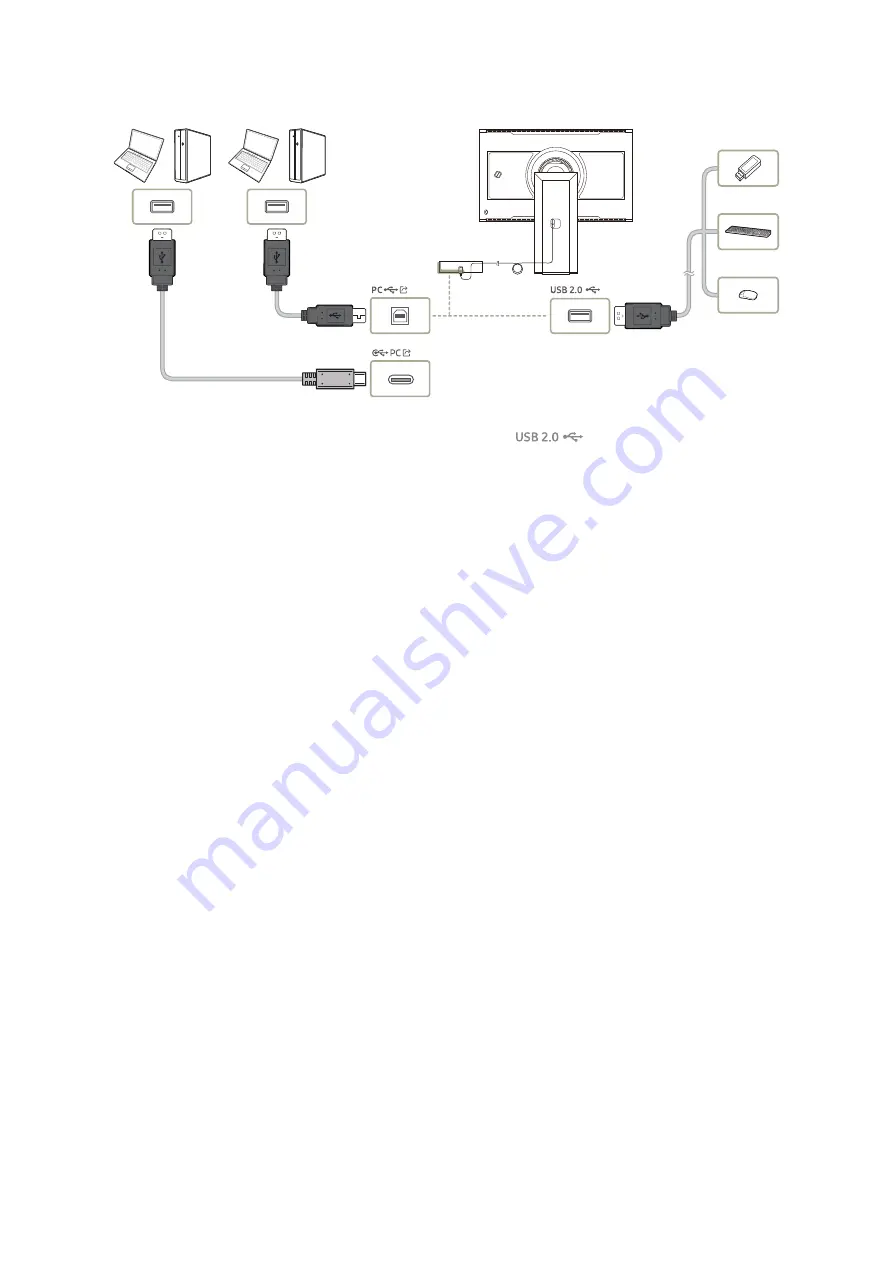
- 21 -
Connecting the Product to a PC as a USB HUB
Using the product as a hub, connect and use various source devices with the product at a time.
"
To detect and start a USB device faster, connect the USB device to the
port on the product. The read/write rate
will be affected by the USB device and your PC.
"
For USB-related problems caused by OS, drive programmes or software, please contact relevant suppliers.
"
With the launch of various USB devices on the market, we cannot guarantee that our products are matched with all USB
devices.
"
When connecting an external hard drive, use the USB (HDD 5V 1A) port. We recommend that you use an external hard drive
with its own power adapter.
"
If there are multiple USB devices connected to the product, the product might not be able to recognize some or all the
devices. USB devices that use high-power input should be connect to the USB (HDD 5V 1A) port.
"
The battery can be charged in the power-saving mode, but it cannot be charged when the product is powered off.
"
Charging your USB device is not possible if the power cable is disconnected from the power socket.
"
The company is not liable for problems or damages to an external device caused by using an unauthorised cable for the
connection.
"
Some products do not follow the USB standard, and it may cause a malfunction of the device.
"
For details on how to set the port by USB source and configure specific settings, refer to the
USB Input Port Setup
section
in the e-Manual embedded in the product.
"
To switch the mouse, connected to the product, between multiple PCs connected to the product, ensure the ESB (Easy
Setting Box) software is installed on the PCs. Details on how to install and use ESB can be found at www.samsung.com.












































