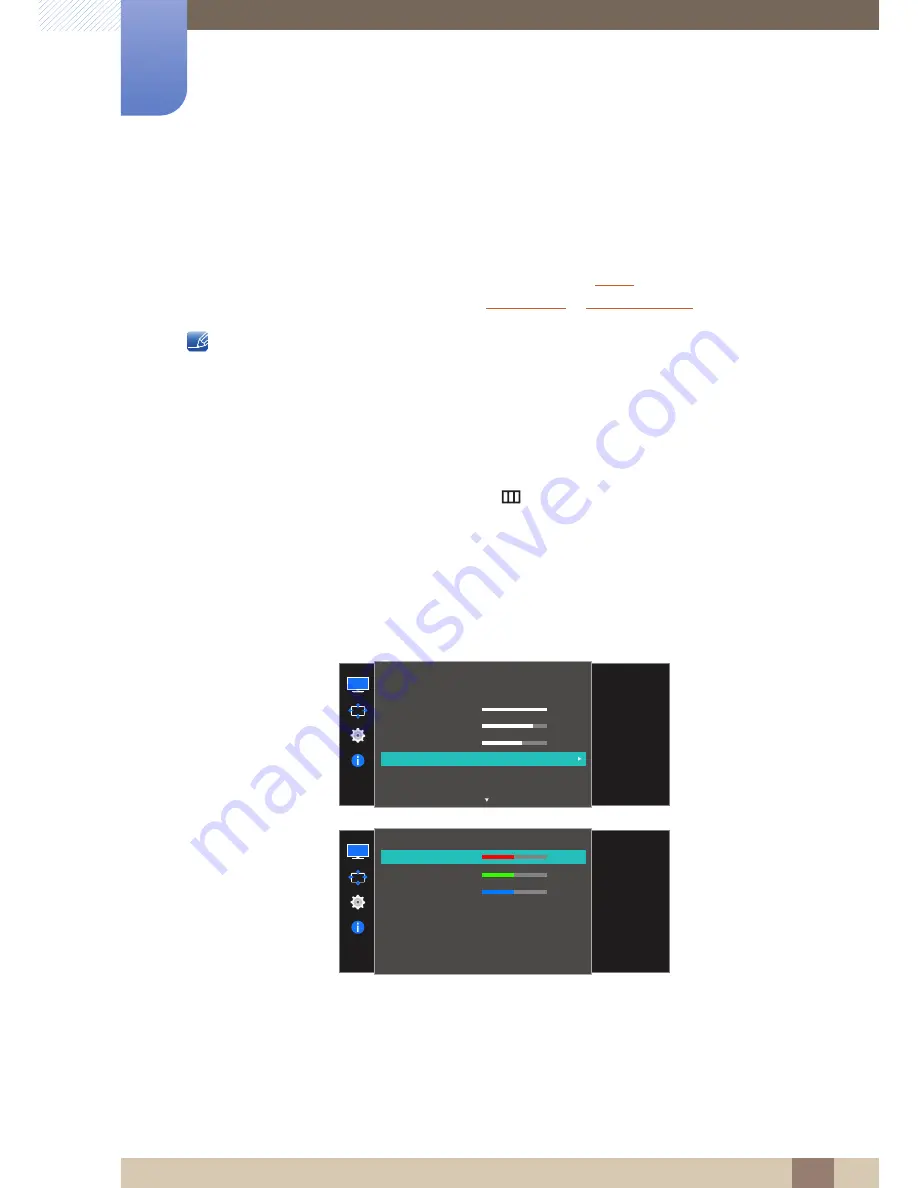
40
Screen Setup
3
3 Screen Setup
3.5
Color
A detailed description of each function is provided. Refer to your product for details.
Adjust the tint of the screen. This menu is not available when
Bright
is set to
Cinema
or
Dynamic
Contrast
mode. This menu is not available when
Game Mode
or
Eye Saver Mode
is enabled.
The functions available on the monitor may vary depending on the model. Refer to the actual product.
3.5.1
Configuring Red
Adjust the value of the color red in the picture. (Range: 0~100)
A higher value will increase the intensity of the color.
1
When the Function Key Guide appears, select [
] by moving the JOG button UP.
Next, press the JOG button.
2
Move to
Picture
controlling the JOG button UP/DOWN and press the JOG button.
3
Move to
Color
controlling the JOG button UP/DOWN and press the JOG button.
4
Move to
Red
controlling the JOG button UP/DOWN and press the JOG button.
The following screen will appear.
5
Adjust the
Red
controlling the JOG button LEFT/RIGHT.
6
The selected option will be applied.
SAMSUNG
MAGIC
100
75
60
50
50
2200
0
Picture
Custom
100
75
60
Off
Brightness
Contrast
Sharpness
Color
HDMI Black Level
SAMSUNG
M A G I CBright
SAMSUNG
M A G I CUpscale
Configure color
settings.
Color
Red
Green
Blue
Color Tone
Gamma
Adjust the red
saturation level.
Values closer to 100
mean greater
intensity for the color.
50
50
50
Normal
Mode1






























