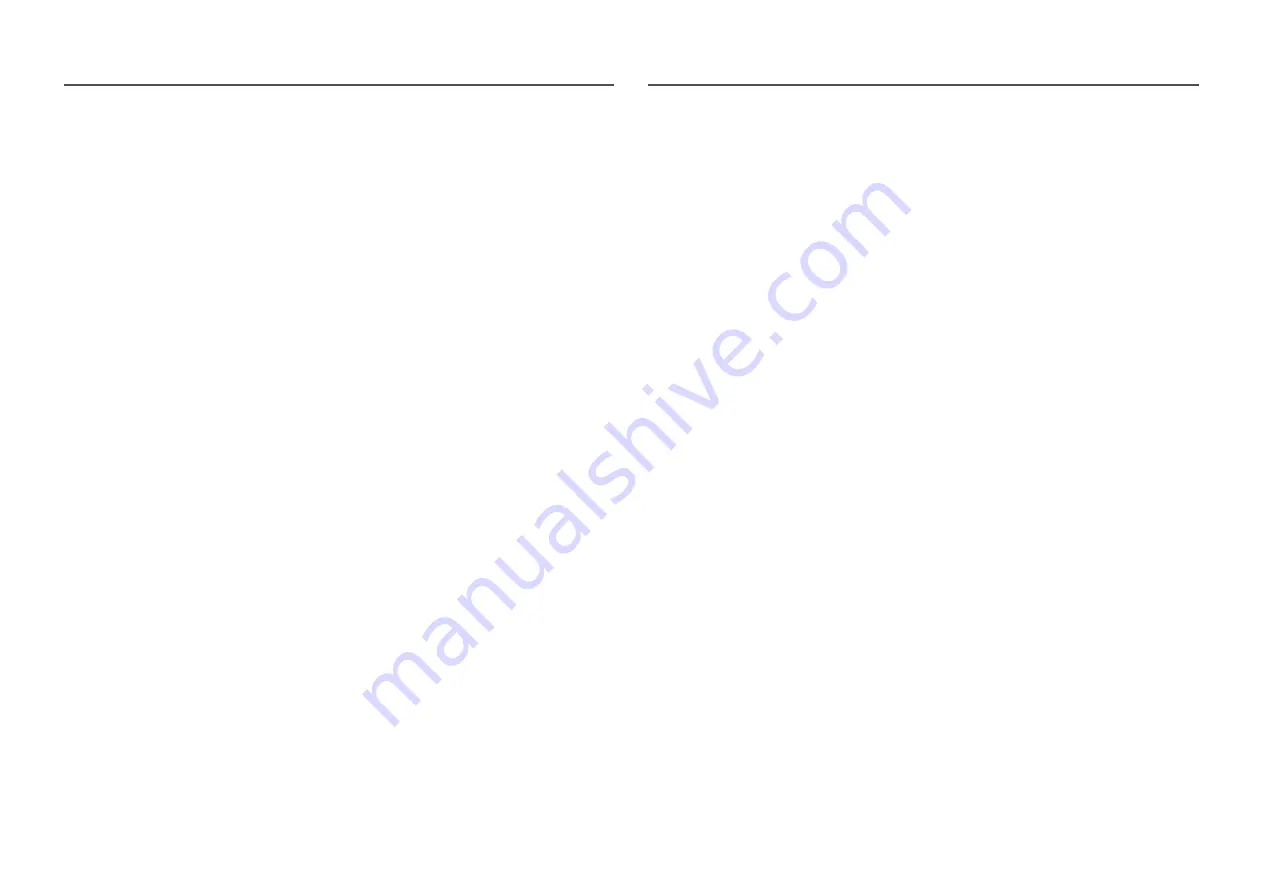
23
Eye Saver Mode
Set to an optimum picture quality suitable for eye relaxation.
TÜV Rheinland “Low Blue Light Content” is a certification for products which meet requirements for
lower blue light levels. When
Eye Saver Mode
is '
On
', the blue light that wavelength is around 400nm
will decrease, and it will provide an optimum picture quality suitable for eye relaxation. At the same
time, the blue light level is lower than in the default settings, and it was tested by TÜV Rheinland and
certified as it met the requirements of TÜV Rheinland “Low Blue Light Content” standards.
Game Mode
Configure the product screen settings for game mode.
Use this feature when playing games on a PC or when a game console such as PlayStation™ or Xbox™
is connected.
―
This menu is not available when
Eye Saver Mode
is enabled.
―
When the monitor turns off, enters power-saving mode or changes input sources,
Game Mode
turns
Off
even if it is set to
On
.
―
If you want to keep
Game Mode
enabled all the time, select
Always On
.
SAMSUNG MAGIC Bright
This menu provides an optimum picture quality suitable for the environment where the product will be
used.
―
This menu is not available when
Eco Saving Plus
is enabled.
―
This menu is not available when
Game Mode
is enabled.
―
This menu is not available when
Eye Saver Mode
is enabled.
You can customize the brightness to suit your preferences.
In
PC
mode
•
Custom
: Customize the contrast and brightness as required.
•
Standard
: Obtain a picture quality suitable for editing documents or using Internet.
•
Cinema
: Obtain the brightness and sharpness of TVs suitable for enjoying video and DVD content.
•
Dynamic Contrast
: Obtain balanced brightness through automatic contrast adjustment.
In
AV
mode
When the external input is connected through HDMI and
PC/AV Mode
is set to
AV
,
SAMSUNG
MAGIC
Bright
has four
automatic picture settings (
Dynamic
,
Standard
,
Movie
and
Custom
) that are preset at the factory. You
can activate either
Dynamic
,
Standard
,
Movie
or
Custom
. You can select
Custom
which automatically
recalls your personalized picture settings.
•
Dynamic
: Select this mode to view a sharper image than in
Standard
mode.
•
Standard
: Select this mode when the surroundings are bright. This also provides a sharp image.
•
Movie
: Select this mode when the surroundings are dark. This will save power and reduce eye
fatigue.
•
Custom
: Select this mode when you want to adjust the image according to your preferences.
















































