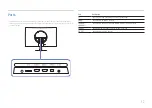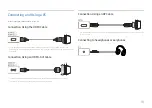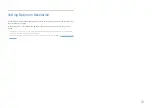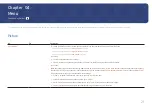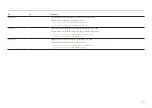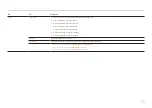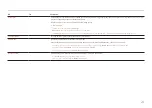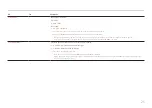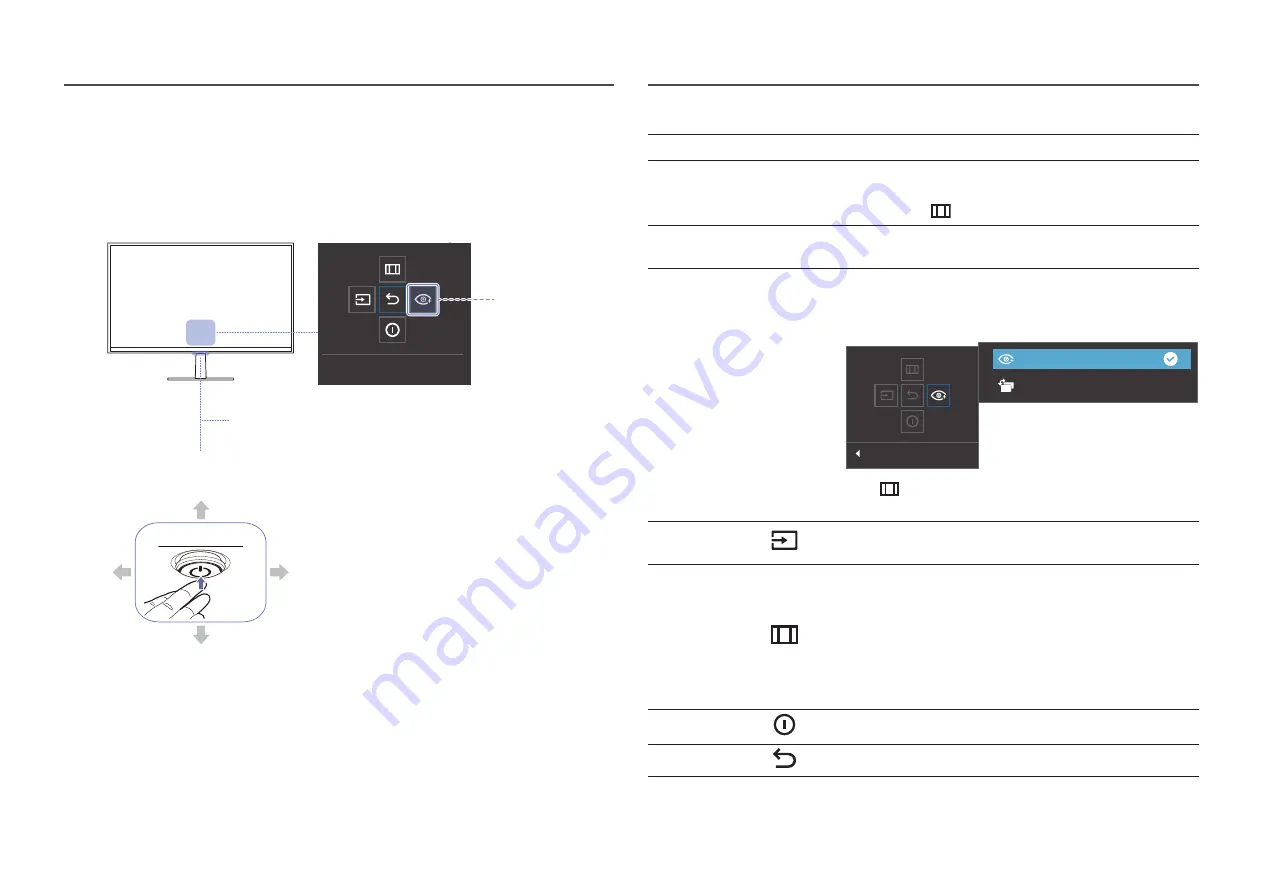
14
Control Panel
―
The colour and shape of parts may differ from what is shown. Specifications are subject to change without
notice to improve quality.
Function Key Guide
Power LED
UP(REAR)
PRESS(ENTER)
LEFT
JOG Button
DOWN(FRONT)
RIGHT
Return
Custom Key
Parts
Description
JOG Button
Multi directional button that helps navigate.
Power LED
This LED is power status indicator.
―
You can select the power LED operation to be enabled or disabled on
the menu screen. (
→
System
→
Power LED On
)
Function Key Guide
To use the Function Key Guide, press the JOG Button when the screen
is turned on.
Custom Key
•
Custom Key is used to directly access the function set in
Setup
Custom Key
.
•
Setup Custom Key
Return
Eye Saver Mode
Auto Source Switch
―
Go to
→
System
→
Setup Custom Key
and change the custom
key.
Source
Changes the input source. A message will appear on the top left
corner of the screen if the input source has been changed.
Menu
Displays the main on-screen menu.
To enable or disable the menu lock, move to the next step (move
the JOG Button to the right) with the “Menu” displayed, and then
push the JOG Button to the left for 10 seconds until the menu screen
disappears.
If the menu lock is enabled,
Brightness
,
Contrast
,
Eye Saver Mode
,
Sound
and
Information
are available.
Power Off
Turns off the product.
Return
Exits from the menu page.