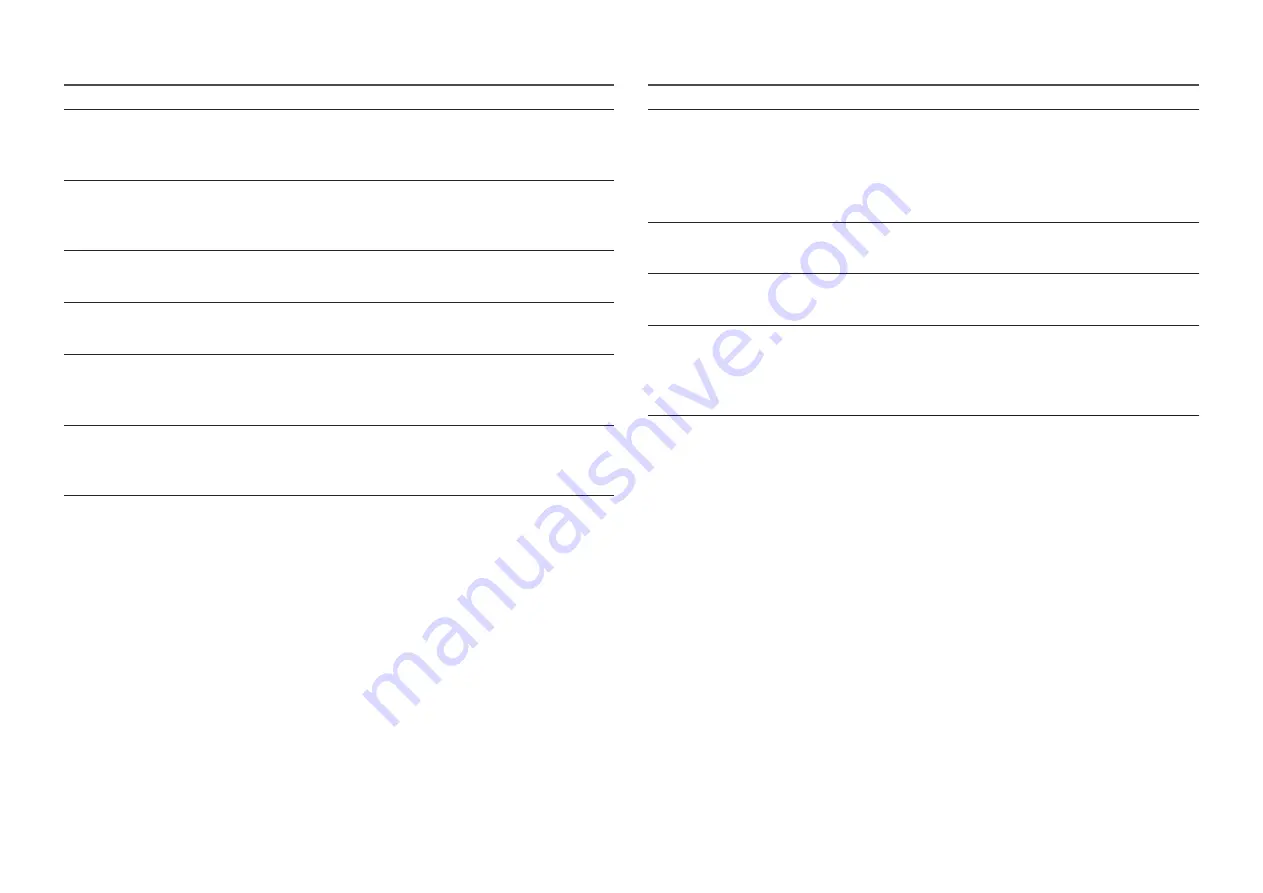
32
The cable/set top box remote control does not turn the product on or off, or adjust the volume.
Programme the Cable/Set top box remote control to operate the product. Refer to the Cable/Set top
box user manual for the SAMSUNG product code.
A “
Mode Not Supported
” message appears.
Check the supported resolution of the product, and adjust the external device’s output resolution
accordingly. Refer to resolution settings in this manual.
There is a plastic smell from the product.
This smell is normal and will dissipate over time.
product is tilted to the right or left side.
Remove the stand base from the product and reassemble it.
There are difficulties assembling the stand base.
Make sure the product is placed on a flat surface. It is necessary to use magnetized screw driver if you
cannot remove the screws from the product.
Your settings are lost after 5 minutes or every time the product is turned off.
If the product is in the
Store Demo
mode, it will reset audio and picture settings every 5 minutes. If
you want to change the settings from
Store Demo
mode to
Home Use
.
You have intermittent loss of audio or video.
Check the cable connections and reconnect them.
Loss of audio or video can be caused by using overly rigid or thick cables. Make sure the cables are
flexible enough for long term use. If mounting the product to the wall, we recommend using cables
with 90 degree connectors.
You see small particles when you look closely at the edge of the frame of the product.
This is part of the product’s design and is not a defect.
There are recurrent picture/sound issues.
Check and change the signal/source.
A reaction may occur between the rubber cushion pads on the base stand and the top finish of some
furniture.
To prevent this, use felt pads on any surface of the product that comes in direct contact with
furniture.
―
This TFT LED panel uses a panel consisting of sub pixels which require sophisticated technology to
produce. However, there may be a few bright or dark pixels on the screen. These pixels will have no impact
on the performance of the product.
―
You can keep your product as optimum condition upgrading the latest firmware on web site (www.
samsung.com
→ Support) by USB.





















