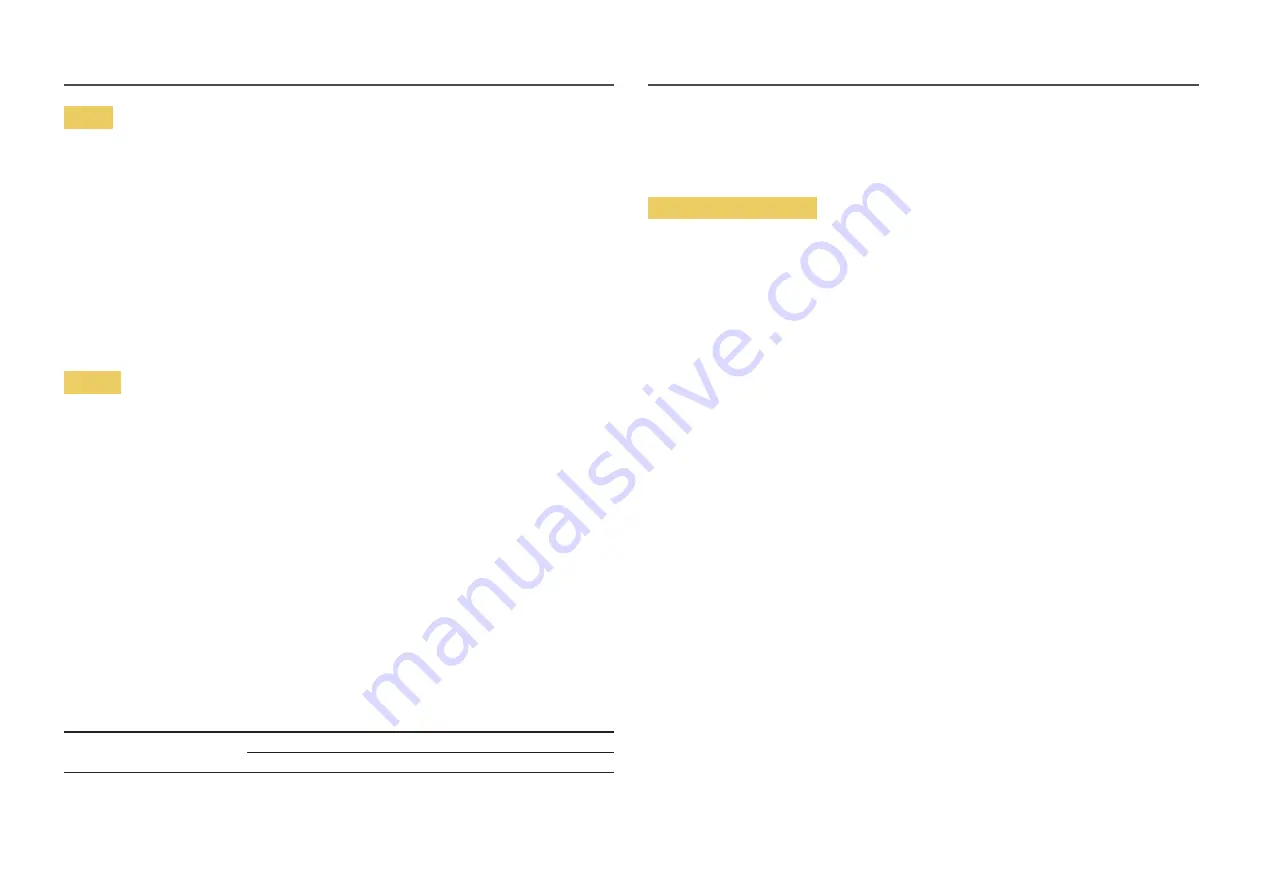
27
Music
1
Press the
l
or
r
button to select
Music
, then press the
Û
button in the
Media Play
menu.
2
Press the
l
/
r
/
u
/
d
buttons to select the desired Music in the file list.
―
Only displays the files with MP3 file extension. Other file extensions are not displayed, even if they are
saved on the same USB device.
3
Press the
Û
button or
∂
(Play) button.
―
During music playback, you can search using the
l
and
r
button.
―
π
(REW) and
µ
(FF) buttons do not function during play.
―
If the need to change
Equalizer
- when playing MP3, then exit
Media Play
, adjust the
Equalizer
in the
Sound
menu. (An over-modulated MP3 file may cause a sound problem.)
Photos
1
Press the
l
or
r
button to select
Photos
, then press the
Û
button in the
Media Play
menu.
2
Press the
l
/
r
/
u
/
d
buttons to select the desired photo in the file list.
3
Press the
Û
button or
∂
(Play) button.
―
While a photo list is displayed, press the
∂
(Play) /
Û
button on the remote control to start the slide
show.
―
All files in the file list section will be displayed in the slide show.
―
During the slide show, files are displayed in order.
―
During the slide show, you can adjust the slide show speed using (
π
) (REW) or (
µ
) (FF) button.
―
You can move to other file using
l
or
r
button.
―
Press
TOOLS
button and select
Background Music
. Music files can be automatically played during the
Slide Show if the
Background Music
is set to
On
.
―
The
Mode
in
Background Music
cannot be changed until the BGM has finished loading.
•
Supported Photo Formats
Image
Photo
Resolution
JPEG
Base-line
15360 x 8704
Progressive
1024 x 768
Other Restrictions
CMYK, YCCK Colour space JPEG are not supported.
Playing Multiple Files
Playing selected video/music/photo files
1
Press the Yellow button in the file list to select the desired file.
2
Repeat the above operation to select multiple files.
―
The
c
mark appears to the left of the selected files.
―
To cancel a selection, press the Yellow button again.
―
To deselect all selected files, press the
TOOLS
button and select
Deselect All
.


























