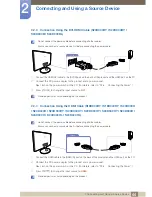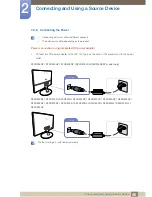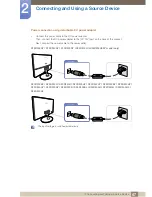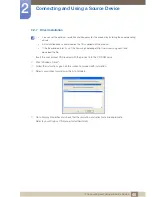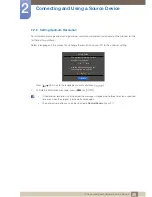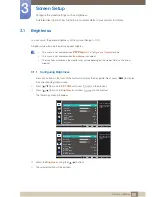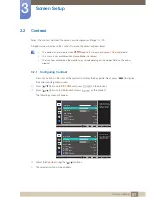38
Preparations
1
1 Preparations
1.3.4
Removing the Stand (S20D300BY / S20D300H / S20D340H / S20D300HY /
S20D340HY / S22D300BY / S22D300HY / S22D340HY / S22D300NY / S24D300B /
S24D300BL / S24D300H / S24D340H / S24D300HL / S24D340HL)
Place a soft cloth over the table to protect the product and
place the product onto the cloth so that the front of the product
faces downwards.
While holding the stand neck with one hand, pound the other
fisted hand down onto the top of the stand base in the direction
of the arrow to detach the stand base.
Turn the connecting screw at the bottom of the stand base to
separate it.
Remove the stand neck from the stand base by pulling it in the
direction of the arrow as shown in the figure.