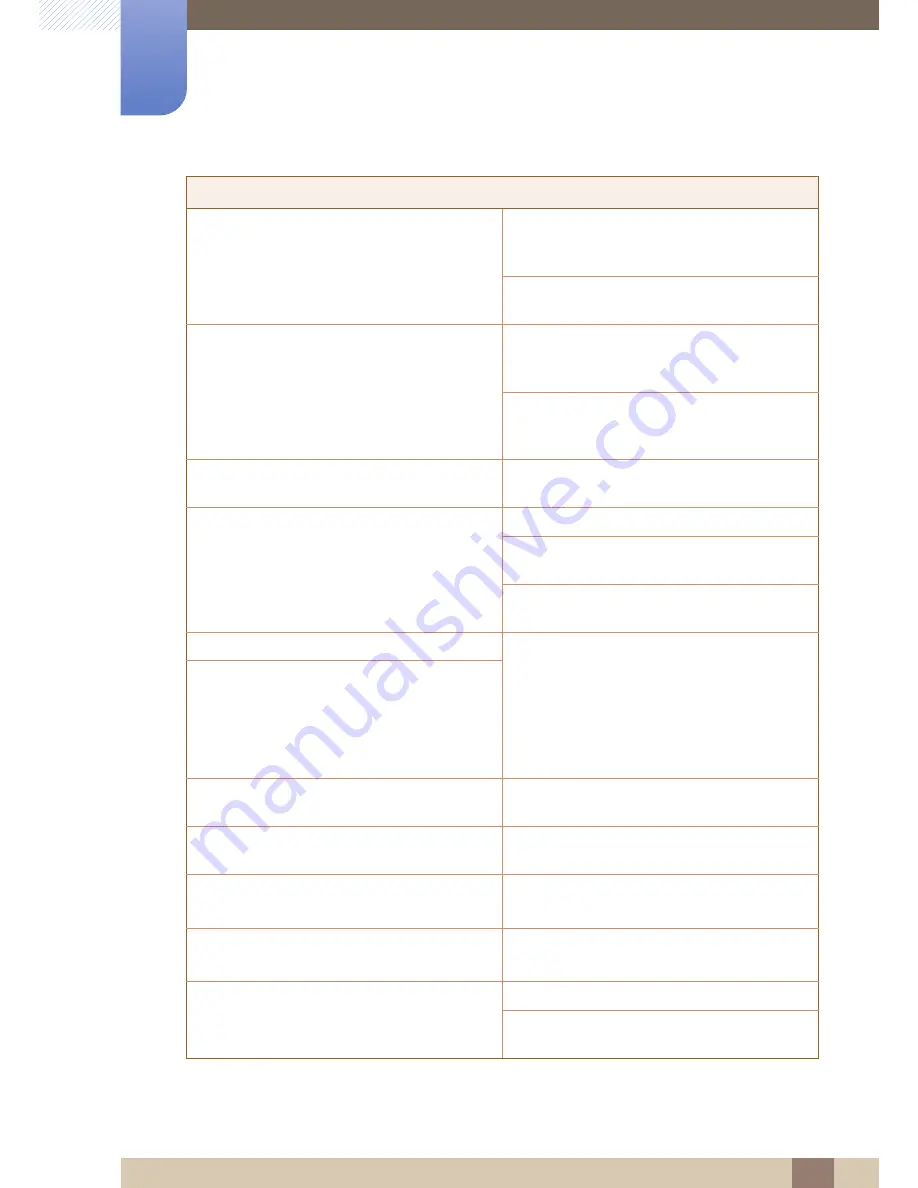
79
Troubleshooting Guide
9
9 Troubleshooting Guide
The message
Check Signal Cable
appears.
Check that the cable is properly connected to the
product. (Refer to "2.3 Connecting and Using a
PC")
Check that the device connected to the product is
powered on.
Not Optimum Mode
is displayed.
This message appears when the signal from the
graphics card exceeds the maximum resolution or
frequency for the product.
Change the maximum resolution and frequency to
suit the product performance, referring to
Standard Signal Mode Table (page 86).
The images on the screen look distorted.
Check the cable connection to the product (Refer
to "2.3 Connecting and Using a PC")
The screen is not clear. The screen is blurry.
Adjust
Coarse
(page 52) and
Fine
(page 53).
Remove any accessories (video extension cable,
etc.) and try again.
Set the resolution and frequency to the
recommended level. (Refer to "10.1 General")
The screen appears unstable and shaky.
Check that the resolution and frequency for the
PC are within the range of resolution and
frequency compatible with the product. Next, if
required, change the settings, referring to
Standard Signal Mode Table (page 86) in this
manual and the
INFORMATION
menu on the
product.
There are shadows or ghost images left on the
screen.
The screen is too bright. The screen is too dark.
Adjust
Brightness
(page 41) and
Contrast
(page
42).
Screen color is inconsistent.
Change the
COLOR
settings.
(Refer to " Configuring Tint")
The colors on the screen have a shadow and are
distorted.
Change the
COLOR
settings.
(Refer to " Configuring Tint")
White does not really look white.
Change the
COLOR
settings.
(Refer to " Configuring Tint")
There is no image on the screen and the power
LED blinks every 0.5 to 1 second.
The product is operating in power-saving mode.
Press any key on the keyboard or move the
mouse to return to normal operating mode.
Screen issue















































