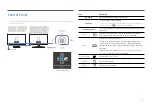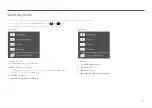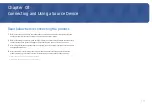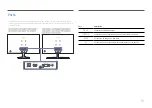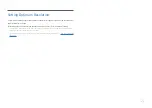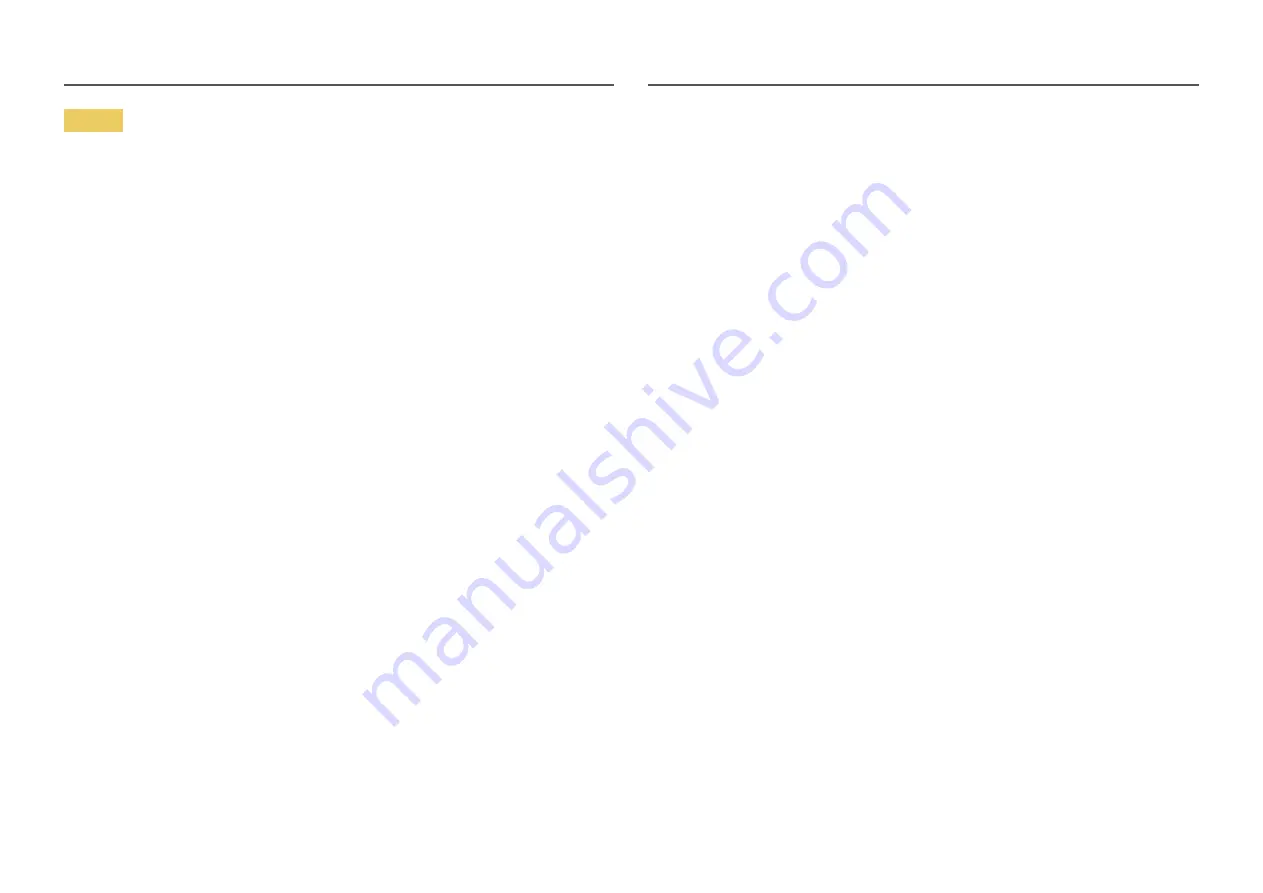
Caution
•
Leaving the screen fixed on a stationary image for an extended period of time may cause afterimage
burn-in or defective pixels.
–
Set the screen to power-saving mode or moving-picture screen saver when not using the product
for an extended period of time.
• Disconnect the power cord from the power socket if you do not plan on using the product for an
extended period of time (vacation, etc).
–
Dust accumulation combined with heat can cause a fire, electric shock or electric leakage.
•
Use the product at the recommended resolution and frequency.
–
Your eyesight may deteriorate.
• Do not put AC/DC adapters together.
•
Remove the plastic bag from the AC/DC adapter before you use it.
• Do not let water enter the AC/DC adapter device or get the device wet.
–
An electric shock or fire may result.
–
Avoid using the product outdoors where it can be exposed to rain or snow.
–
Be careful not to get the AC/DC adapter wet when you wash the floor.
• Do not put the AC/DC adapter near to any heating apparatus.
–
Otherwise, a fire may result.
• Keep the AC/DC adapter in a well-ventilated area.
• If you place the AC/DC power adapter hanging with the cord input facing upwards, water or other
foreign substances could enter the Adapter and cause the Adapter to malfunction.
Make sure to rest the AC/DC power adapter flat on a table or the floor.
•
Do not hold the product upside-down or move it by holding the stand.
–
The product may fall and become damaged or cause an injury.
• Looking at the screen too close for an extended period of time can deteriorate your eyesight.
•
Do not use humidifiers or stoves around the product.
•
Rest your eyes for more than 5 minutes or look at distance objects for every 1 hour of product use.
•
Do not touch the screen when the product has been turned on for an extended period of time as it
will become hot.
• Store small accessories out of the reach of children.
•
Exercise caution when adjusting the product angle.
–
Your hand or finger may get stuck and injured.
–
Tilting the product at an excessive angle may cause the product to fall and an injury may result.
•
Do not place heavy objects on the product.
–
Product failure or personal injury may result.
• When using headphones or earphones, do not turn the volume too high.
–
Having the sound too loud may damage your hearing.