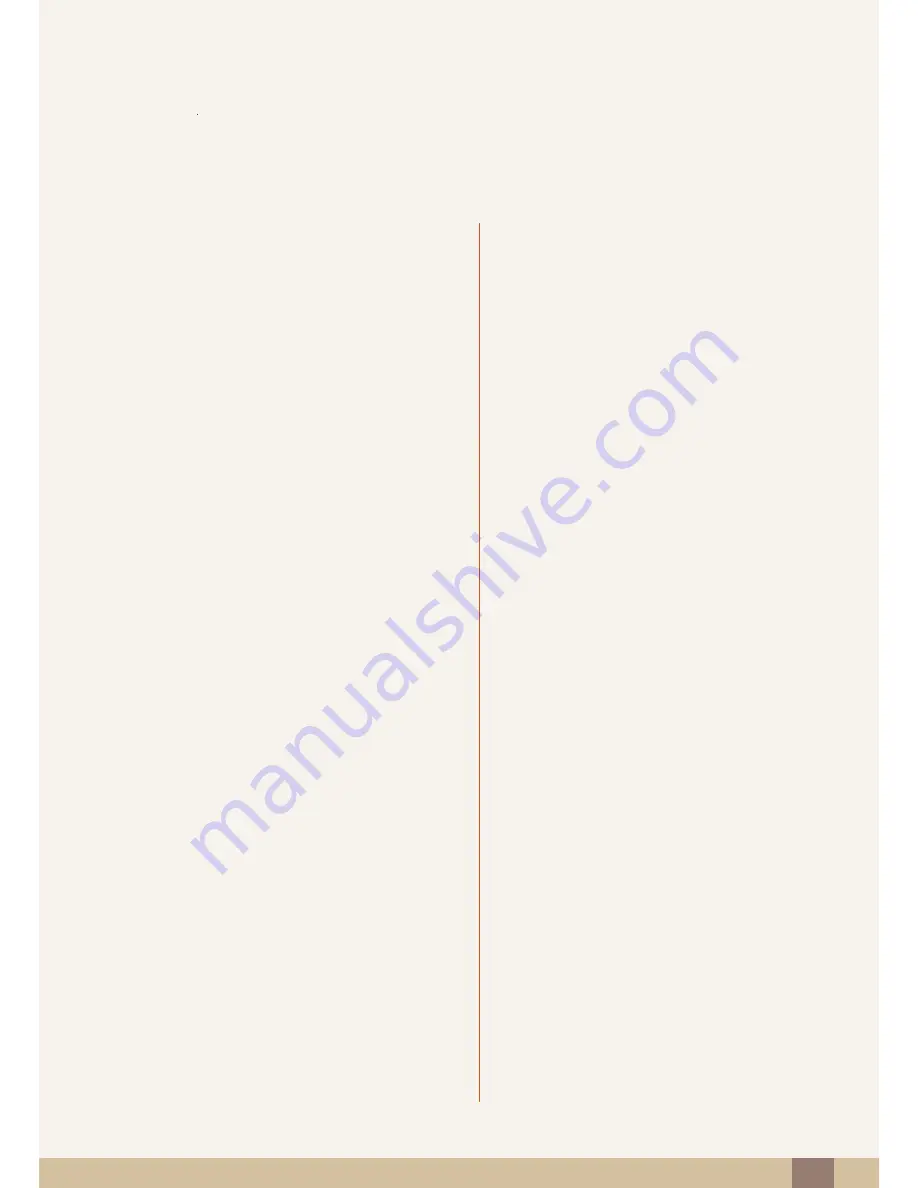
Table Of Contents
Table Of Contents
3
29
Connecting and Using a PC
29
Connecting a Computer to S24C230BL and
S27C230B.
30
Connecting a Computer to S24C230JL,
S24C230JY and S27C230J
31
Driver Installation
32
Changing the Resolution Using a PC
USING THE OSD MENU
ON S24C230BL AND
S27C230B
36
SAMSUNG MAGIC Bright
36
Configuring
SAMSUNG MAGIC Bright
37
Brightness
37
Configuring
Brightness
38
Contrast
38
Configuring
Contrast
39
Gamma
39
Configuring
Gamma
40
Auto Adjustment
40
Using
Auto Adjustment
41
PC/AV Mode
41
Configuring
PC/AV Mode
42
Image Size
42
Changing the
Image Size
44
Language
44
Configuring
Language
45
Source
45
Configuring
Souce
46
Exit
46
Viewing the Product Information
46
Exiting from the OSD Menu



































