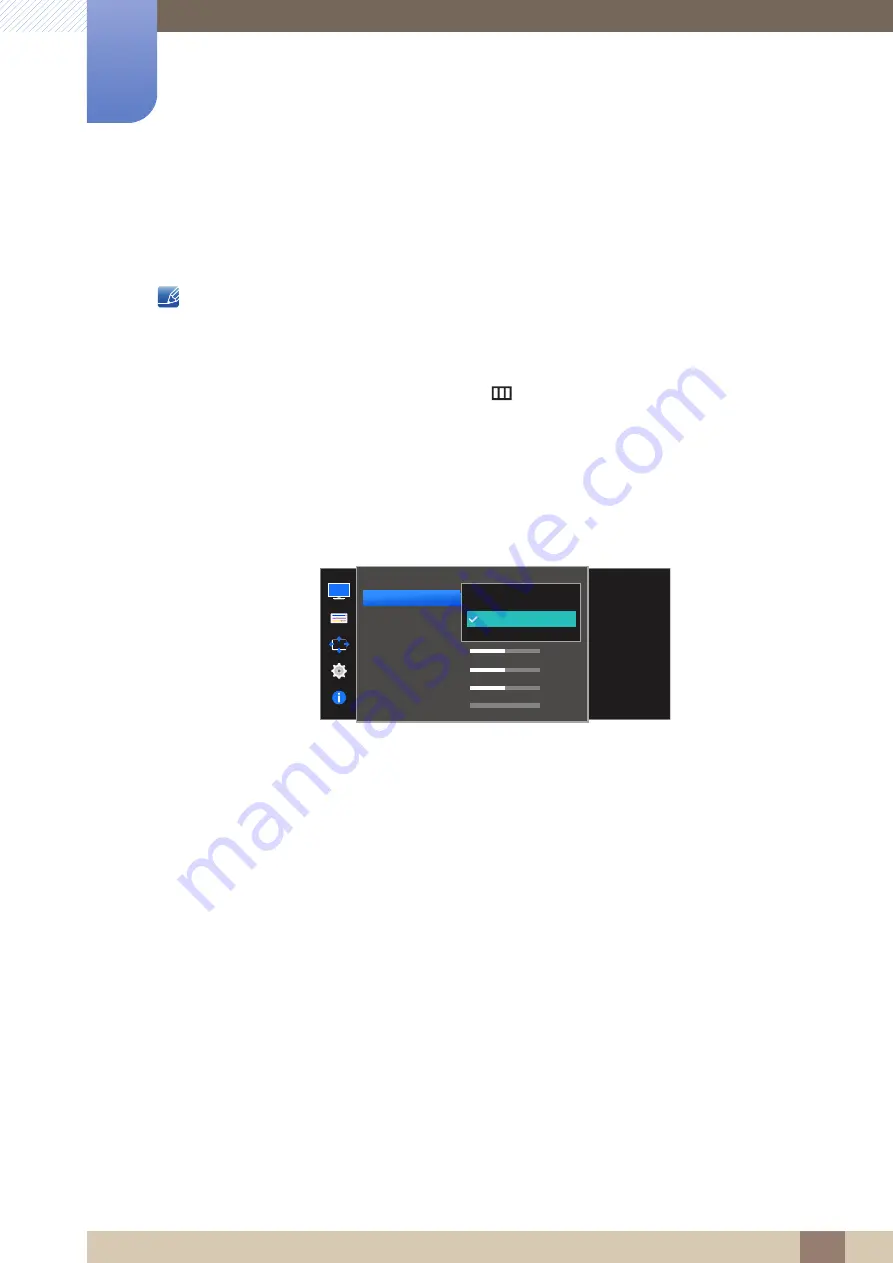
44
Screen Setup
3
3 Screen Setup
3.8
Image Size
Change the picture size.
The functions available on the monitor may vary depending on the model. Refer to the actual product.
3.8.1
Changing the Image Size
1
When the Function Key Guide appears, select [
] by moving the JOG button UP.
Next, press the JOG button.
2
Move to
PICTURE
controlling the JOG button UP/DOWN and press the JOG button.
3
Move to
Image Size
controlling the JOG button UP/DOWN and press the JOG button.
The following screen will appear.
Auto
: Display the picture according to the aspect ratio of the input source.
Wide
: Display the picture in full screen regardless of the aspect ratio of the input source.
In
PC
mode
PICTURE
Auto
Wide
Choose the size and
aspect ratio of the
picture displayed on
screen.
Image Size
HDMI Black Level
Response Time
H-Position
V-Position
Coarse
Fine
0
0
1344
0
















































