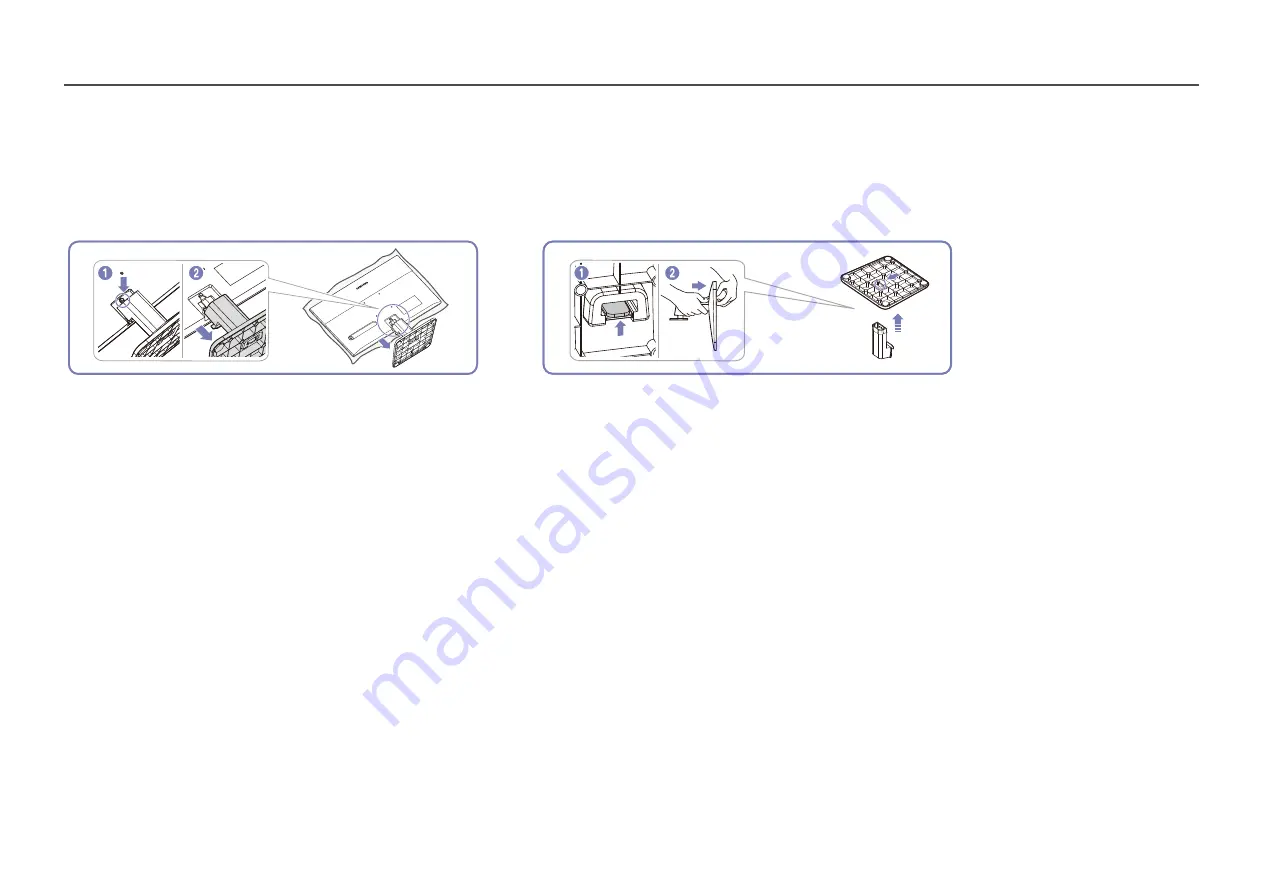
10
Removing the Stand
―
Before removing the stand from the product, place the product on a flat and stable surface with the screen facing down.
―
The exterior may differ depending on the product.
1
22
Place a soft cloth over the table to protect the product and place the product
onto the cloth so that the front of the product is facing downwards.
Push and hold on the button in the direction shown in the figure and then pull
the stand neck to detach the stand as shown in the figure.
Push the hook in the direction shown in the figure and then pull the stand base
to detach the stand as shown in the figure.











































