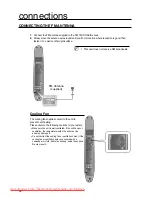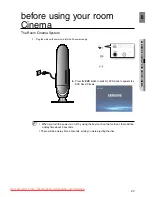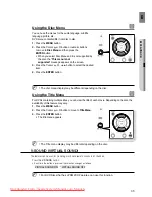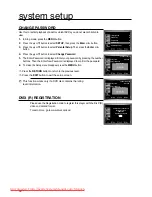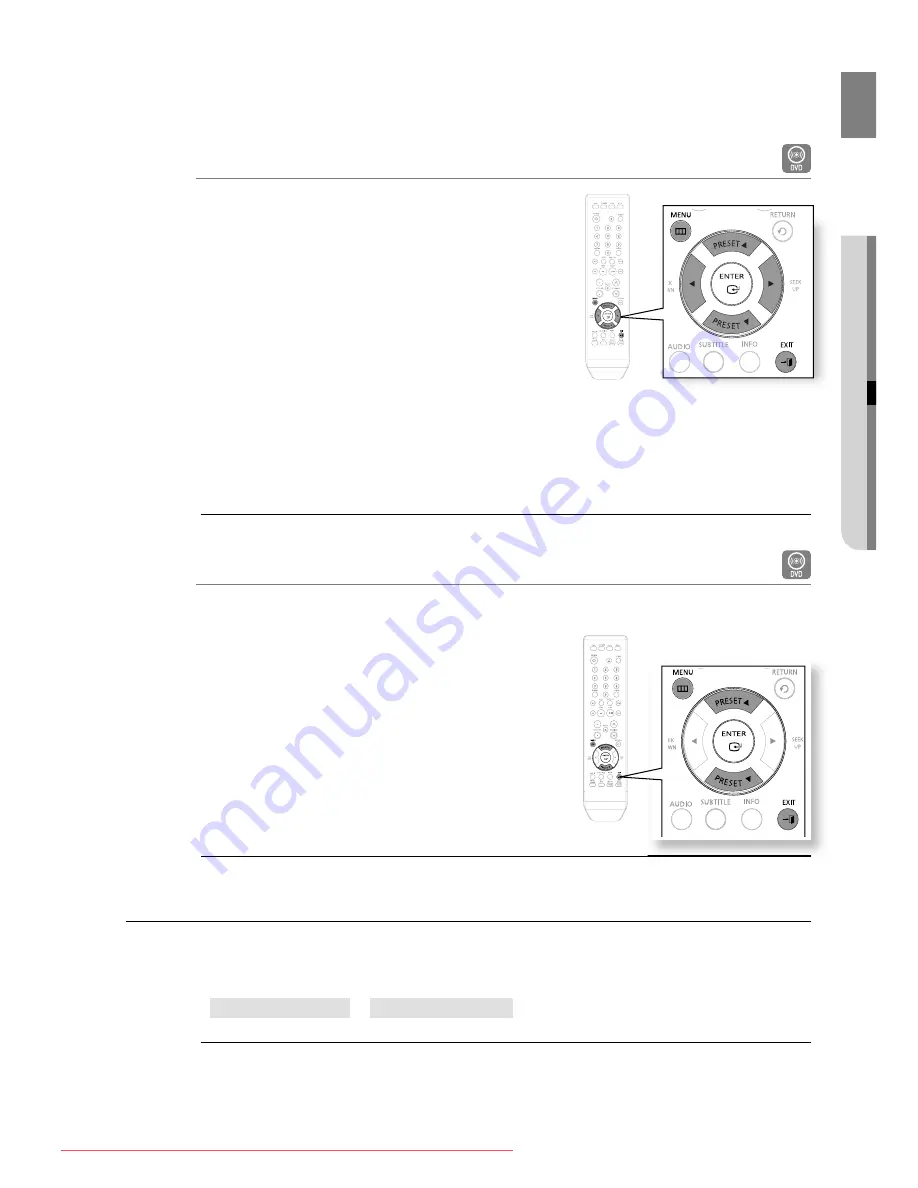
35
GB
●
PLAYBACK
Using the Disc Menu
You can use the menus for the audio language, subtitle
language, pro
fi
le, etc.
DVD menu contents differ from disc to disc.
Press the
MENU
button.
Press the Cursor
π
or
†
button or numeric buttons
to move to
Disc Menu
and then press the
ENTER
button.
When you select Disc Menu and it is not supported by
the disc, the "
This menu is not
supported
" message appears on the screen.
Press the Cursor
π
,
†
,
√
,
®
button to select the desired
item.
Press the
ENTER
button.
The disc menu display may be different depending on the disc.
Using the Title Menu
For DVDs containing multiple titles, you can view the title of each movie. Depending on the disc, the
availability of this feature may vary.
Press the
MENU
button.
Press the Cursor
π
or
†
button to move to
Title Menu
.
Press the
ENTER
button.
The title menu appears.
The Title menu display may be different depending on the disc.
V-SOUND (VIRTUAL SOUND)
This features can be used for producing much more realistic sounds in 5.1 channels.
Press the
V-SOUND
button.
Each time the button is pressed, the selection changes as follows :
VIRTUAL SOUND ON
VIRTUAL SOUND OFF
For DVD Discs that has LPCM 2CH Features, can use this function.
1.
2.
•
3.
4.
M
1.
2.
3.
•
M
•
M
02107A-RTSHE10-0521.indd 35
02107A-RTSHE10-0521.indd 35
6/2/08 5:08:00 PM
6/2/08 5:08:00 PM
Downloaded From TheatreSystem-Manual.com Manuals