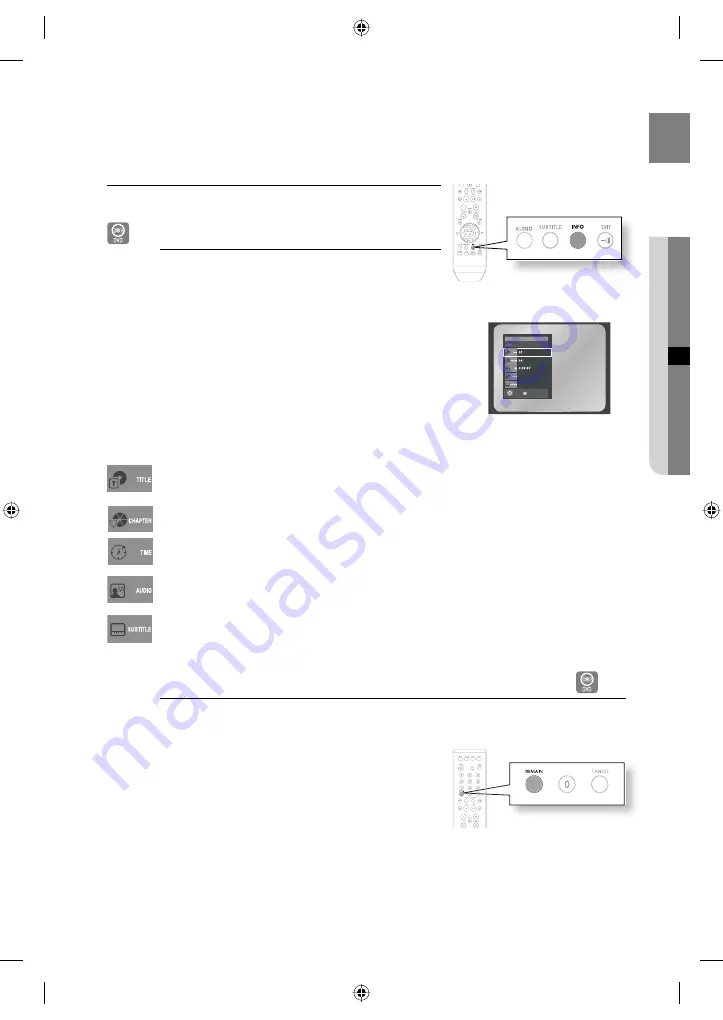
27
GB
●
PLAYBACK
USING THE PLAYBACK FUNCTION
Displaying Disc Information
D
To view the current Title, Chapter, and counter position, press the INFO
button during DVD playback. The display screen can also be used to
quickly choose a title, chapter, or
playing time.
View the Display
During DVD playback, press the INFO button.
To make the screen disappear, press the EXIT button again.
Press the
π
or
†
button to select the desired item.
Press the
√
or
®
button to make the desired setup, then press the ENTER
button.
You may use the number buttons of the remote control to directly access a
title, chapter or to start the playback from the desired time.
To make the screen disappear, press the
EXIT
button again.
To access the desired title when there is more than one in the disc. For example, if there is more
than one movie on a DVD, each movie will be identi
fi
ed. A DVD may contain several different titles.
For example, if a disc contains four different movies, each might be considered a title.
Most of DVD discs are recorded in chapters so that you can quickly
fi
nd a speci
fi
c passage. Each
Title on a DVD is usually divided into chapters.
Allows playback of the
fi
lm from a desired time.
Refers to the language of the
fi
lm soundtrack. In the example, the soundtrack is played in
English 5.1CH.A DVD disc can have up to eight different soundtracks.
Refers to the subtitle languages available in the disc. You will be able to choose the subtitles
language or, if you prefer, turn them off from the screen. A DVD disc can have up to 32 different
subtitles.
Checking the Remaining Time
D
Press the
REMAIN
button.
For checking the total remaining time of being played.
1.
•
2.
3.
•
4.
•
ENG 5.1CH
ENG
Enter
02107H-RTSE10-XME.indd 27
02107H-RTSE10-XME.indd 27
6/20/08 11:05:03 AM
6/20/08 11:05:03 AM
















































