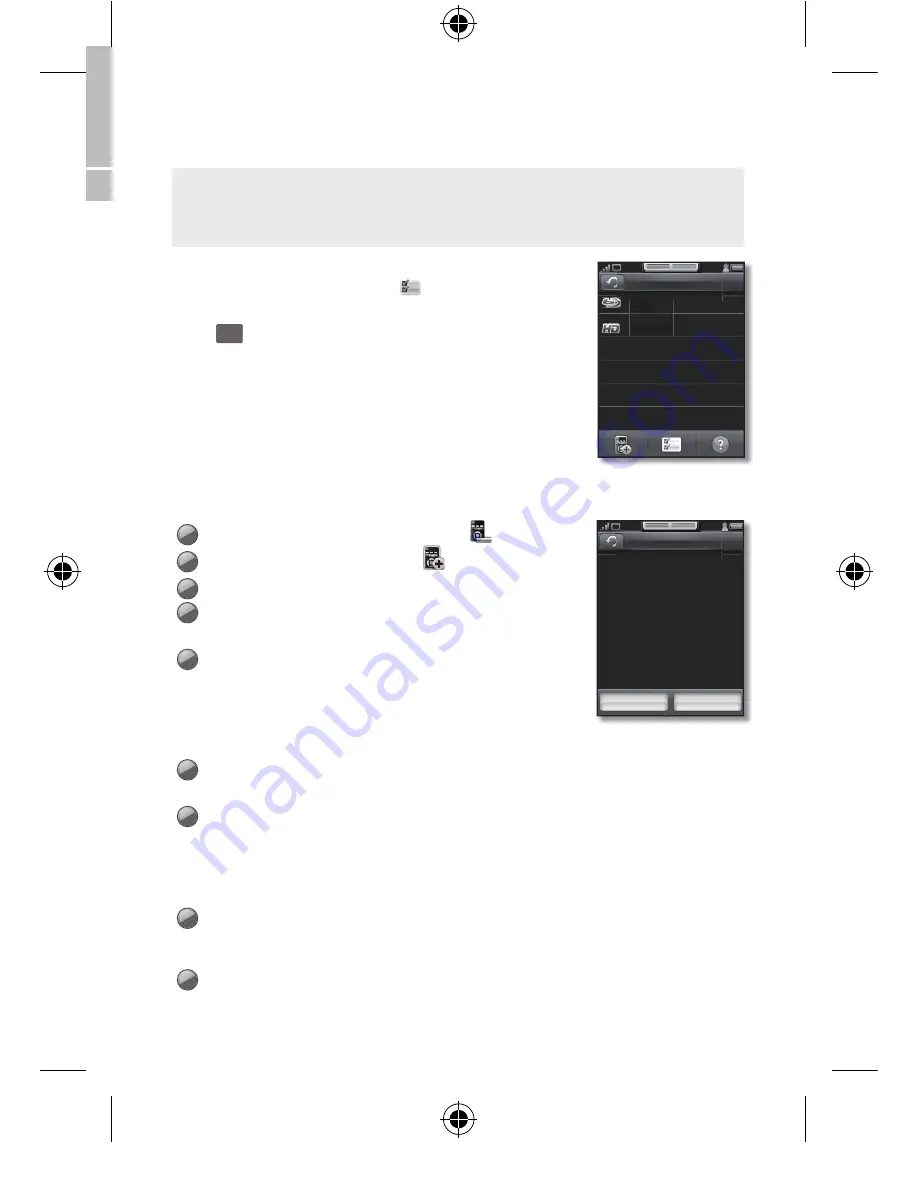
19
Touch Control
3.
Touch the
<OK>
button.
4.
Touch the
<Apply>
button.
•
The setup is complete and the device will be added to the Remotes list.
To learn an additional key using the Universal Remote menu
or to delete the added device, tap
.
•
Select a device and tap
<Delete>
to delete the device.
•
Tap
<
and select
<Add / Edit button>
for the device you
want to pair the remote control with, then instructions on how
to perform pairing will be displayed. Tap
<Help>
for more
details or
<OK>
to start pairing.
By Learning IR Code
If the codeset of the device you want to add cannot be
found in the list or the Internet, you can add the device by
learning IR code.
1
On the
<Applications>
screen, touch
.
2
On the Remotes screen, touch
.
3
Tap
<By Learning IR Code>
.
4
Tap
<Source>
.
•
Select the input source on the list.
5
Tap
<Device Type>
.
•
Select the input device type.
•
To change the device name, tap
<Rename>
.
(The option to select the Rename button is available
only when Source is set to Not Selected.)
6
Tap
<Learn>
. Start the extenal device registration process.
•
Tap
<Help>
for learning guide or tap
<OK>
to start learning.
7
You must now assign the control buttons on the device’s remote control to
corresponding buttons on the Touch Control’s. To begin, tap a button on the
Touch Control’s screen to which you want to assign a button from the device’s
remote.
•
The selected button blinks.
8
Press the corresponding button on the device’s remote.
•
When the button on the Touch Control’s screen stops blinking, the assignment is
complete. Assign the other buttons in the same way.
9
Select
<OK>
to complete the program.
Remotes
BDP
HD DVD
Help
Select a button, and enter
the device remote control
button you wish to learn
within 10 seconds. Press
OK to fi nish learning.
OK
Help
[RMC30D1_ZA]BN68-03328B-00L03.indb 19
2011-01-11 오후 3:40:22


























