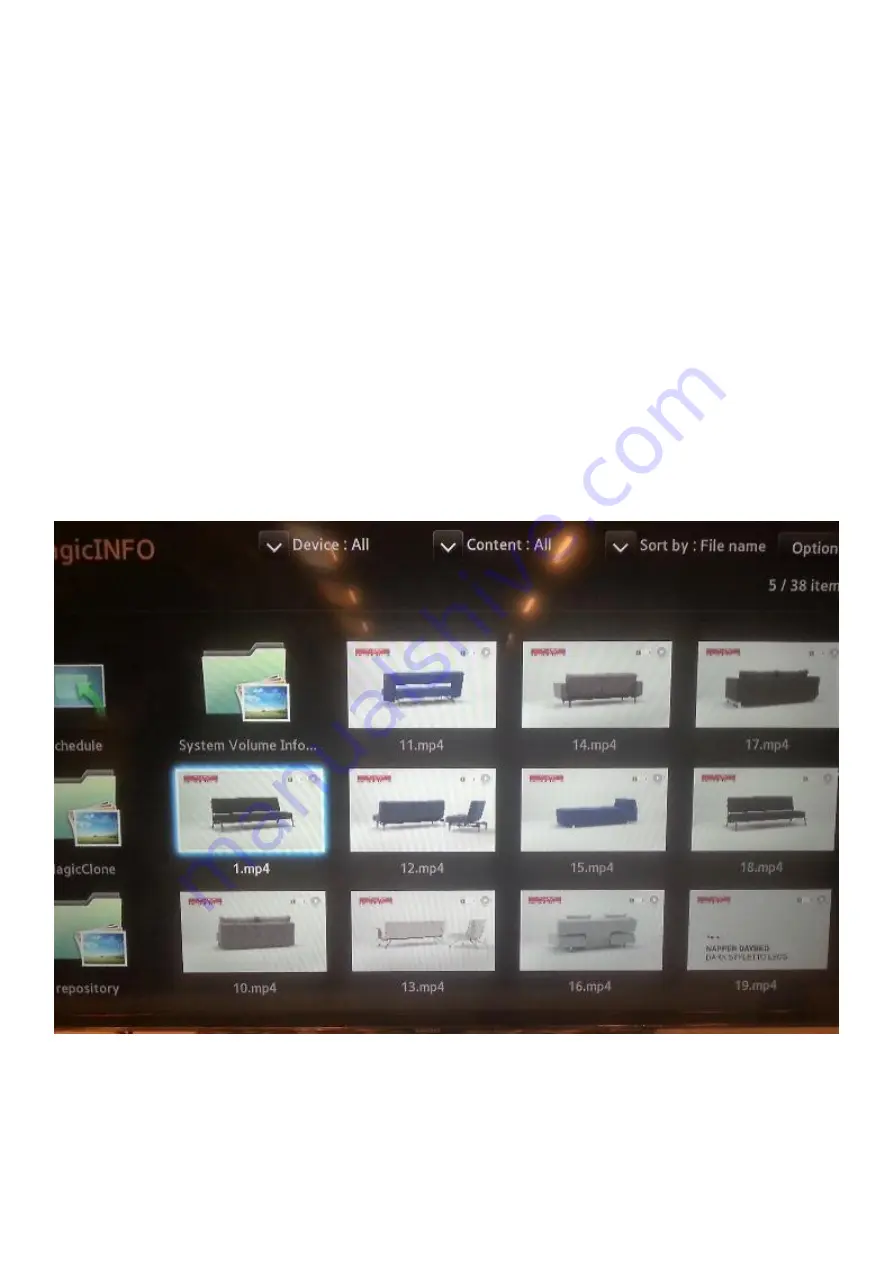
13
Setup MagicInfo/Mediaplayer on the TV
The basic configuration is now finished and we need to add video files to the USB key and start playing
them on the TV.
When you have chosen the video files you want to show on the display, copy them to the root of the USB
key.
Do not put the video files in folders.
CAUTION
If the video file names end with
.
mp4
or
.
avi
or some other extension, then please do not delete that part of the file name
otherwise the files won’t play. The files should then look like this,
1.mp4
2.mp4
3.mp4
With the TV turned on Push the
Content
button on the remote control.
Scroll down, pick one of the video files, and press the “enter” button on the remote. The TV now displays
all the video files on the USB key.
The display will now repeat all the video files and automatically starts playing them whenever it is turned
or for as long as the USB are inserted into the TV.
MAGIC INFO / MEDIAPLAYER
Adding new files
To add or renew the video files, repaet the above steps.
Содержание RM40D
Страница 2: ...2...
Страница 5: ...5 Press Ok on the remote to change the channel source and select No TV Signage Only...
Страница 6: ...6...
Страница 8: ...8...
Страница 9: ...9 Initial First startup setup done...
Страница 11: ...11 Scroll down to Clone Product If you forgot to insert the USB key you will not be able to choose this option...
Страница 12: ...12...














