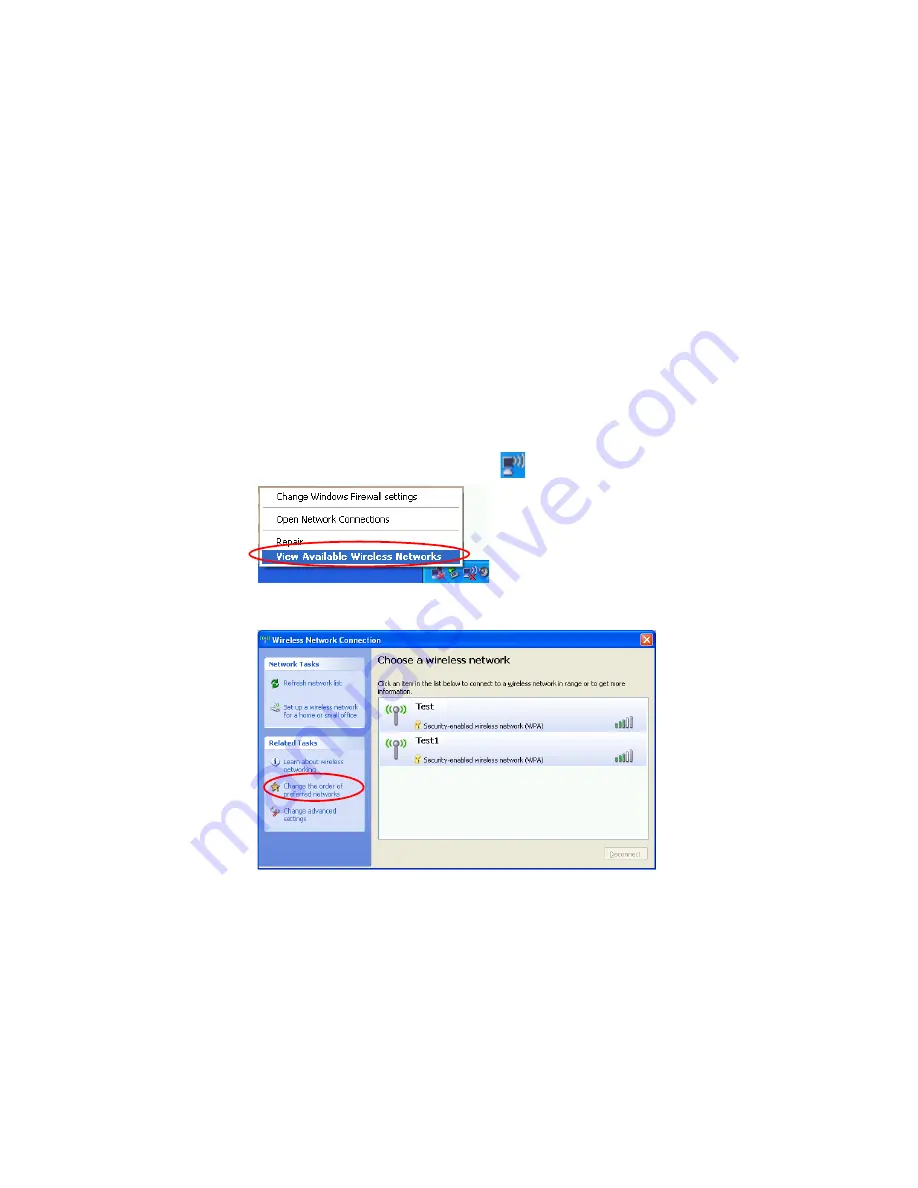
60 ¤ÙèÁ×ͼÙéãªé
¡ÒÃàª×èÍÁ
μ
èÍà¹ç
μ
àÇÔÃì¡ÃÐËÇèÒ§¤ÍÁ¾ÔÇà
μ
ÍÃìä»Âѧ¤ÍÁ¾ÔÇà
μ
ÍÃì (peer-to-peer ËÃ×Í ad hoc)
ã¹à¹ç
μ
àÇÔÃì¡äÇÃìàÅʢͧ¡ÒÃàª×èÍÁ
μ
èÍÃÐËÇèÒ§¤ÍÁ¾ÔÇà
μ
ÍÃìä»Âѧ¤ÍÁ¾ÔÇà
μ
ÍÃì ¤Ø³ÊÒÁÒöàª×èÍÁ
μ
èÍà¤Ã×èͧ¤ÍÁ¾ÔÇà
μ
ÍÃì·ÕèÁÕ¡ÒÃ
μ
Ô´
μ
Ñé§ÍØ»¡Ã³ì wireless LAN 2 à¤Ã×èͧËÃ×ÍÁÒ¡¡ÇèÒẺäÃéÊÒÂä´é ´éÇ¡ÒÃãªéÇÔ¸Õ¡ÒùÕé ¤ÍÁ¾ÔÇà
μ
ÍÃì·ÕèäÁèä´éàª×èÍÁ
μ
è͡ѺÍÔ¹à
μ
ÍÃìà¹ç
μ
ÊÒÁÒöáªÃì¡ÒÃàª×èÍÁ
μ
èÍä´éâ´Â¡ÒÃà¢éÒãªé§Ò¹¼èÒ¹¤ÍÁ¾ÔÇà
μ
ÍÃìà¤Ã×èͧÍ×è¹·ÕèÁÕ¡ÒÃàª×èÍÁ
μ
è͡ѺÍÔ¹à
μ
ÍÃìà¹ç
μ
(â»Ã´´Ù
”¡ÒÃãªéÍÔ¹à·ÍÃìà¹ç
μ
ÃèÇÁ¡Ñ¹” ·Õè˹éÒ 67 )
¤Ø³ÊÒÁÒöàª×èÍÁ
μ
èÍä´éâ´Â¡Ò÷Ó
μ
ÒÁ¢Ñé¹
μ
͹
μ
èÍ仹Õé:
•
¢Ñé¹·Õè 1.
μ
Ñ駤èÒà¹ç
μ
àÇÔÃ졤ÍÁ¾ÔÇà
μ
ÍÃìä»Âѧ¤ÍÁ¾ÔÇà
μ
ÍÃìãËéà¤Ã×èͧ¤ÍÁ¾ÔÇà
μ
ÍÃì
•
¢Ñé¹·Õè 2. àª×èÍÁ
μ
èÍä»Âѧà¤Ã×èͧ¤ÍÁ¾ÔÇà
μ
ÍÃì·Õèä´éÃѺ¡ÒáÓ˹´¤èÒ¨Ò¡à¤Ã×èͧ¤ÍÁ¾ÔÇà
μ
ÍÃìà¤Ã×èͧÍ×è¹æ
¢Ñé¹·Õè 1.
μ
Ñ駤èÒà¹ç
μ
àÇÔÃ졤ÍÁ¾ÔÇà
μ
ÍÃìä»Âѧ¤ÍÁ¾ÔÇà
μ
ÍÃì
1.
¤ÅÔ¡¢ÇÒ·Õèäͤ͹
Wireless Network Connection
(
) ·Õè·ÒÊ¡ìºÒÃì áÅéÇàÅ×Í¡
View Available Wireless Networks
2.
¤ÅÔ¡
Change the order of Preferred Networks
3.
·Õèá·çº
Wireless Network
¤ÅÔ¡
Advanced
4.
¡àÅÔ¡¡ÒÃàÅ×Í¡àªç¤ºçÍ¡«ì 'Automatically connect to non-default network' ËÒ¡ÁÕ¡ÒÃàÅ×Í¡àªç¤ºçÍ¡«ì¹ÕéäÇé àÅ×Í¡ 'Computer-
to-computer (ad hoc) networks only' áÅéǤÅÔ¡
Close
5.
·Õèá·çº
Wireless Network
¤ÅÔ¡
Add






























