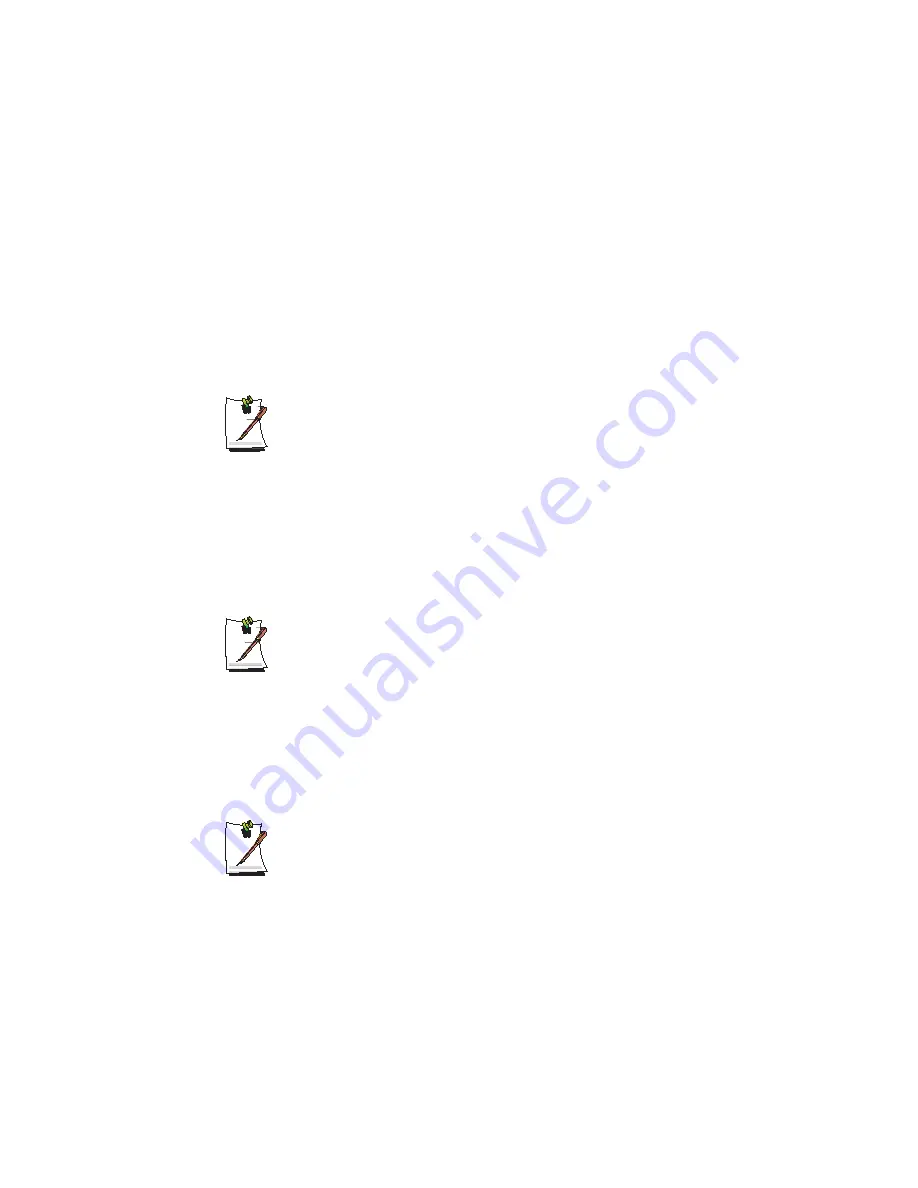
144 Users Manual
•
Standard installation
: You can change the settings for partitioning, the installa-
tion folder, etc. during the Windows installation. However, reinstalling Windows
may delete the data on the hard disk drive such as files, programs, etc. In order to
minimize damage from data loss, please remember to always back up data.
•
Quick Installation
: This re-installs Windows with the user data and the system
configuration intact. The user data in the already existing Windows folders may
be preserved as the existing Windows folders are overwritten.
3.
The description for the standard installation appears. Click
Yes
.
The installation starts, and the system will be restarted after a while.
When Quick Installation is selected,
Setup proceeds with Step 3 before automatically installing Windows. Quick In-
stallation overwrites the existing Windows version, so that drivers or applica-
tions do not need to be reinstalled.
4.
After the system has restarted, the message ’Press any key to boot from CD’ ap-
pears. Do not press any key at this time. After a while the partition configuration
screen appears.
To not change the partition, press
<Enter>
.
What is partition configuration?
Partition configuration is a function that devides the hard disk drive into one or
several partitions. Note that changing the partition deletes all of the data on the
hard disk drive.
5.
Select the folder to install the Windows operating system.
To delete the previous version of Windows and install in the current folder, press
<L>
on the keyboard.
If you press ESC to select another folder for the installation, new Windows
folders are created causing a risk of dual booting.
6.
After the installation process copies the necessary folders for the Windows instal-
lation, restart the system, and the message “Press any key to boot from CD” is dis-
played. You do not need to enter anything. In a moment, the Windows XP
installation screen will appear to proceed with the installation.
















































