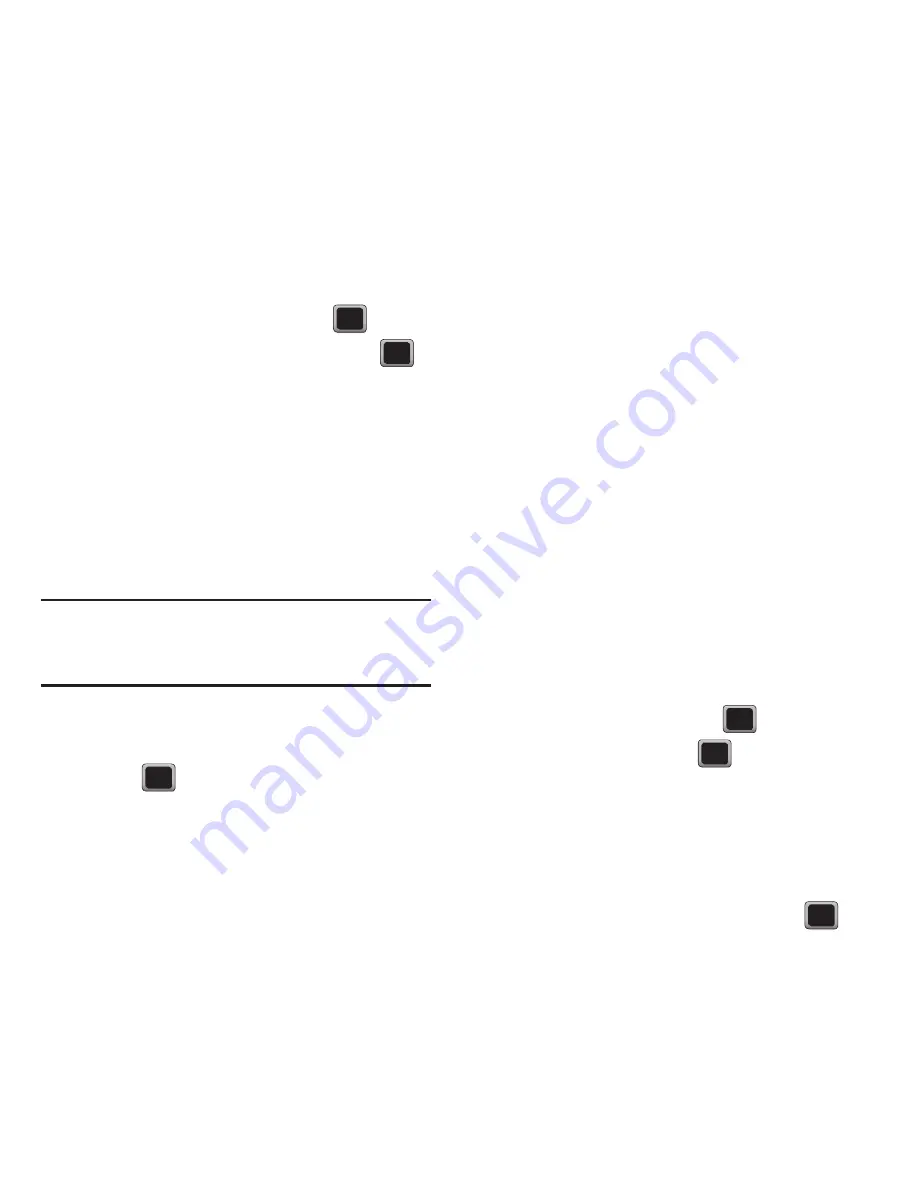
76
Changing the Lock Code
1.
Press
MENU
➔
Tools + Settings
➔
Settings
➔
Lock code
.
2.
Enter your lock code.
3.
Enter a new lock code and press
.
4.
Re-enter your new lock code and press
.
Location Settings
Turning location on allows the network to detect your
position using GPS technology, making some virgin
mobile Power applications and services easier to use.
Turning location off disables the GPS location function
for all purposes except 911, but will not hide your
general location based on the cell site serving your
call.
Note:
No application or service may use your location without
your request or permission.
GPS enhanced 911 is not available in all areas.
1.
Press
MENU
➔
Tools + Settings
➔
Settings
➔
Location
.
2.
Press
after reading the conditions.
Parental Controls
Using Parental Controls
You can disable certain phone services without
turning off your phone. You can restrict access to all
data services, including Web and messaging.
Disabling data services will avoid any charges
associated with these services. While signed out, you
can still place or receive phone calls, check voicemail,
and use other voice services. You may enable data
services again at any time.
New Parental Controls provide restrictions to various
phone services such as Voice, Messaging, Data, and
Camera.
These restrictions are governed by an independent
Parental Code that is separate from the previously
mentioned Lock code.
To enable Parental Controls:
1.
Press
MENU
➔
Tools + Settings
➔
Settings
➔
Parental Controls
.
2.
Highlight
On/Off
and press
.
3.
Highlight
On
and press
.
If this is your first time to setup these controls,
you are asked to setup a parental lock code
that manages the areas that are locked using
this menu.
4.
Enter a new four-digit code and press
.






























