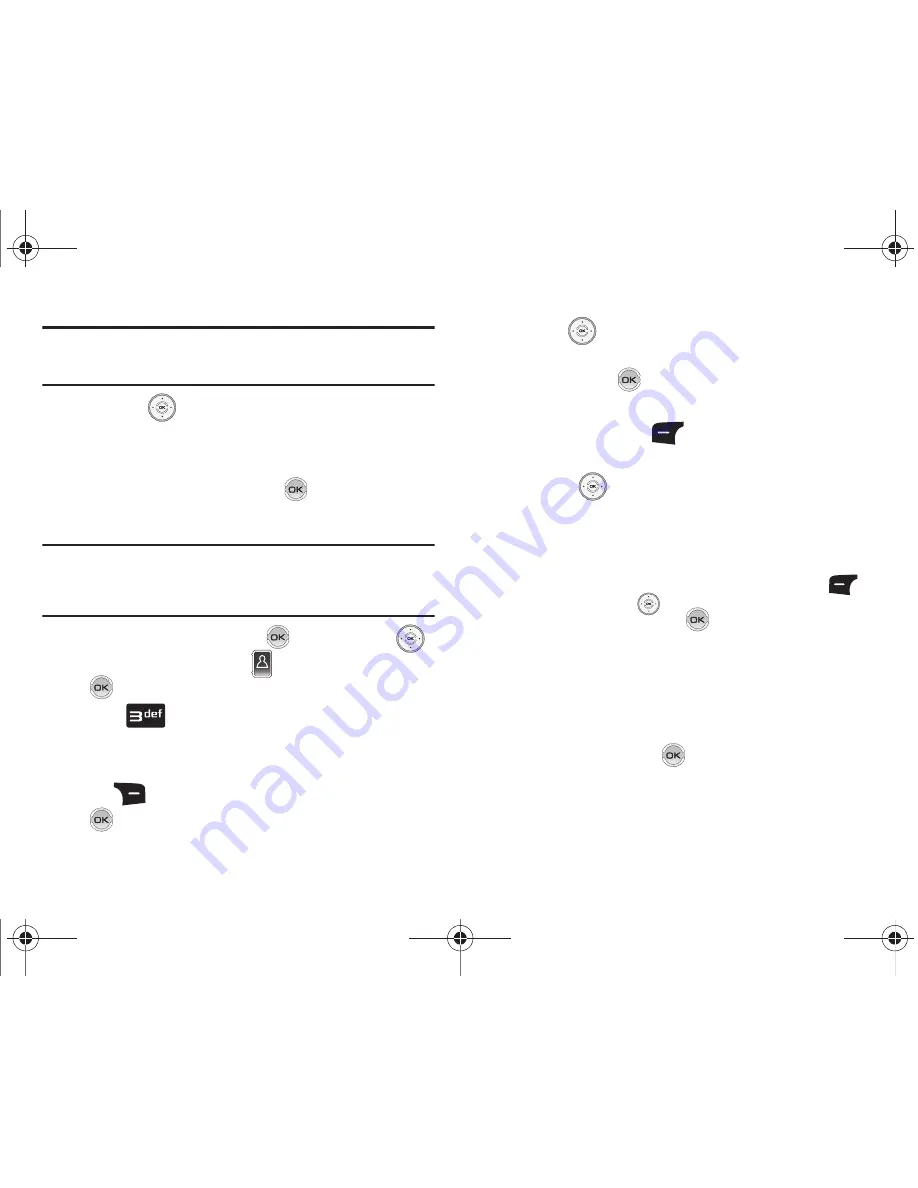
Understanding Your Contacts 52
Note:
You can mark up to 10 members of a group for message distribution. If
you try to mark an 11th member, you’ll be notified that “MAXIMUM
NUMBER OF RECIPIENTS IS 10”.
6.
Press the
Directional key down to place the cursor in
the Text field.
7.
Enter the content of your message using the keypad.
8.
To send the text message, press
SEND
.
Send a Picture Message to Members of a Group
Note:
Picture Messaging charges apply per your Calling Plan. Monthly plans
are available. Higher rates apply for International Picture Messaging
(where available). Please check
verizonwireless.com/vzglobal
for rates
and coverage. Compatible device required. Not available everywhere.
1.
From the home screen, press
MENU
. Press the
Directional key to highlight
Contacts
and then press
.
2.
Press
Groups
. Your existing groups appear in the
display.
3.
Highlight the desired group name and press the right soft
key
Options
.
Highlight
New
Picture Msg
and press
.
4.
Use the
Directional key down to highlight the
contacts in the group to which you want to send a
message. Press
to place a checkmark next to each
selection to send messages to.
5.
Press the left soft key
Done
after selecting up to 10
contacts.
6.
Press the
Directional key up or down to move the
cursor into the following entry fields:
• Text
: Add text to the Picture Message.
• Picture
: Add an picture from My Pictures gallery to the message.
–
To add a picture in the picture entry field, press the left soft key
My Pics
. Use the
Directional key to highlight the
desired picture and press
.
• Sound:
Add sound to the Picture Message.
• Subject
: Add a subject to the Picture Message.
• Name Card
: Attach a Name Card or an entry in your Contacts to
the message.
7.
Once you’ve finished adding the desired content to your
Picture Message, press
SEND
to send the Picture
Message to the intended recipients.
u810.book Page 52 Friday, May 1, 2009 12:03 PM






























