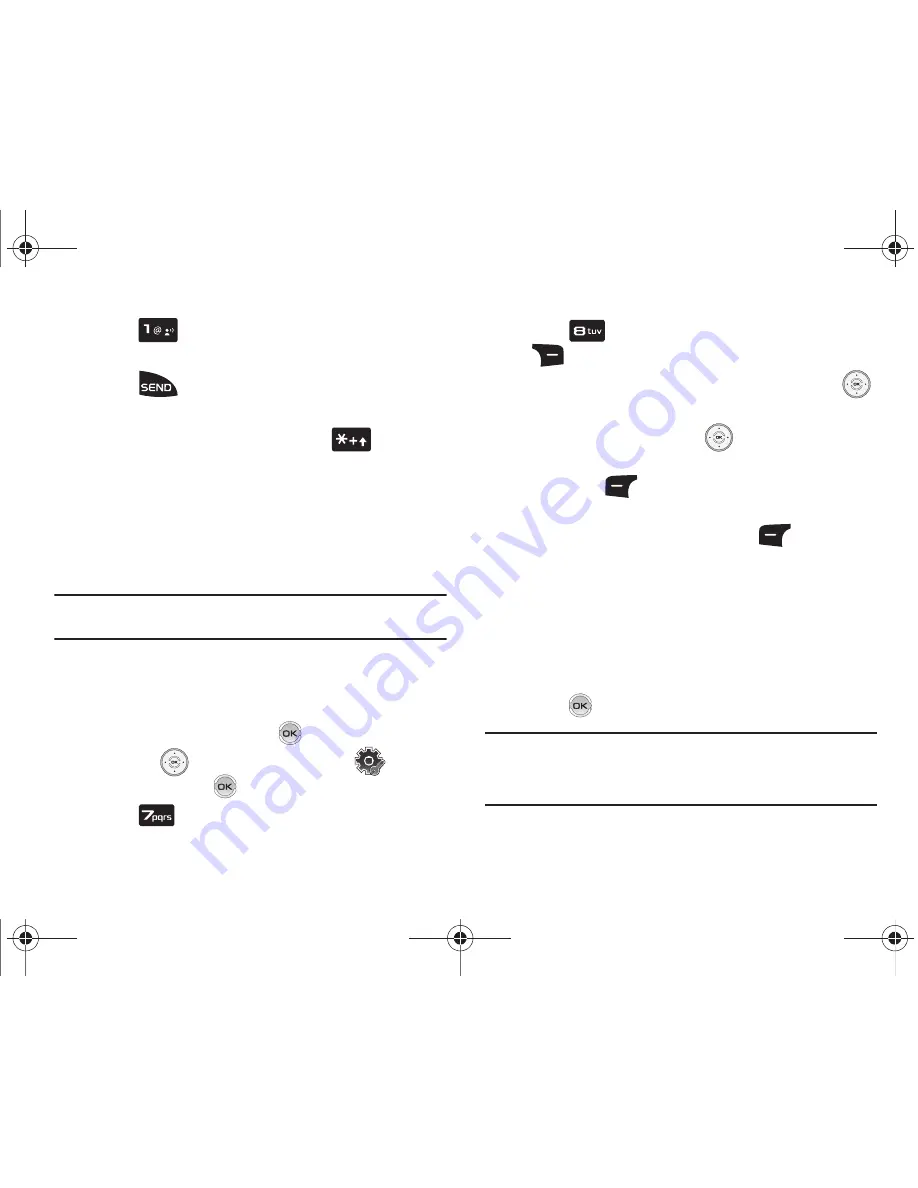
23
2.
Press
to insert the U.S. country code, then enter
the area code and number.
3.
Press
. The number is dialed.
Calling Internationally from another country (GSM Only)
1.
From the home screen, press and hold
to display
the “
+
” symbol. The “
+
” symbol automatically inserts the
exit code for the country from which you are calling.
2.
Enter the country code of the person you are calling. Enter
the area code, without the leading zero, followed by the
number of the person you are calling.
Note:
There are some exceptions for leaving out the leading zero such as
Italy, Finland and Spain.
Assisted Dialing
This menu allows you to select
Assisted Dialing
for a country
where you are making a call.
1.
From the home screen, press
MENU
.
2.
Press the
Directional key to highlight
Settings
& Tools
and press
.
3.
Press
Call
Settings
.
4.
Press
Assisted Dialing
. Press the right soft key
Help
, to view the help menu.
5.
With the Assisted Dialing field highlighted, press the
Directional key left or right to select
On
or
Off
.
6.
When selecting
On
, press the
Directional key down to
highlight the Reference Country field, and then press the
left soft key
Set
to choose from a list of countries
that support assisted dialing. While on the screen with the
list of Countries, press the left soft key
Details
to edit
the following options, if needed:
•
Country Code
•
IDD Prefix
•
NDD Prefix
•
Area Code
•
National Number Length
7.
Press
to save any changes made.
Note:
When
Assisted Dialing
is
On
, the home screen will display “
Assisted On
”
when dialing an international number.
For more information with international calls, see
“Placing GSM
International Calls”
on page 22.
u810.book Page 23 Friday, May 1, 2009 12:03 PM






























