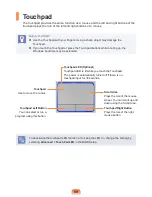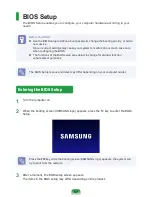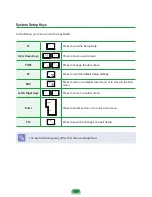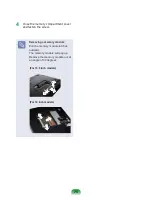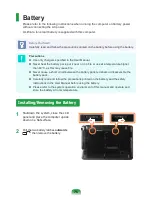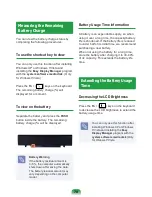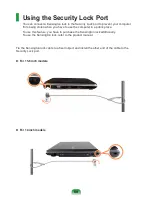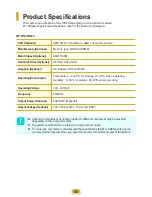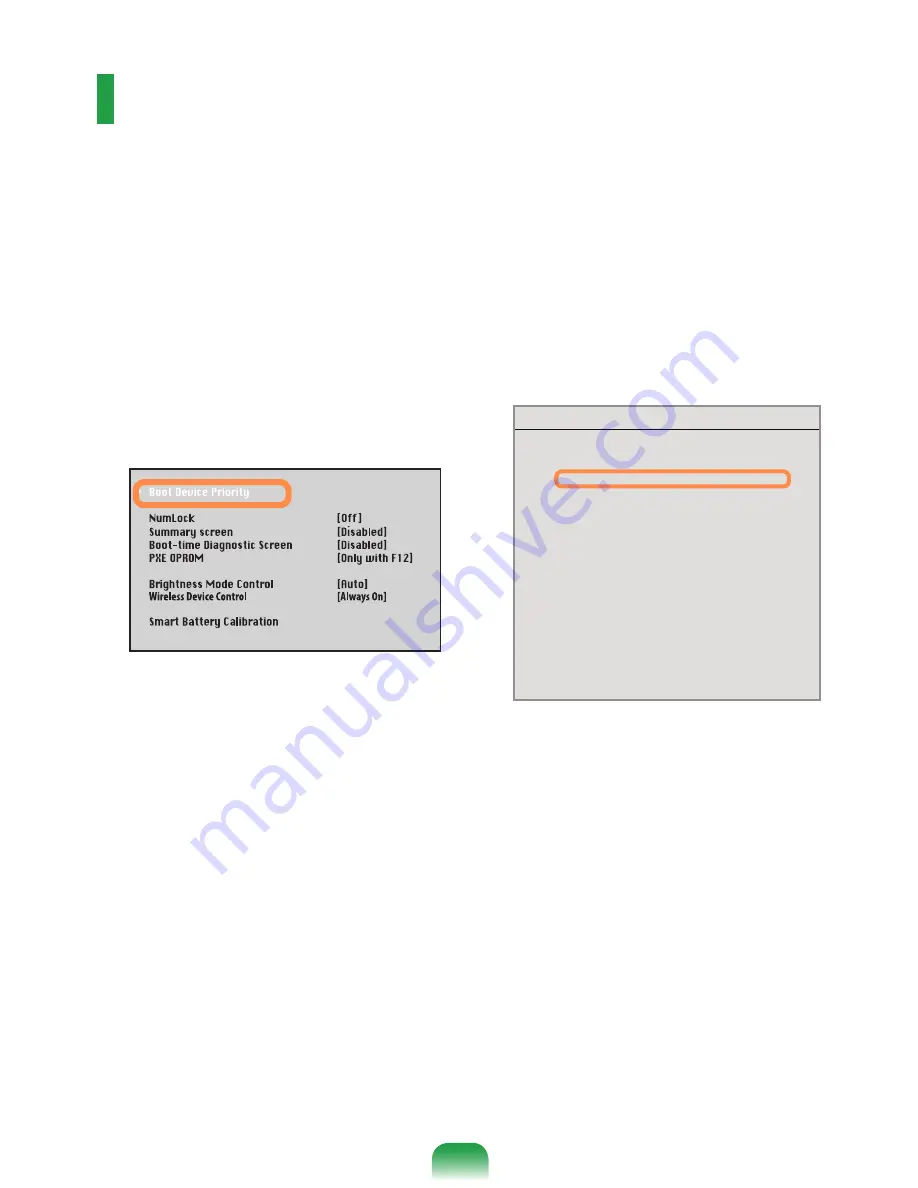
2
Changing the Boot Priority
The default boot priority of your computer is the CD-ROM first, then a removable device
and then the hard disk drive in this order.
By default, the highest boot priority device is set to the CD-ROM/DVD drive. As an
example, the procedures to change the highest boot priority device to the hard disk drive
are described below.
1
Select the
Boot
menu in the BIOS
Setup.
2
Press <
Enter
> on the
Boot Device
Priority
item.
3
Press the down key (
↓
) to move to the
AHCI HDD item and press the
F6
key to
move up to the top item.
4
Press the
F10
key to save the settings
and exit Setup. The highest boot
priority device is now set to the Hard
Drive.
XXXXXXXX
Boot Device Priority
[Boot priority order]
1. AHCI CD
: N/A
2. AHCI HDD : XXXXXXXXXXXXXXXX
3. USB KEY
: N/A
4. USB CD
: XXXXXXXXXXXXXX
5. USB FDD
: N/A
6. USB HDD
: N/A
7. PCI BEV
: N/A
8.
- IDE HDD
: N/A
- IDE CD
: N/A
- PCI SCSI
: N/A
- USB ZIP
: N/A
- USB LS120 : N/A
[Excluded from boot order]
Содержание R523
Страница 1: ...User Guide SAMSUNG R523 R423 ...
Страница 2: ......
Страница 4: ... ...
Страница 54: ...54 ...
Страница 64: ...64 ...
Страница 81: ...Chapter 4 Appendix Product Specifications 82 ...
Страница 84: ......
Страница 85: ......
Страница 86: ......
Страница 87: ...BA81 08975A11 091210 BA81 08975A11 ...