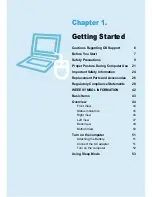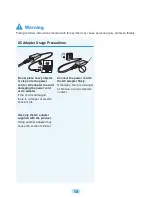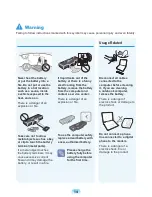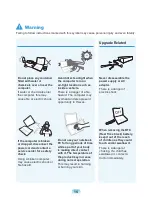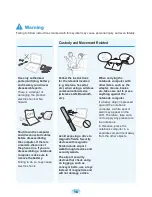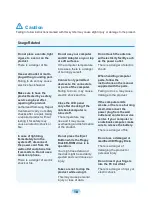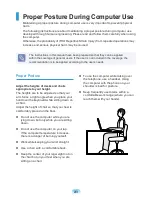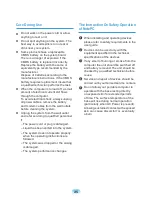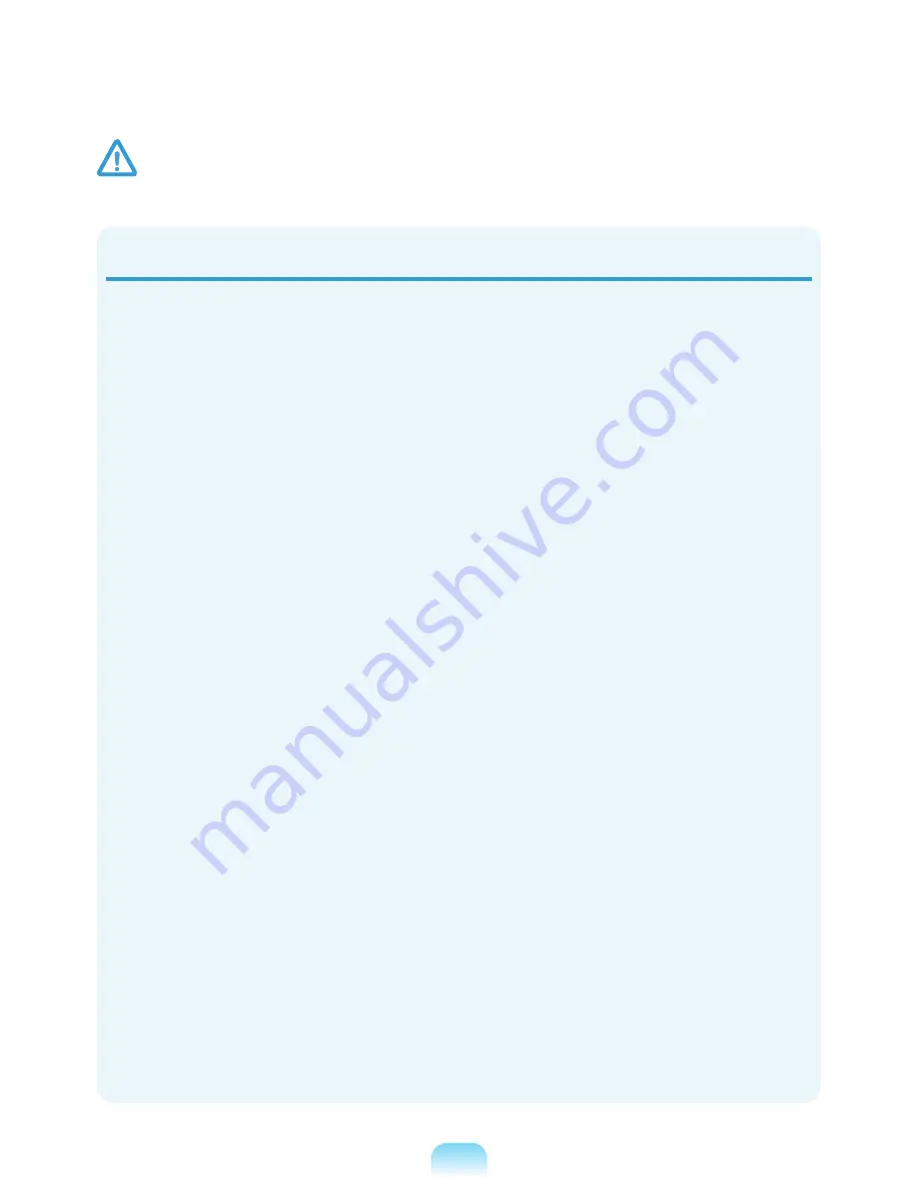
1
Usage Related
Do not place a candle, light
cigar, etc. over or on the
product.
There is a danger of fire.
Use a wall outlet or multi-
plug with a grounding part.
Failing to do so may cause
electric shock hazard.
Make sure to have the
product tested by a safety
service engineer after
repairing the product.
Authorized Samsung Repair
Centers will carry out safety
checks after a repair. Using
a repaired product without
testing it for safety may
cause an electric shock or
fire.
In case of lightning,
immediately turn the
system off, disconnect
the power cord from the
wall outlet and phone line
from modem. Do not use a
modem or phone.
There is a danger of electric
shock or fire.
Do not use your computer
and AC Adapter on your lap
or soft surfaces.
If the computer temperature
increases, there is a danger
of burning yourself.
Connect only permitted
devices to the connectors
or ports of the computer.
Failing to do so, may cause
electric shock and fire.
Close the LCD panel
only after checking if the
notebook computer is
turned off.
The temperature may
rise and it may cause
overheating and deformation
of the product.
Do not press the Eject
Button while the Floppy
Disk/CD-ROM drive is in
operation.
You might lose data and
the disk might be suddenly
ejected and could cause an
injury.
Take care not to drop the
product while using it.
This may cause personal
injury or loss of data.
Do not touch the antenna
with electricity facility such
as the power outlet.
There is a danger of electric
shock.
When handling computer
parts, follow the
instructions on the manual
supplied with the parts.
Failing to do so, may cause
damage to the product.
If the computer emits
smoke, or there is a burning
smell, disconnect the
power plug from the wall
outlet and contact a service
center. If your computer is
a notebook computer, make
sure to remove the battery.
There is a danger of fire.
Do not use a damaged or
modified CD/Floppy Disk.
There is a danger of
damaging the product or
personal injury.
Do not insert your fingers
into the PC Card Slot.
There is a danger of injury or
electric shock.
Caution
Failing to follow instructions marked with this symbol may cause slight injury or damage to the product.
Содержание R523
Страница 1: ...User Guide SAMSUNG R523 R423 ...
Страница 2: ......
Страница 4: ... ...
Страница 54: ...54 ...
Страница 64: ...64 ...
Страница 81: ...Chapter 4 Appendix Product Specifications 82 ...
Страница 84: ......
Страница 85: ......
Страница 86: ......
Страница 87: ...BA81 08975A11 091210 BA81 08975A11 ...