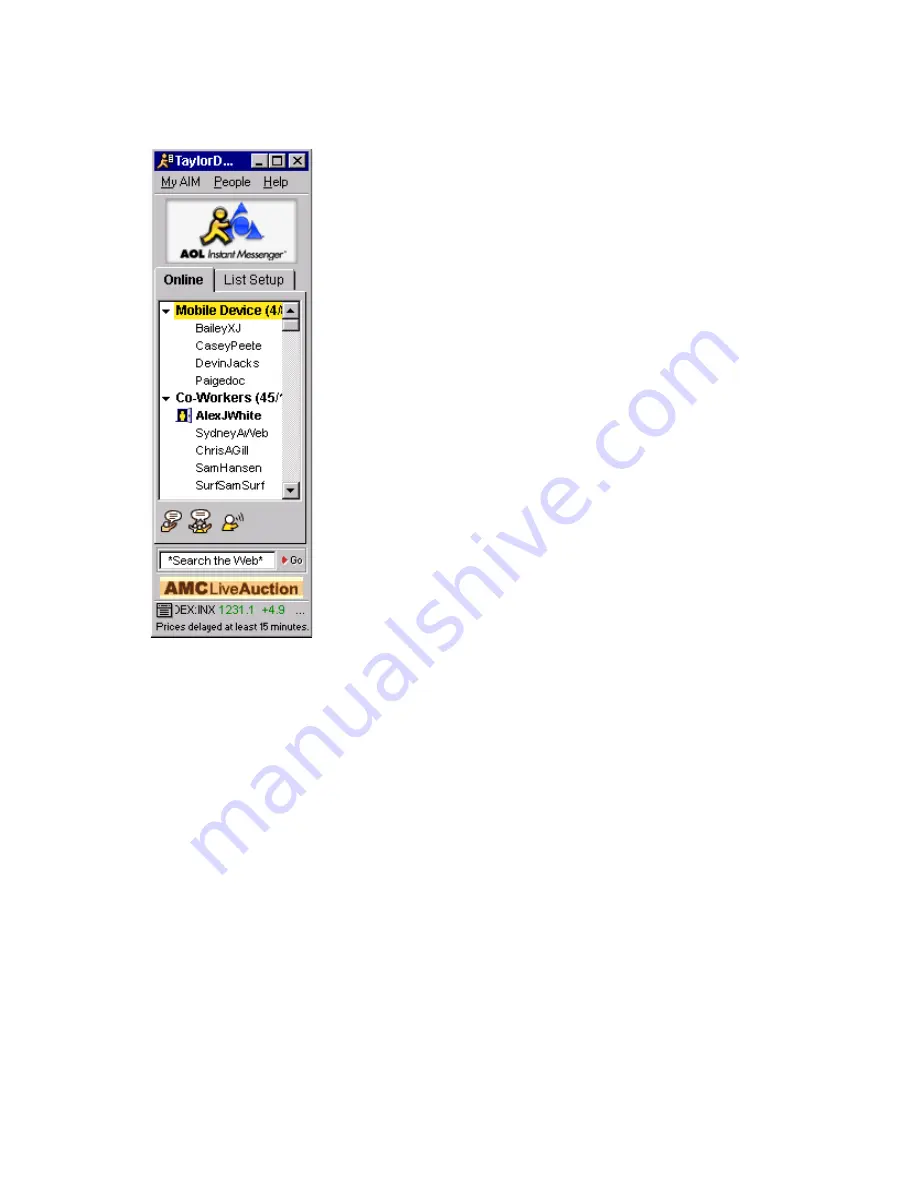
Using the Buddy List Feature on Your Computer
Using AIM Service on the Samsung R225M
19
Using the Buddy List Feature on Your Computer
If you use the AIM or AOL service on your desktop computer, you know
that the Buddy List feature is a window that displays the AOL Instant
Messenger screen names for your friends, family members, and co-
workers that you define.
The Buddy List feature enables you to maintain groups of contacts
(friends, family, co-workers, and others) to communicate with any-
time, anywhere. Whenever these contacts sign on, their screen names
appear as active in your Buddy List window, allowing you to communi-
cate with them instantly.
The Buddy List feature is available through a variety of products,
including the AOL desktop application, the AIM service for your PC, the
AIM Express service on the Web, and on a number of wireless devices,
such as wireless phones and PDAs. With the Buddy List feature, you
can maintain groups of buddies (friends, family, co-workers, and oth-
ers) to communicate with anytime, anywhere. Whenever these bud-
dies sign on, their screen names appear as active in your Buddy List
window, allowing you to communicate with them instantly.
On your desktop PC, groups are used to organize your screen names in
your Buddy List feature; for example, Friends, Family, and Co-Workers
are the default groups in the Buddy List window.
What is the Mobile Device group?
On your PC, groups are used to organize your screen names in your
Buddy List feature; for example, Friends, Family, and Co-Workers are
the default groups in the Buddy List window.
When you use the AIM service with your Internet-ready phone, a spe-
cial category called the Mobile Device group is created in the Buddy
List you use on your PC. This Mobile Device group can hold up to 30
screen names for you to use when instant messaging from your phone.
Just as you group the screen names in your Buddy List feature into categories like Buddies, Fam-
ily, or Co-Workers, the Mobile Device group is a group for your screen names that you converse
with when you're on a phone or other wireless device.
Maintain your Mobile Device group
The AIM contacts available from your mobile phone are represented on your PC Buddy List feaure
as the Mobile Device group. If you haven't already created a Mobile Device group in the Buddy
List feature on your PC, this group is created the first time you sign on to the AIM service on your
phone.
An easy way to manage your Mobile Device group is to use the AIM or AIM Express service on
your desktop computer. This way, you can see the complete list at a glance and edit the group
using an intuitive, graphical interface.
Содержание R225m - SGH Cell Phone
Страница 1: ......


















