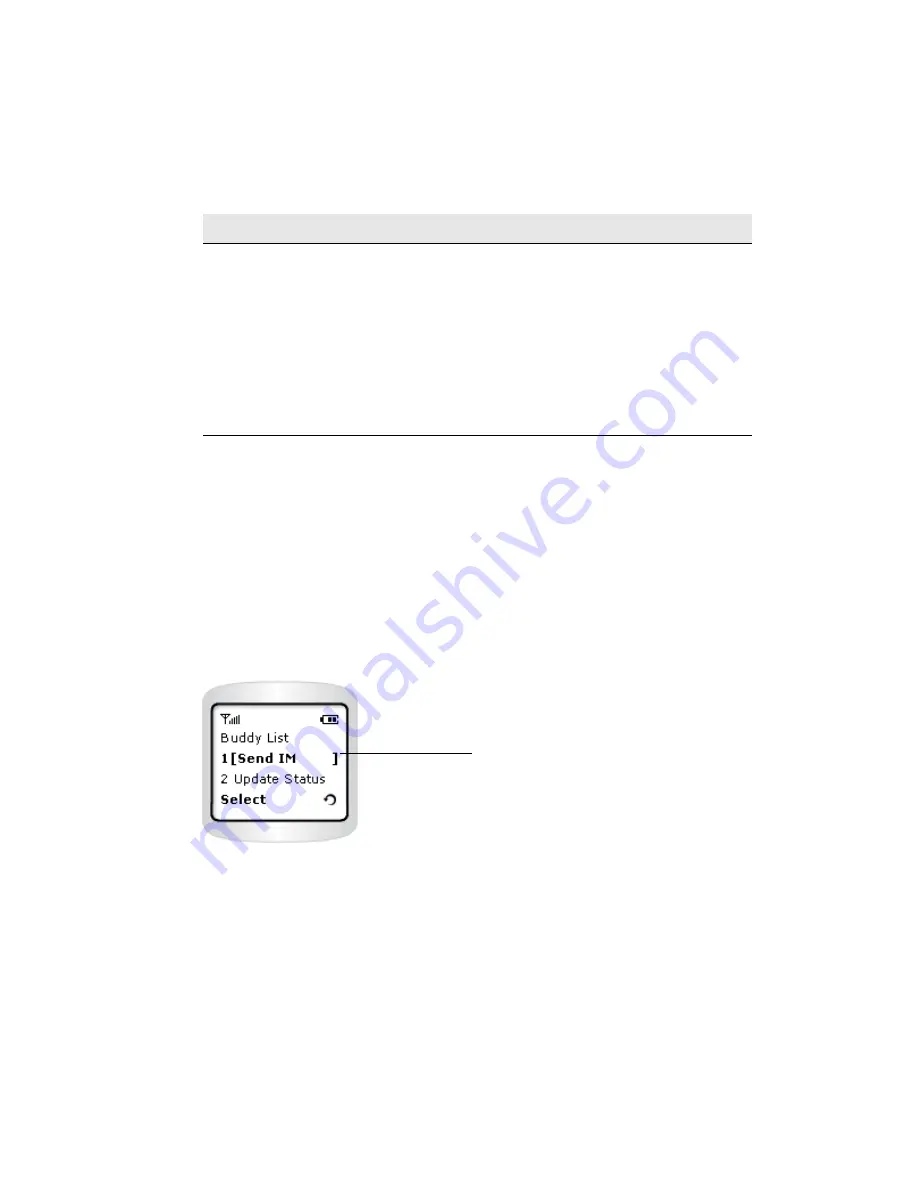
Sending and Receiving Messages
Using AIM Service on the Samsung R225M
10
Sending and Receiving Messages
Send and reply to instant messages with other AIM users in the Conversation view. To start a
conversation, scroll to a screen name in the Buddy List screen and press
Menu
.
In the Conversation view, press the
Menu
softkey
to display the following options:
Send instant messages
There are two ways that you can send instant messages:
•
Send an instant message to a screen name in the Buddy List
•
Send an instant message to a screen name that is not in your Buddy List
Send an instant message to a screen name in the Buddy List
To send an instant message to a screen name in the Buddy List, complete the following steps:
1. Scroll to a screen name in the Buddy List and press the
Menu
softkey.
2. Scroll to
Send IM
and press the
Select
softkey.
The Conversation view appears. The
<
character means you're writing an outgoing mes-
sage. The blinking cursor indicates that you can now enter text.
3. Use the keypad to write your message, and press the
Send
key. Your message moves
from the input screen to the Conversation view, and the
<
character appears next to it.
When your friend responds, their message will appear under your message, at the
>
prompt.
4. Follow steps 1 through 3 to continue exchanging messages with your friend.
Converations menu
View Conversation
Displays a current conversation.
End Conversation
Discontinues a conversation and returns you to the
Buddy List screen.
Send IM to ...
Prompts you to enter a screen name to begin a conver-
sation with.
Add Buddy
Allows you to add a buddy to have conversations with.
Buddy Info
Displays screen name and availability information for
the selected buddy.
Choose a screen name from your
Buddy List feature, and then select
Send IM
to begin a new conversation.
Содержание R225m - SGH Cell Phone
Страница 1: ......






















