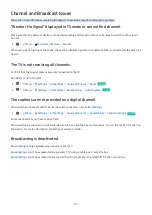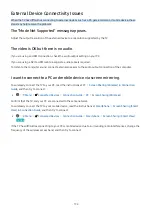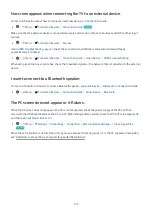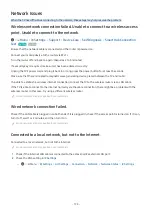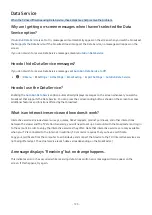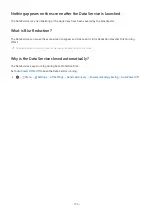Licenses
Check the license information and trademarks applied in your TV.
Dolby, Dolby Atmos, Dolby Audio and the double-D symbol are registered trademarks of Dolby Laboratories
Licensing Corporation. Manufactured under license from Dolby Laboratories. Confidential unpublished works.
Copyright © 2012-2021 Dolby Laboratories. All rights reserved.
The terms HDMI and HDMI High-Definition Multimedia Interface, and the HDMI Logo are trademarks or registered
trademarks of HDMI Licensing Administrator, Inc. in the United States and other countries.
Open Source License Notice
Open Source used in this product can be found on the following webpage. (https://opensource.samsung.com)
This license may not be supported depending on the model or geographical area.
- 181 -