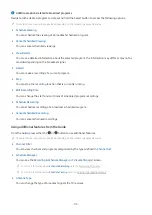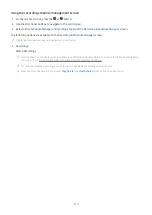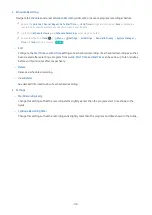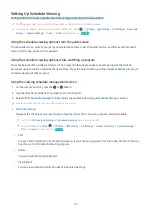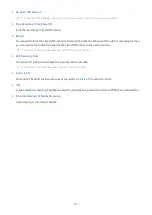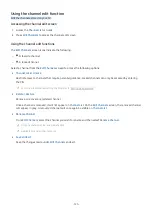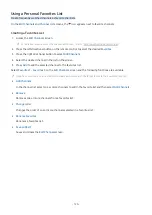Using the channel edit function
Edit the channels stored on your TV.
Accessing the channel edit screen
1.
Access the
Channel List
or
Guide
.
2.
Press
Edit Channels
to access the channel edit screen.
Using the channel edit functions
The
Edit Channels
screen icons indicate the following:
–
: A favorite channel.
–
: A locked channel.
Select a channel from the
Edit Channels
screen to access the following options:
•
Channel Lock
/
Unlock
Restrict access to channels that require parental guidance. Locked channels can only be accessed by entering
the PIN.
For more information on setting the PIN, refer to "Setting up a password."
•
Delete
/
Restore
Remove or recover a registered channel.
Once a channel is removed, it will not appear on
Channel List
. On the
Edit Channels
screen, the removed channel
will appear in grey. A recovered channel will once again be visible on
Channel List
.
•
Rename Channel
From
Edit Channels
, select the channel you wish to rename and then select
Rename Channel
.
Only one channel can be renamed at a time.
Available for analog channels only.
•
Save and Exit
Save the changes made under
Edit Channels
and exit.
- 123 -
Содержание QN85QN90BDFXZA
Страница 29: ...About the Samsung Smart Remote Q6 A Q7 A QN9 A Series Learn about the buttons on the Samsung Smart Remote 29 ...
Страница 32: ...About the Samsung Smart Remote AU8 Series Learn about the buttons on the Samsung Smart Remote 32 ...
Страница 35: ...About the Samsung Smart Remote The Sero Learn about the buttons on the Samsung Smart Remote 35 ...
Страница 38: ...About the Samsung Smart Remote The Frame LS03BS model Learn about the buttons on the Samsung Smart Remote 38 ...