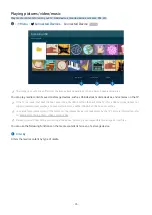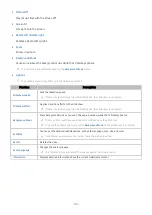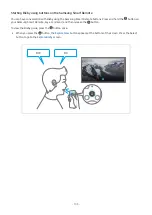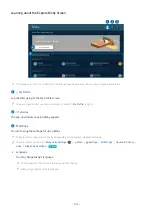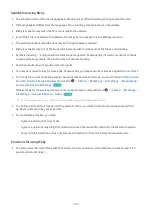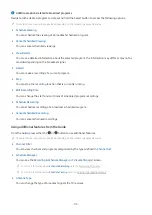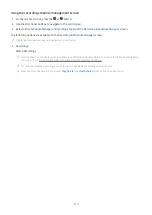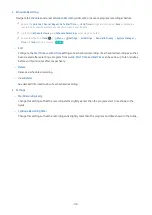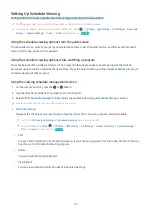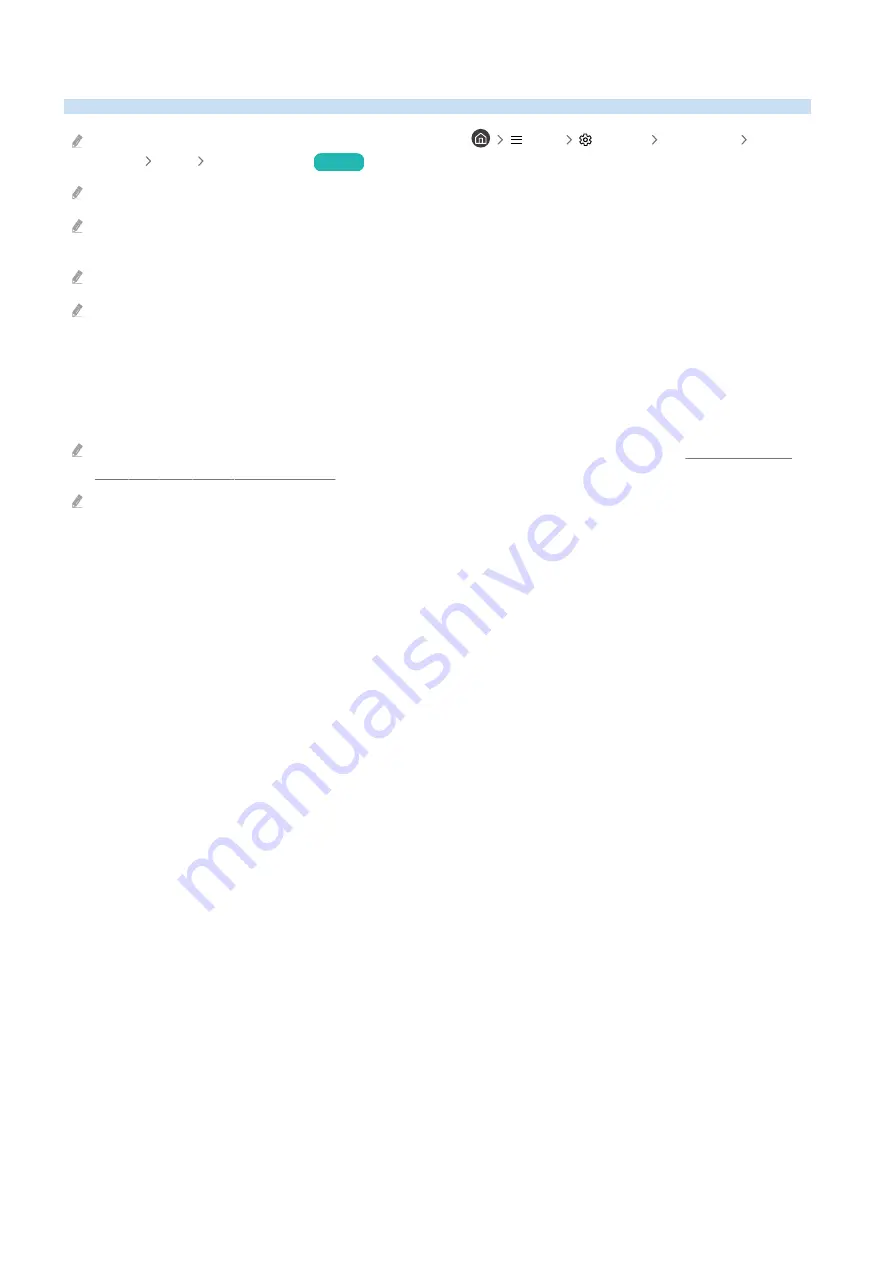
Using Bixby
Set Voice Assistant to Bixby. Speak into the microphone on your Samsung Smart Remote or TV to control your TV.
This function is available only if Voice Assistant is set to Bixby. (
Menu
Settings
All Settings
General &
Privacy
Voice
Voice Assistant
)
Try Now
Bixby is available only when the TV is connected to the network.
To use Bixby, you must register and sign in to your Samsung account. Some functions may not be supported if you are not
signed in to your Samsung account.
Bixby only supports some languages, and the supported functions may differ depending on the geographical area.
Bixby may not be supported depending on the model or geographical area.
Starting Bixby with voice
You can immediately start a conversation with Bixby by saying "
Hi, Bixby
." Say "
Hi, Bixby
", and the Bixby icon at the
bottom of the TV screen is activated in Listen mode. Continue speaking.
For best results, you need to be within 10 feet (3-4 m) of your TV. If Bixby does not answer, refer to "I spoke "Hi, Bixby/
Alexa" but Bixby/Alexa does not answer." in "Troubleshooting."
These functions may not be supported depending on the model or geographical area.
- 104 -
Содержание QN85QN90BDFXZA
Страница 29: ...About the Samsung Smart Remote Q6 A Q7 A QN9 A Series Learn about the buttons on the Samsung Smart Remote 29 ...
Страница 32: ...About the Samsung Smart Remote AU8 Series Learn about the buttons on the Samsung Smart Remote 32 ...
Страница 35: ...About the Samsung Smart Remote The Sero Learn about the buttons on the Samsung Smart Remote 35 ...
Страница 38: ...About the Samsung Smart Remote The Frame LS03BS model Learn about the buttons on the Samsung Smart Remote 38 ...