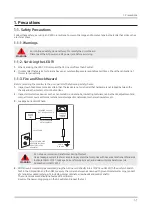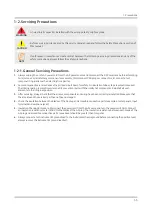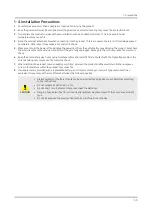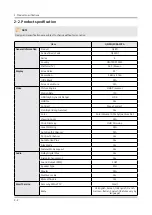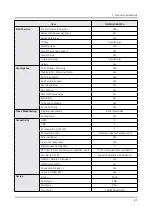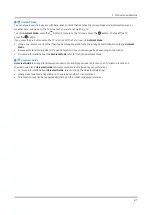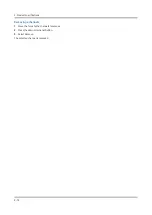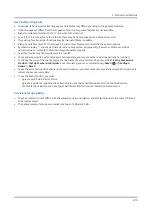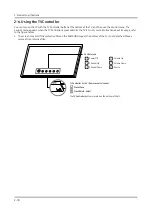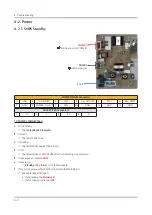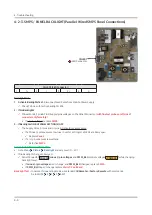2-8
2. Product specifications
2-4-2. Ambient Mode
Learn about the functions available in Ambient Mode that are specific to the QLED TV.
Ambient Mode
You can elevate your living space with decorative content that matches the surroundings or life information such as
weather, time, and news on the TV screen when you are not watching TV.
• Because this function is a QLED TV-specific function, it may not be supported depending on the model.
Entering Ambient Mode
To enter
Ambient Mode
from the TV viewing screen, press the
button, or select
Ambient Mode.
If you press the
button when the TV is turned off, the TV turns on in
Ambient Mode
.
•
If you use a remote control other than the Samsung Smart Remote, there may be restrictions to entering
Ambient
Mode
.
Ambient Mode browser screen
•
The image on your TV may differ from the image above depending on the model and geographical area.
When you press the
or
button in
Ambient Mode
, the
Ambient Mode
browser screen appears at the bottom
of the screen. In the
Ambient Mode
browser screen, you can select content and change the
Ambient Mode
settings.
1
Function and content preview
When you select a category at the bottom of the screen, a preview of available functions and content appears here.
To view detailed information about a content item, move the focus to it, and then press the up directional button.
2
Ambient Settings
You can configure the following
Ambient Mode
settings:
•
Auto Brightness
Changes the auto brightness setting for
Ambient Mode
.
-
When this function is set to
Off
, the brightness level of the TV screen is not automatically adjusted in response to
the surrounding light level.