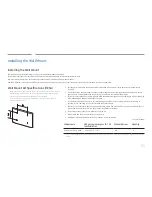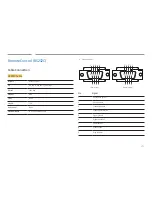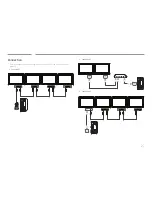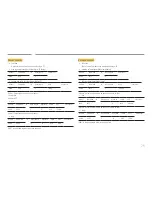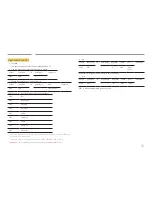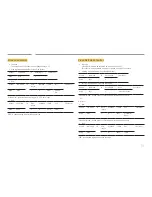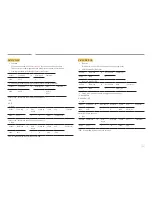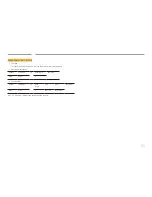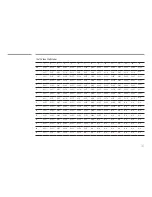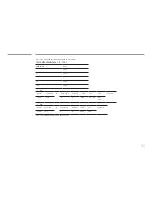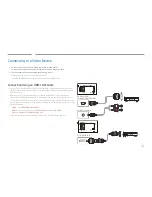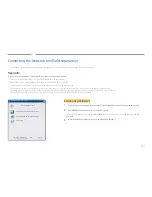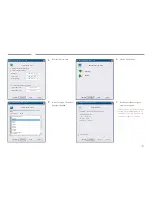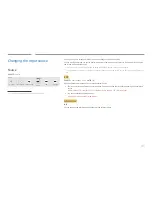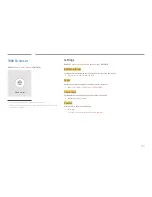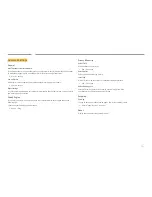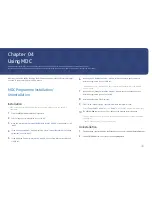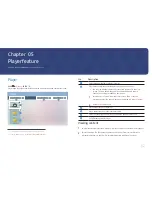37
Connection Using an DP Cable
DP IN (DAISY CHAIN IN)
•
Precautions for using DP
― Some graphics cards that are not compliant with the DP standard may prevent the
Windows Booting/Bios screen from being displayed when the product is in power-saving
mode. If this is the case, make sure to turn on the product first before turning on your PC.
―
The interface
DP IN (DAISY CHAIN IN)
on the product and the provided DP cable are
designed based on the VESA standards. Using a DP cable that is not VESA compliant
may cause the product to function improperly. Samsung Electronics shall not be held
responsible for any issues from using a cable that is not VESA compliant.
Make sure to use a DP cable that is VESA compliant.
― To use the optimal resolution (3840x2160 @ 60Hz) when the input source is
DisplayPort
,
using a DP cable shorter than 5m is recommended.
― Disabling power-saving mode when the input source is
DisplayPort
may import new
resolution information and reset the task window size or location.
Connection using a DVI cable (Digital type)
DVI/MAGICINFO IN
DVI/HDMI/AUDIO IN
― You can use the DVI port on the product as an HDMI port by using a DVI-HDMI adapter.
― Audio is not available if the DVI port on the product is connected to the HDMI port on the PC
using a DVI-HDMI adapter.
HDMI
DVI/MAGICINFO IN