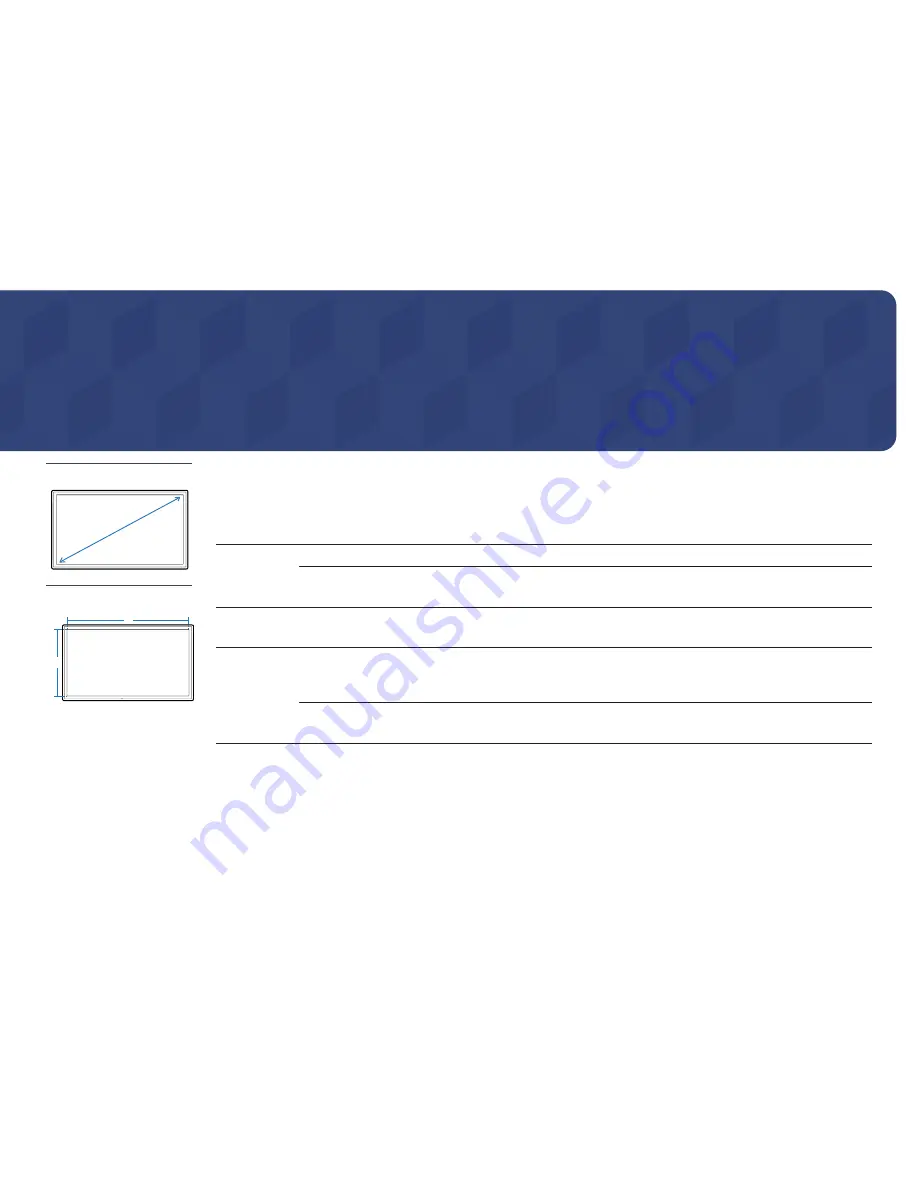
128
Specifications
– Size
– Display area
H
V
General
Model Name
QM49H
QM55H
QM65H
Panel
Size
49 CLASS (48.5 inches / 123.2 cm)
55 CLASS (54.6 inches /
138.7
cm)
65 CLASS (64.5 inches / 163.8 cm)
Display area
1073.78
mm (H) x
604.00
mm (V)
42.3 inches (H) x 23.8 inches (V)
1209.60
mm (H) x
680.40
mm (V)
47.6
inches (H) x 26.8 inches (V)
1428.48 mm (H) x
803.52
mm (V)
56.2 inches (H) x 31.6 inches (V)
Power Supply
AC 100 to 240 VAC (+/- 10%), 60 / 50 Hz ± 3 Hz
Refer to the label at the back of the product as the standard voltage can vary in different countries.
Environmental
considerations
Operating
Temperature : 0 °C – 40 °C (32 °F – 104 °F)
* For installing the housing, keep the internal temperature at 40 °C or below.
Humidity : 10% – 80%, non-condensing
Storage
Temperature : -20 °C – 45 °C (-4 °F – 113 °F)
Humidity : 5% – 95%, non-condensing
Chapter 13










































