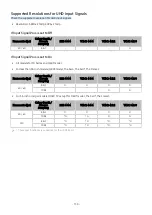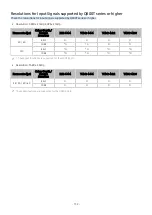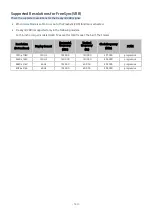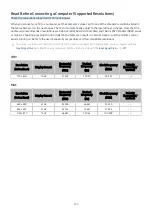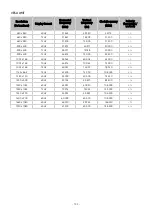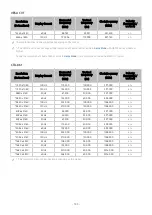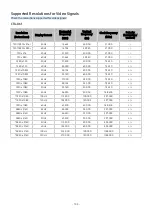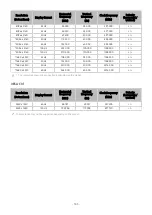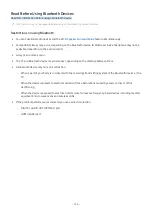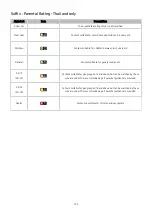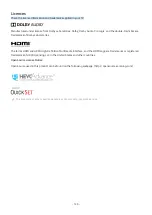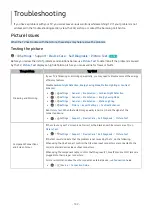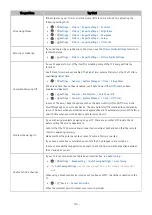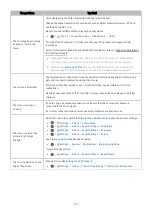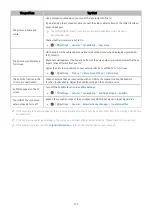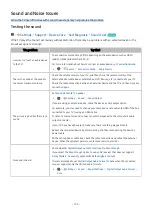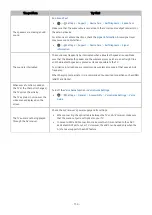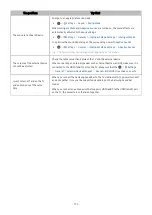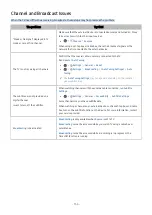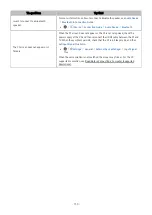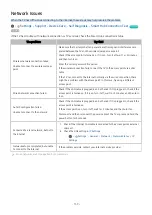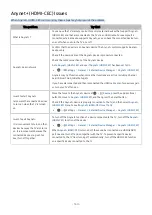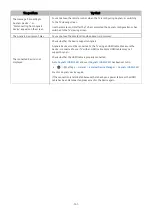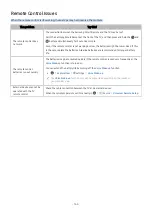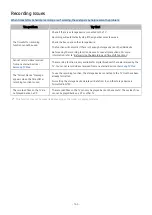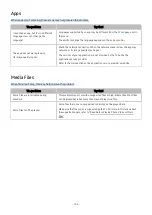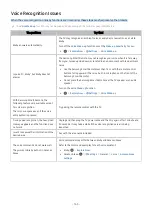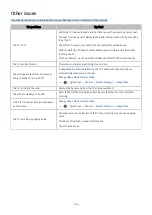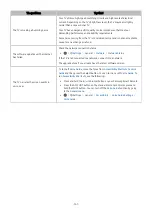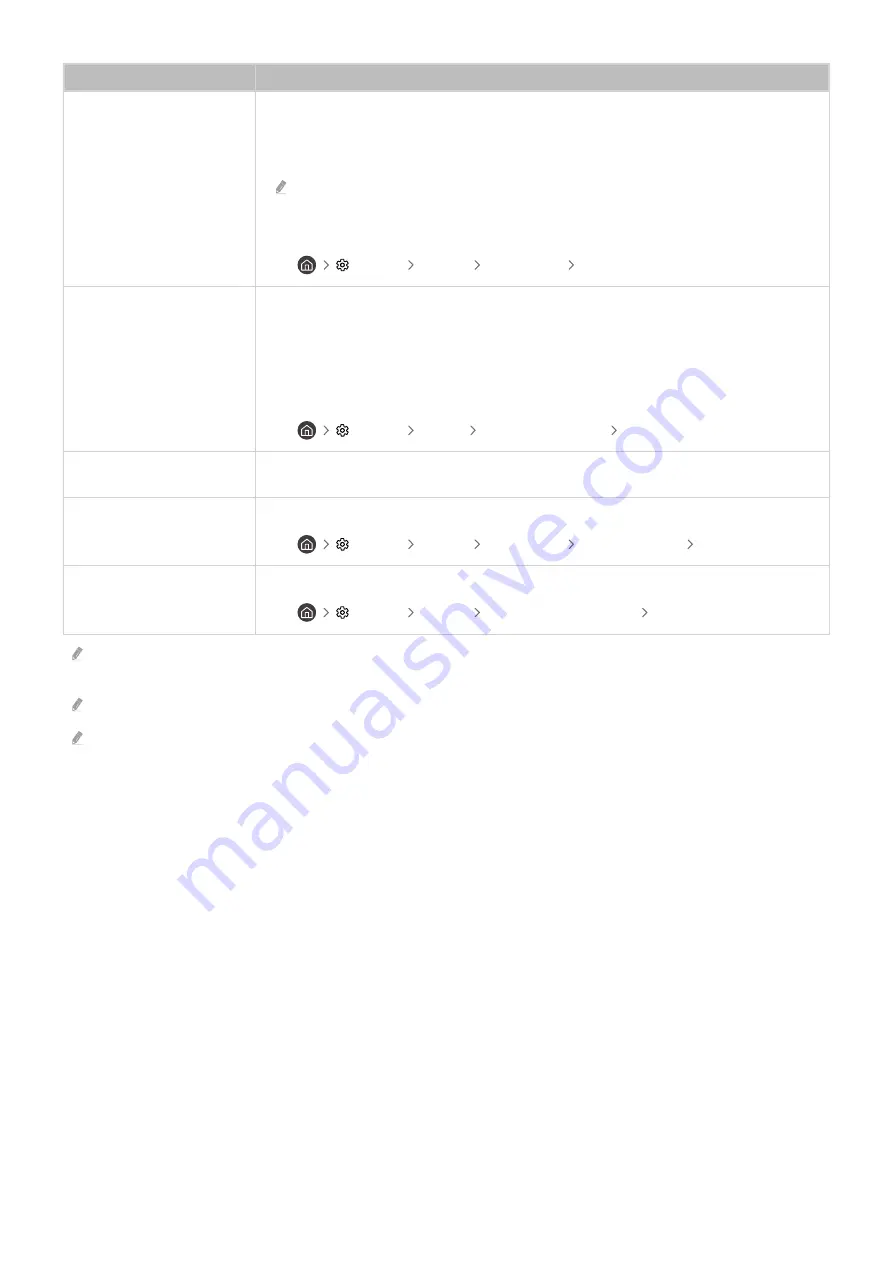
The problem
Try this!
The picture is black and
white.
Use a composite cable when you connect AV equipment to the TV.
If you are using the composite cable, connect the video cable (Yellow) to the VIDEO (Yellow /
Green) input port.
The COMPONENT IN port may not be supported depending on the model or
geographical area.
Check whether
Greyscale
is set to
On
.
•
Settings
General
Accessibility
Greyscale
The picture won’t display in
full screen.
HD channels will have black bars on either side of the screen when displaying upscaled SD
(4:3) content.
Black bars will appear at the top and bottom of the screen when you watch movies that have
aspect ratios different from your TV.
Adjust the picture size options on your external device or set the TV to full screen.
•
Settings
Picture
Picture Size Settings
Picture Size
The
Subtitle
function in the
TV menu is deactivated.
When an external device is connected with an HDMI or Component cable, the
Subtitle
function is unavailable. Adjust the subtitle setting on the external device.
Subtitles appear on the TV
screen.
Turn off the
Subtitle
function in
Subtitle Settings
.
•
Settings
General
Accessibility
Subtitle Settings
Subtitle
The HDR of the connected
external device turns off.
Expand the reception range of the corresponding HDMI input signal in
Input Signal Plus
.
•
Settings
General
External Device Manager
Input Signal Plus
If the test picture does not appear or there is noise or distortion, the TV may have a problem. Contact Samsung’s Call Centre
for assistance.
If the test picture is displayed properly, there may be a problem with an external device. Please check the connections.
If the problem persists, check the
Signal Information
or refer to the external device’s user manual.
- 152 -