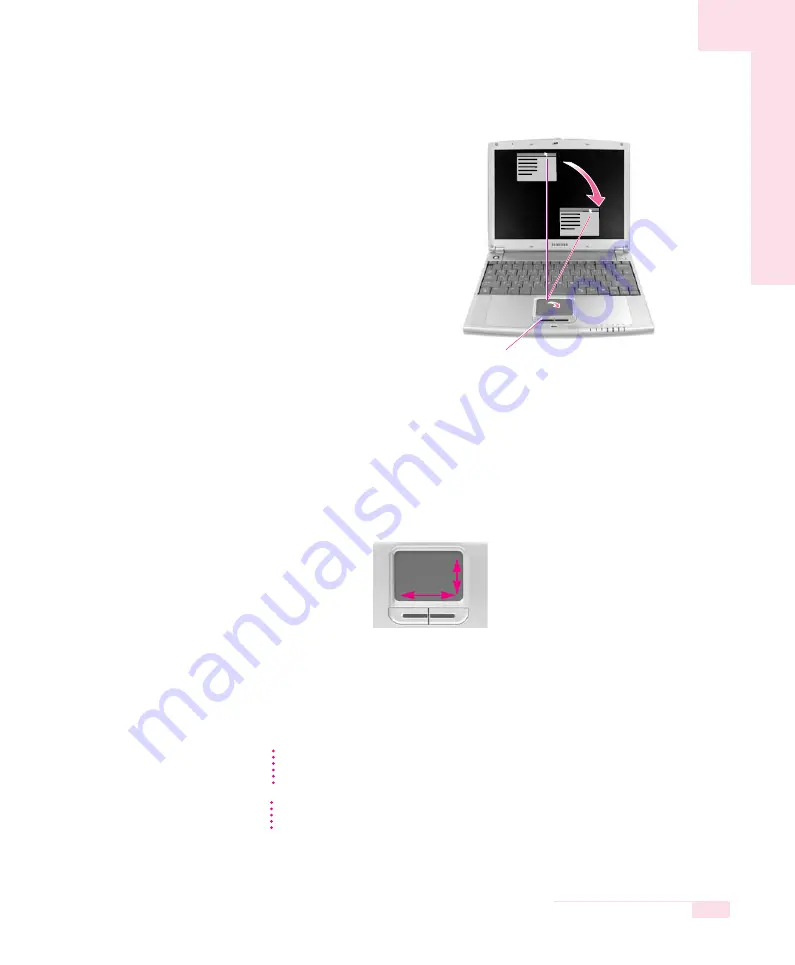
1-11
Chapter 1. Getting Started
O
Using the Touchpad Scroll Function
The touchpad has a scroll function, which can be used like the wheel dial of a
wheel mouse. Move up and down along the right edge of the touch pad
(scrolling up and down) or left and right along the bottom edge of the touch pad
(scrolling left and right) to scroll the screen. However, this may not apply to some
programs.
To use the scroll function included in the touchpad, the touchpad driver needs to
be properly installed. If the scroll function does not appear to work, insert and
run the system software CD, click ‘Install Driver’ in the Menu, select Touchpad
Driver, and click
Install
.
O
Drag (Move / Select)
Click and hold the left touchpad button
on the point to drag, and drag your
finger to the desired location while
holding down the touchpad button.
Place the touchpad pointer on
the title bar of the window.
This button is held down
CC
CC
aa
aa
uu
uu
tt
tt
ii
ii
oo
oo
nn
nn
Using other objects other than a finger for touchpad use will result in touchpad malfunction
and damage. Only use bare fingers.
To utilize the touchpad buttons for other more diverse functions, please refer to the
Mouse icon in the Control Panel.
N
N
N
N
o
o
o
o
tt
tt
e
e
e
e
Содержание Q25
Страница 68: ...4 28 SAMSUNG Q25 Manual SAMSUNG Q25 ...
Страница 69: ...System Management This chapter provides information on efficient computer management Chapter 5 Chapter 5 ...
Страница 117: ...Appendix System specifications software types and safety instructions are provided here Appendix Appendix ...


























