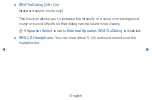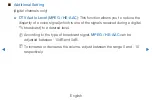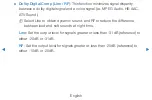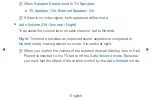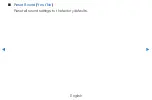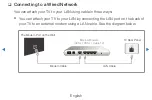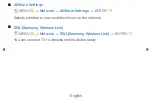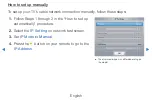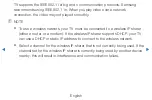◀
◀
▶
English
❑
Connecting to a Wired Network
You can attach your TV to your LAN using cable in three ways:
●
You can attach your TV to your LAN by connecting the LAN port on the back of
your TV to an external modem using a LAN cable. See the diagram below.
The Modem Port on the Wall
TV Rear Panel
LAN Cable
Modem Cable
External Modem
(ADSL / VDSL / Cable TV)
Preference
Содержание PS51D8000FU
Страница 67: ... English Reset Picture Yes No Resets your current picture mode to its default settings ...
Страница 85: ... English Reset Sound Yes No Reset all sound settings to the factory defaults ...
Страница 145: ... English Anynet HDMI CEC For details on set up options refer to the Anynet HDMI CEC instructions ...