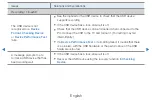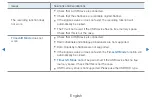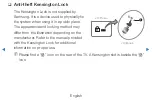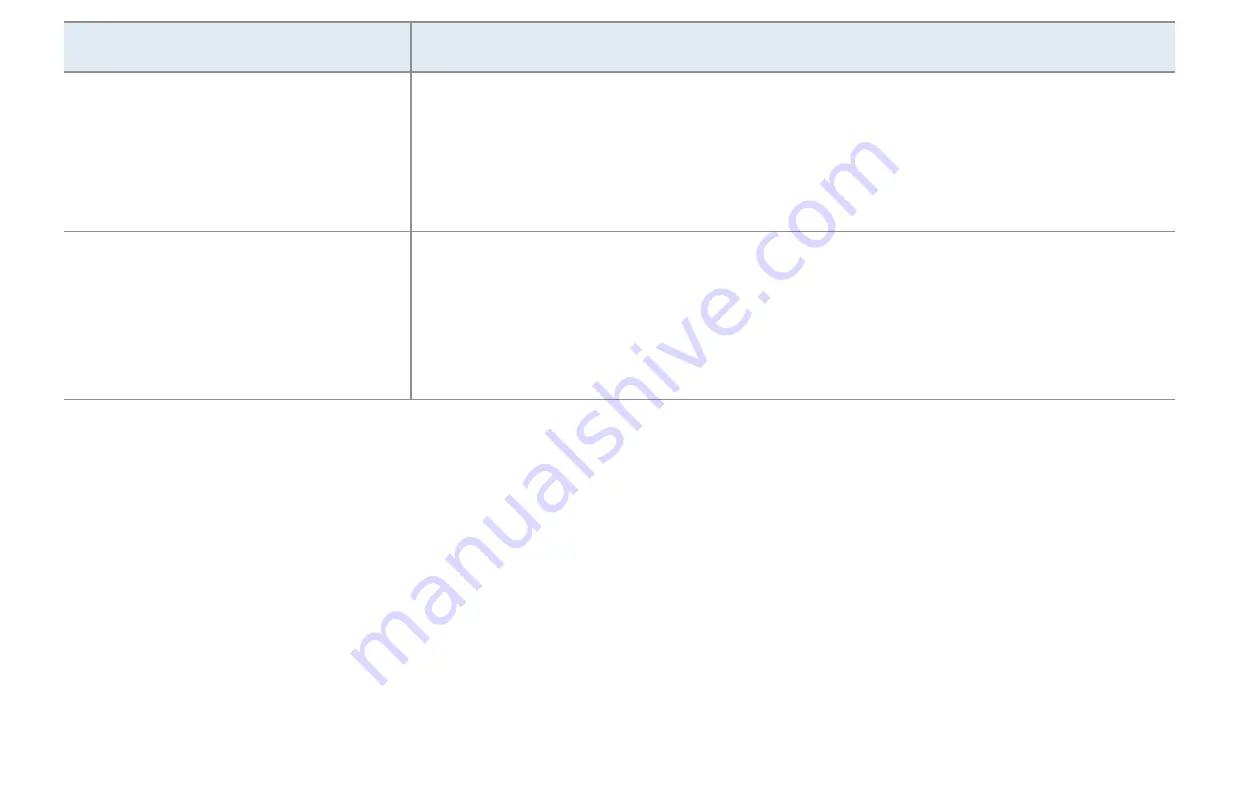
◀
◀
▶
English
Issues
Solutions and Explanations
Your settings are lost after 30
minutes or every time the TV is
turned off.
•
If the TV is in the
Store Demo
mode, it will reset audio and picture
settings every 30 minutes. Change the settings from
Store Demo
mode
to
Home Use
mode in the Plug & Play (Initial setup) procedure. Press
the
SOURCE
button to select TV mode, and go to
MENU
→
System
→
Plug & Play
(Initial setup)
→
ENTER
E
.
You have intermittent loss of
audio or video.
•
Check the cable connections and reconnect them.
•
Loss of audio or video can be caused by using overly rigid or thick
cables. Make sure the cables are flexible enough for long term use.
If mounting the TV to the wall, we recommend using cables with 90
degree connectors.
Содержание PS51D8000FU
Страница 67: ... English Reset Picture Yes No Resets your current picture mode to its default settings ...
Страница 85: ... English Reset Sound Yes No Reset all sound settings to the factory defaults ...
Страница 145: ... English Anynet HDMI CEC For details on set up options refer to the Anynet HDMI CEC instructions ...