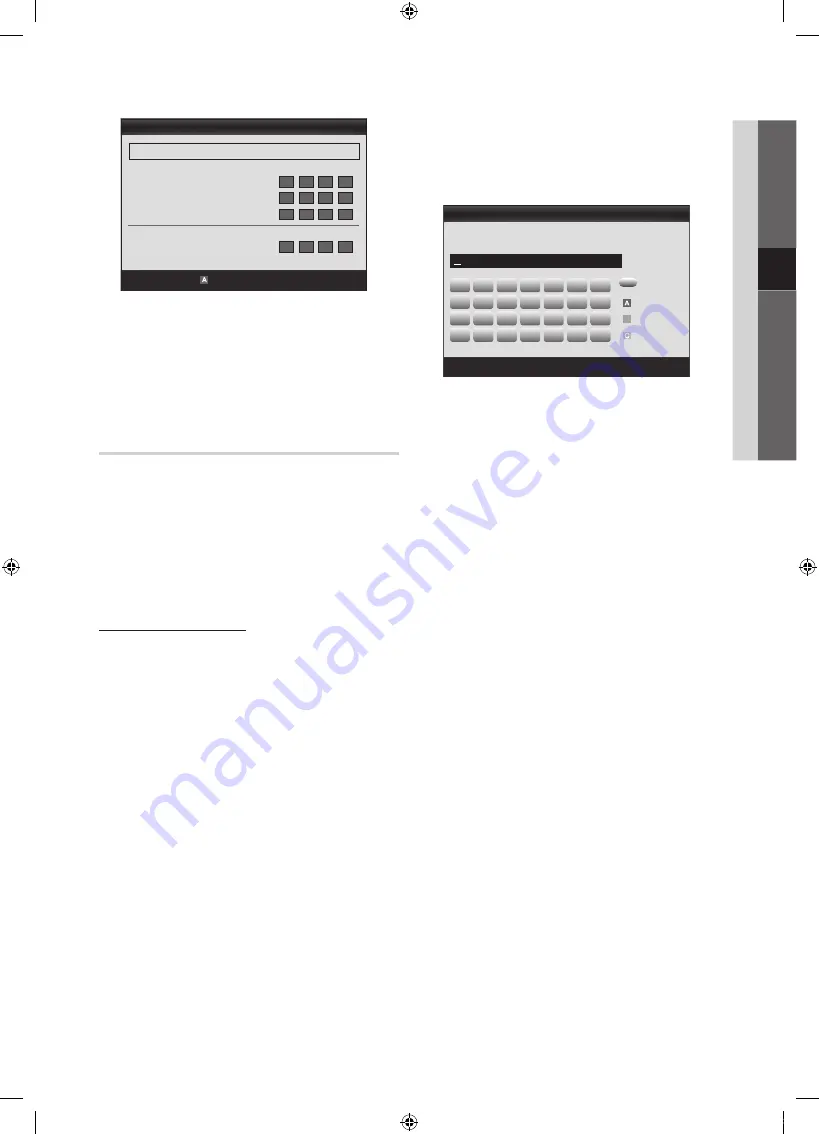
31
English
04
Advanced Featur
es
7.
Press the Red button on your remote.
8.
Press the PBC (WPS) button on your router within 2
minutes. Your TV player automatically acquires all the
network setting values it needs and connects to your
network.
9.
After the network connection is set up, press the
RETURN
button to exit the
Network Setup
screen.
Network Setup (Auto)
Most wireless networks have an optional security system
that requires devices that access the network to transmit
an encrypted security code called an Access or Security
Key. The Security Key is based on a Pass Phrase, typically
a word or a series of letters and numbers of a specified
length you were asked to enter when you set up security for
your wireless network. If you use this method of setting up
the network connection, and have a Security Key for your
wireless network, you will have to enter the Pass Phrase
during the setup process.
How to set up automatically
To set up the wireless connection automatically, follow these
steps:
1.
Follow Steps 1 through 6 in the “How to set up using
PBC (WPS)” (p. 30).
2.
Press the
▼
button to select
Internet Protocol Setup
,
and then press the
ENTER
E
button. Press the
▲
or
▼
button to select
Auto
, and then press the
ENTER
E
button.
3.
Press the
▲
button to go to
Select a Network
, and
then press the
ENTER
E
button. The
Network
function
searches for available wireless networks. When done, it
displays a list of the available networks.
4.
In the list of networks, press the
▲
or
▼
button to select
a network, and then press the
ENTER
E
button.
✎
If the AP is set to Hidden (Invisible), you have
to select
Add Network
and enter the correct
Network Name (SSID)
and
Security Key
to
establish the connection.
5.
If the Security/PIN pop-up appears, go to Step 6. If the
Network Connecting Screen appears, go to Step 10.
6.
Press the
▲
or
▼
button to select
Security
or
PIN
. For
most home networks, you would select Security (for
Security Key
). The
Security
Screen appears.
7.
On the
Security
screen, enter your network’s Pass
Phrase.
✎
You should be able to find the Pass Phrase on
one of the set up screens you used to set up your
router or modem.
8.
To enter the Pass Phrase, follow these general
directions:
– Press the number buttons on your remote to enter
numbers.
– Use the direction buttons on your remote to move
from button to button on the
Security Key
screen.
– Press the Red button to change case or display
symbols/characters.
– To a enter letter or symbol, move to the letter or
symbol, and then press the
ENTER
E
button.
– To delete the last letter or number you entered, press
the Green button on your remote.
9.
When done, press the Blue button on your remote. The
Network Connecting screen appears.
10.
Wait until the connection confirmation message is
displayed, and then press the
ENTER
E
button. The
Network Setup
screen re-appears.
11.
To test the connection, press the
RETURN
button to
select
Network Test
, and then press the
ENTER
E
button.
Network Setup
PBC(WPS)
U
Move
E
Enter
R
Return
Select a Network
: Not Selected ►
Internet Protocol Setup
: Auto
IP Address
:
Subnet Mask
:
Gateway
:
DNS
: Auto
DNS Server
:
A
B
C
D
E
F
G
H
I
J
K
L
M
N
O
P
Q
R
S
T
U
V
W
X
Y
Z
0~9
Network Setup
n
Move
E
Enter
R
Return
Security Key
0 entered
Number
Lower case
B
Delete
Space
[PC680_Fre]BN68-03142H-00L04.indb 31
2010-07-12 오후 3:53:05
Содержание PS50C687
Страница 55: ...This page is intentionally left blank PC680_Fre BN68 03142H 00L04 indb 55 2010 07 12 오후 3 53 20 ...
Страница 109: ...This page is intentionally left blank PC680_Fre BN68 03142H 00L04 indb 55 2010 07 12 오후 3 53 59 ...
Страница 163: ...This page is intentionally left blank PC680_Fre BN68 03142H 00L04 indb 55 2010 07 12 오후 3 54 31 ...
















































