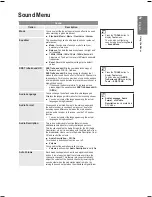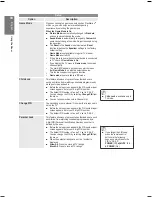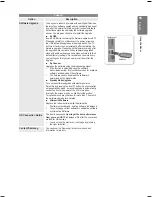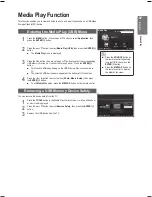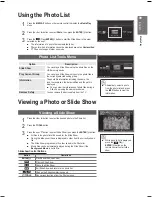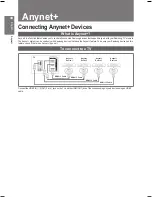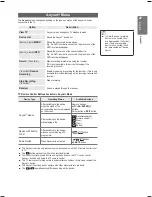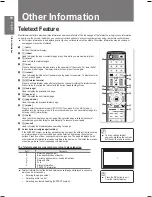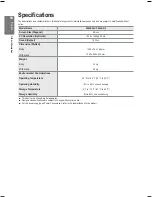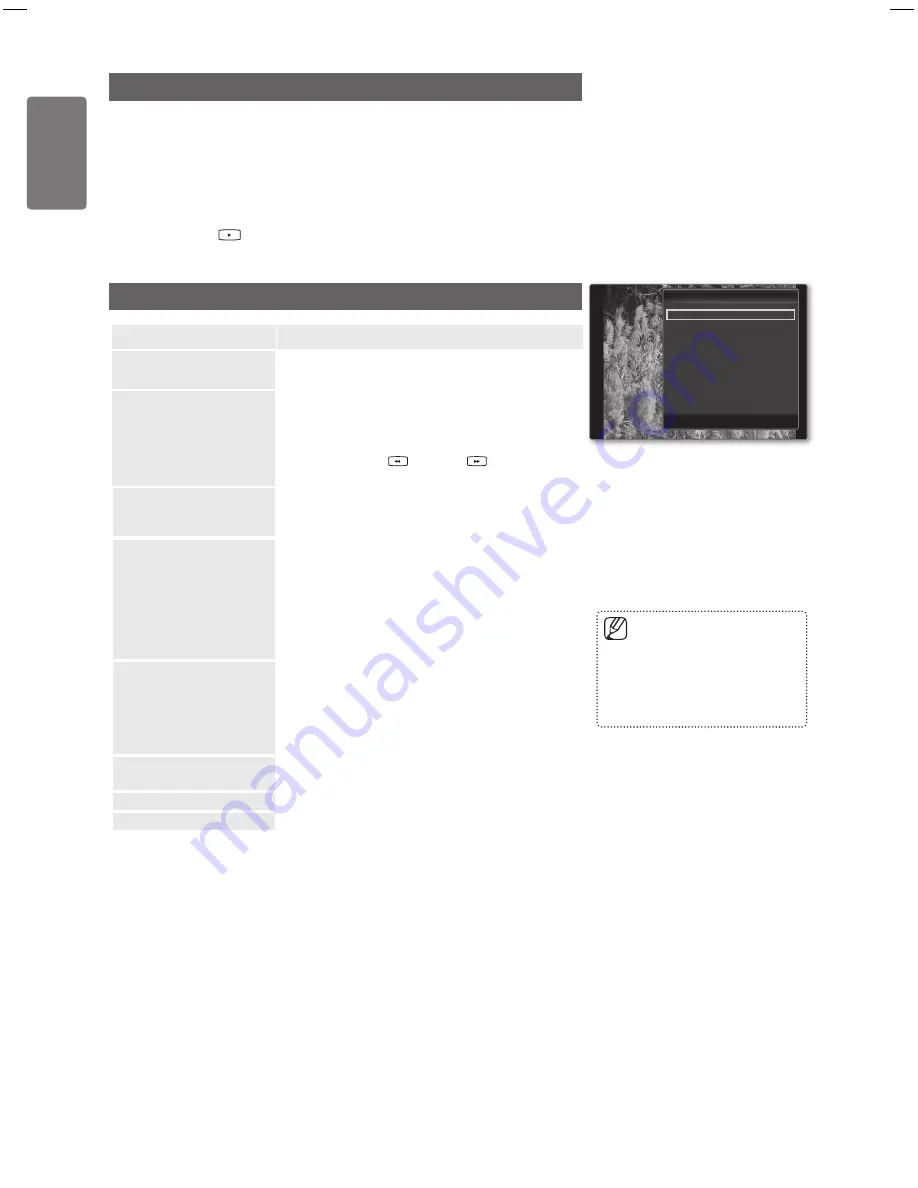
0
English
M
edia P
la
y
Playing the selected photo files
1
Press the ◄ or ► button to select the desired photo in the Photo list.
2
Press the yellow button. Repeat the above operation to select multiple photos.
The
c
mark appears to the left of the selected photo.
To deselect all selected files, press the
TOOLS
button and select
Deselect
All
.
3
Press the
(Play) /
ENTER
E
button.
The selected files will be used for the Slide Show.
Slide Show Tools Menu
Option
Description
Stop Slide Show /
Start Slide Show
You can start or stop a Slide Show.
Slide Show Speed
Normal
/
Slow
/
Fast
You can select the slide show speed only during the slide
show.
You can also change the speed of the Slide Show
by pressing the
(REW) or
(FF) button
during the Slide Show.
■
•
Rotate
0˚
/
90˚
/
180˚
/
270˚
You can rotate photos saved on a USB memory device.
The rotated file is not saved.
■
•
Zoom
x1 / x2 / x4
You can magnify photos saved on a USB memory device.
To move the enlarged photo image, press the
ENTER
E
button, then press the ▲/▼/◄/► buttons.
Note that when the enlarged picture is smaller than
the original screen size, the location change function
doesn’t work.
The enlarged file is not saved.
■
•
•
Background Music
You can set and select background music when watching
a Slide Show.
Background Music
→
→
On / Off
Select Music File
If you set
Background Music
to
On
, you can select
a music file.
■
■
•
Picture Setting /
Sound Setting
You can configure the picture and sound settings.
Refer to page 40~41.
Information
The photo file information is displayed.
Remove Safely
You can remove the device safely from the TV.
■
■
■
To use this feature, there must
be music on the USB device.
Loading music files is needed to
change BGM mode. Play music
files in music category to load.
■
■
Tools
Tools
Stop Slide Show
Slide Show Speed :
Normal
Rotate
Zoom
Background Music
Picture Setting
Sound Setting
Information
Remove Safely
U
Move
E
Enter
e
Exit
BN68-02119C_Eng.indb 40
2009-04-09 오후 3:18:06