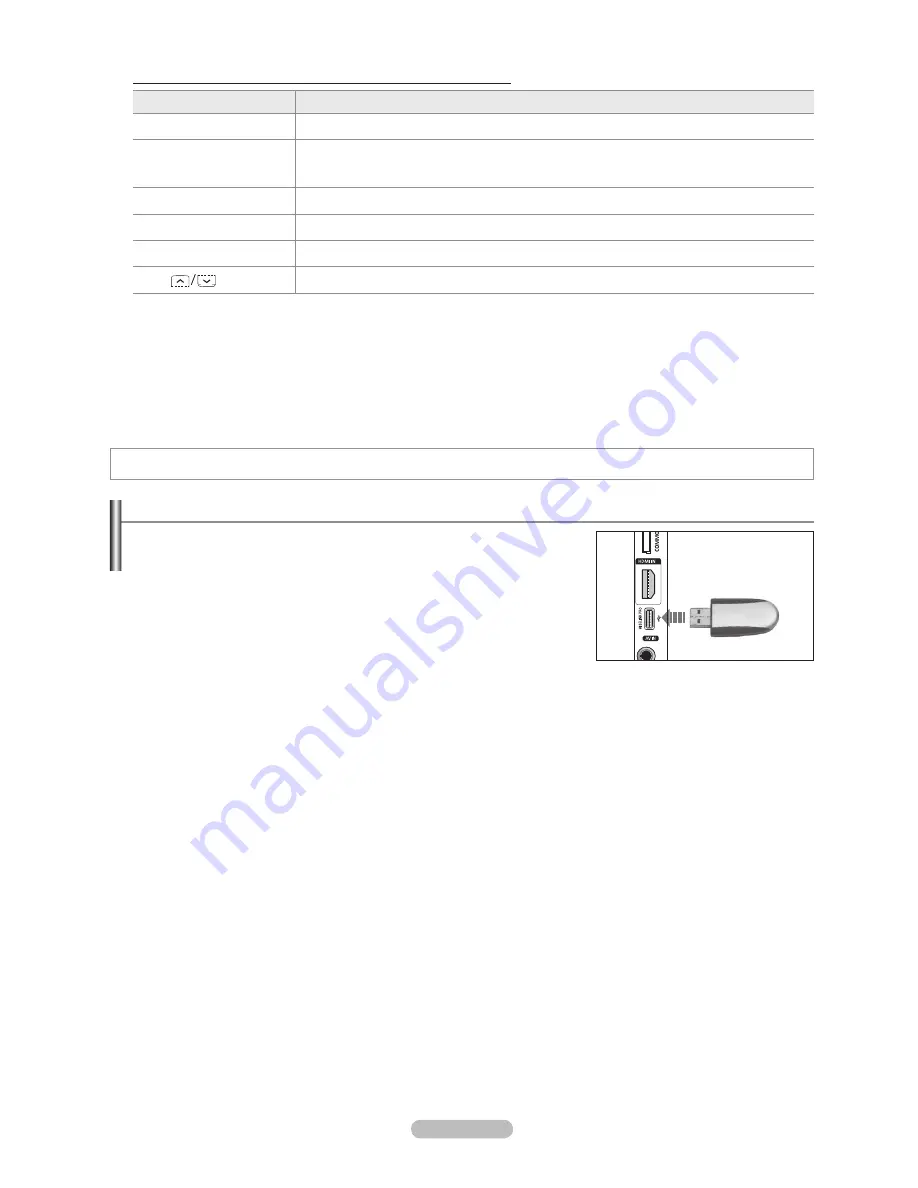
English - 33
WISELINK Pro
Connecting a USB Device
1.
Press the
POWER
button to turn the TV on.
.
Connect a USB device containing photo, music and/or movie files to the
WISELINK Pro jack (USB jack) on the side of the TV.
If you enter the WISELINK Pro mode with no USB device connected the
message ‘No external storage device found. Check the connection status.’
will appear. In this case, insert the USB device, exit the screen by pressing
the
W.LINK
button on the remote control and enter the WISELINK Pro screen
again.
MTP (Media Transfer Protocol) is not supported.
The file system only supports FAT16/32 (The NTFS file system is not supported).
Certain types of USB Digital camera and audio devices may not be compatible with this TV.
WISELINK Pro only supports USB Mass Storage Class devices (MSC). MSC is a Mass Storage Class Bulk-Only Transport
device. Examples of MSC are Thumb drives and Flash Card Readers (Both USB HDD and HUB are not supported.)
Please connect directly to the USB port of your TV. If you are using a separate cable connection, there may be a USB
compatibility problem.
Before connecting your device to the TV, please back up your files to prevent them from damage or loss of data. SAMSUNG is
not responsible for any data file damage or data loss.
Do not disconnect the USB device while it is loading.
MSC supports MP3 and JPEG files, while a PTP device supports JPEG files only.
The sequential JPEG format is supported.
The higher the resolution of the image, the longer it takes to display on the screen.
The maximum supported JPEG resolution is 15360X8640 pixels.
For unsupported or corrupted files, the
Not Supported File Format
message is displayed.
If the number of photo files exceeds 4000 (or the number of music files exceeds 3000), any files exceeding the 4000 limit may
not be displayed in the Photo List (or Music List).
MP3 files with DRM that have been downloaded from a non-free site cannot be played. Digital Rights Management (DRM)
is a technology that supports the creation of content, the distribution and management of the content in an integrated and
comprehensive way, including the protection of the rights and interests of the content providers, the prevention of the illegal
copying of contents, as well as managing billings and settlements.
When moving to a photo, loading may take a few seconds. At this point, the loading icon will appear at the screen.
N
N
N
N
N
N
N
N
N
N
N
N
N
N
N
N
Using the Remote Control Button in Product Guide Menu
Button
Operations
Yellow button
Shows the contents of the Product Guide sequentially. (AutoPlay)
▲/▼/◄/►
(Wheel)
Move the cursor and select an item.
ENTER
E
Select the currently selected item.
RETURN
Return to the previous menu.
EXIT
Stop the current function and return to the
Product Guide
main menu.
P
,
PRE-CH
Stop Product Guide mode and Returns to TV mode
4
TV Side Panel
USB Drive
BN68-01757B-Eng.indb 33
2008-08-29 오후 3:30:20
Содержание PS50A766
Страница 72: ...This page is intentionally left blank ...
















































